Project management overview |

|

|

|

|
|
Project management overview |

|

|

|

|
|
|
||
Project management is a tool that helps organize work and keep track of its progress. This is achieved by using objects called projects that represent a planned activity with a specific goal, such as creating a product, service or achieving some other result. The work required to complete a project is divided into smaller segments called tasks that are individually assigned to specific users. Every project and task has a set of properties that are used to define its goal, time frame, progress and other characteristics. Throughout the work process, a project or task can be modified to reflect its changing status. All this provides a system that allows projects to be monitored and managed from the moment they are created until their completion.
Tasks do not necessarily have to be part of a project and are sometimes simply used to give a user a single assignment that can easily be tracked on the Intranet Portal. These are referred to as personal tasks.
To ensure that users are aware of task assignments or any changes in tasks related to them, project management uses a system of notification e-mails that are automatically sent when required.
There is no section dedicated to projects on the main portal. Every project is associated with either a Department or Workgroup and can be managed on the Projects section of the appropriate sub-portal under which it belongs. Please refer to the Creating a new project topic to learn about the specifics of using projects.
However, every authenticated user can access an overview of all projects and tasks related to them from anywhere on the portal via a link located on the right side of the main header. This link also displays the amount of active tasks that are assigned to the current user. To demonstrate, please sign in as Brad Summers (user name BradS with a blank password), one of the sample users with access to the project examples on the portal.

Using the link opens the My Projects and tasks part of the current user's employee profile, which is divided into three sections:
•My Projects - contains a list of all projects that the current user is allowed to access. The names of the displayed projects also serve as links to the department or workgroup section where the given project can be edited.
•Tasks assigned to me - contains a list of all unfinished tasks that are assigned to the current user.
•Tasks owned by me - contains a list of all unfinished tasks that are owned by the current user. A task is usually owned by the user who created it.
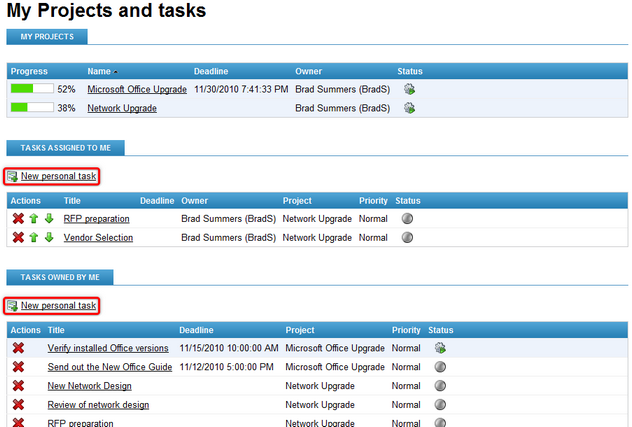
Tasks displayed on this page can be edited by clicking on their title or Deleted (![]() ). New tasks that will not belong under any project can be created using the
). New tasks that will not belong under any project can be created using the ![]() New personal task links. The details of creating and editing tasks are described in the Managing tasks topic. Please be aware that some of these actions may not be allowed for every user depending on the security configuration of projects.
New personal task links. The details of creating and editing tasks are described in the Managing tasks topic. Please be aware that some of these actions may not be allowed for every user depending on the security configuration of projects.