Managing workgroup forums |

|

|

|

|
|
Managing workgroup forums |

|

|

|

|
|
|
||
By default, each newly created workgroup contains one forum group and one pre-defined forum with default settings in the forum group. On the Forums tab of the management interface, the workgroup's forums can be defined and configured. The forum structure displayed on this tab is reflected in the actual Forums section of the workgroup. Please read the Forums chapter of this guide first if you are unfamiliar with the basics of using forums on the portal.

On the first level of the structure are objects called forum groups, which contain individual forums.
A new forum group may be added using the ![]() New forum group link and existing forum groups are listed below. They may be Edited (
New forum group link and existing forum groups are listed below. They may be Edited (![]() ) or Deleted (
) or Deleted (![]() ). Using the Move up (
). Using the Move up (![]() ) or Move down (
) or Move down (![]() ) actions changes the order in which the forum groups are shown on the Forums section of the workgroup.
) actions changes the order in which the forum groups are shown on the Forums section of the workgroup.
Two further tabs are shown when editing a forum group. The General tab contains the following properties which serve to identify the forum group:
•Group display name - the name of the forum group displayed in the workgroup management interface and on the Forums section.
•Description - a text description of the forum group.
The remaining properties on the tab are used to configure the behaviour of the group's forums. By default, all forums belonging under the forum group inherit the values of these properties, but they may be overridden for individual forums:
•Require e-mail addresses - indicates whether an e-mail address should be required from forum post authors.
•Display e-mail addresses - indicates whether the e-mail address of the post author should be displayed to other users.
•Use security code (CAPTCHA) - indicates whether users need to retype a security code from a distorted image before they are allowed to add a new post. This feature helps avoid spam in the forums.
•Forum type - determines the overall type of the forum. The following three types may be selected:
•User can choose - when creating a new forum thread, users are allowed to choose one of the following types.
•Discussion forum - threads use a format suited for a typical discussion on a given topic. All forums on the Intranet portal use this format by default.
•Question-Answer forum - threads use a format where the initial post is a question and the following ones are attempts to answer it. Includes a helpfulness voting feature.
•Minimum votes to mark post as answer - determines the minimum amount of votes that a post must receive before it is marked as an answer in Question-Answer type forums.
•Maximum image side size - sets the maximum side size in pixels of images inserted into forum posts. If a larger picture is included in a forum post, it will be resized so that its larger side is equal to the entered value.
•Attachment max. file size (kB) - sets the maximum file size of forum post attachments in kB.
•User can edit own posts - indicates whether users are allowed to edit their own existing posts.
•User can delete own posts - indicates whether users are allowed to delete their own existing posts.
The properties at the bottom determine which BB code macros may be used by forum users to format text of forum posts. The following table lists these properties, while the icon of the related action in the WYSIWYG editor toolbar, an example of text within the macros and a description of the macro's effect is listed with each property.
Property on the General tab |
Icon |
Example |
Description |
Enable links in posts |
|
[url]http://example.org[/url] [url=http://example.com]Example[/url] |
Makes the text a link leading to the URL.
One of the following three options can be selected:
No - the macros are not functional and the icon is not displayed Simple dialog - clicking the icon displays a simple dialog where the URL of the link can be entered manually Advanced dialog - clicking the icon displays the Insert link dialog where the URL can be selected in various ways |
Enable image macros in posts |
|
[img]http://www.example.com/img.bmp[/img] [img=200x50]http://www.example.com/img.bmp[/img] [img=200]http://www.example.com/img.bmp[/img] |
Displays an image located at the URL. The optional parameter resizes the image. It can be added either in format <width>x<height> or <max side size>.
One of the following three options can be selected:
No - the macros are not functional and the icon is not displayed Simple dialog - clicking the icon displays a simple dialog where the URL of the link can be entered manually Advanced dialog - clicking the icon displays the Insert image dialog where the image can be selected in various ways |
Enable quote macros in posts |
|
[quote]quoted text[/quote] [quote=Administrator]quoted text[/quote] |
Displays text in a grey box; used for quotations. The optional parameter displays Administrator wrote: and the quoted text on a new line. |
Enable code snippet macros in posts |
|
[code]code example[/code] |
Displays text in monospaced format; used for code snippets. |
Enable bold font macros in posts |
|
[b]bold text[/b] [strong]bold text[/strong] |
Makes the text bold. |
Enable italics font macros in posts |
|
[i]italicized text[/i] [em]italicized text[/em] |
Makes the text italic. |
Enable underline font macros in posts |
|
[u]underlined text[/u] |
Underlines the text. |
Enable strike font macros in posts |
|
[s]strikethrough text[/s] |
Strikes the text through. |
Enable font color macros in posts |
|
[color=red]Red Text[/color] [color=#f00]Red Text[/color] [color=f00]Red Text[/color] [color=#ff0000]Red Text[/color] [color=ff0000]Red Text[/color] |
Sets the text color. |
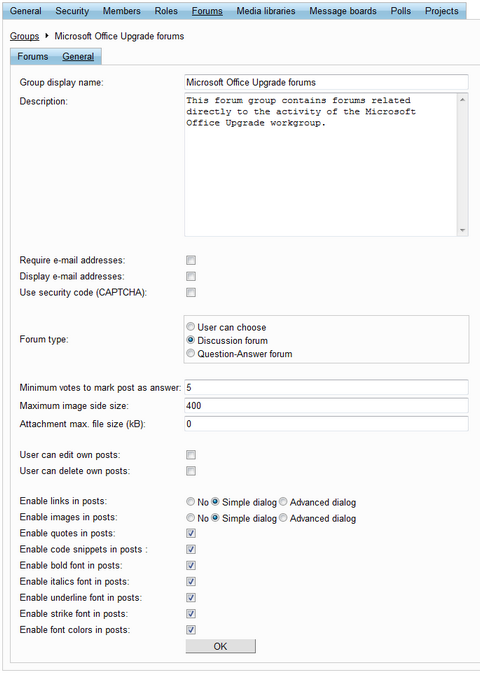
The Forums tab contains a list of all the forums under the edited forum group. The available actions are the same as for forum groups, except that they are applied to the forums within the edited group. A new forum can be created under the forum group using the ![]() Add forum link.
Add forum link.
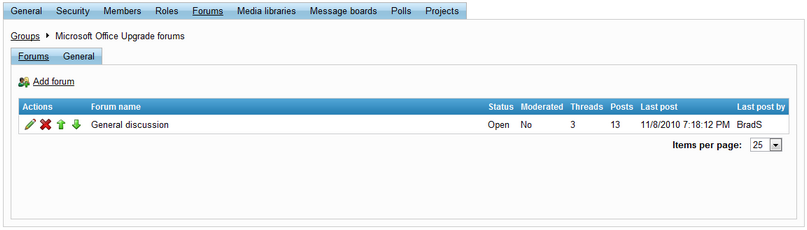
When Editing (![]() ) an individual forum, a third set of tabs is displayed. These are described below:
) an individual forum, a third set of tabs is displayed. These are described below:
The threads and posts contained in the edited forum can be managed on this tab. The left part of the tab displays a content tree representing the structure of posts in the forum and on the right is a section that allows various actions to be performed.
When the tab is first accessed, the root of the forum in the content tree is selected, which allows a new thread to be created. The process for creating posts on this tab is the same as when doing so directly on a forum (this is described in the Forums -> Using forums topic).
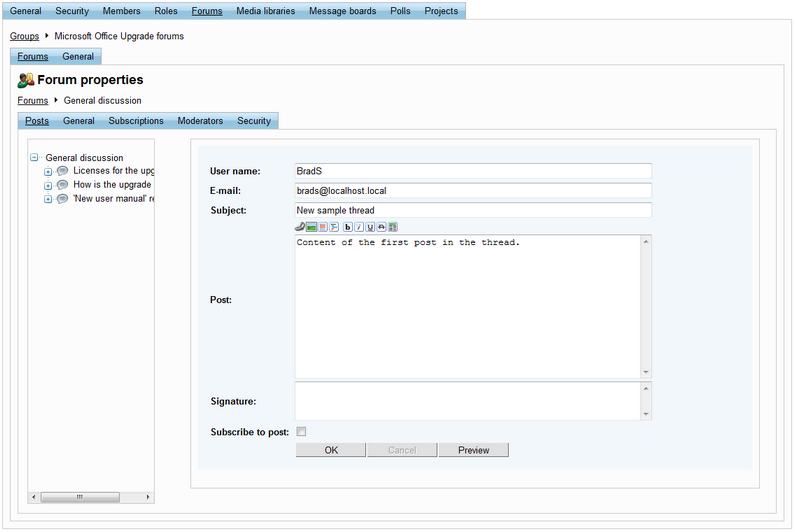
If an individual post is selected from the content tree, the following actions can be performed:
•![]() Edit - opens the selected post for editing.
Edit - opens the selected post for editing.
•![]() Delete - removes the selected post.
Delete - removes the selected post.
•![]() Reply - allows a reply to the selected post to be created.
Reply - allows a reply to the selected post to be created.
•![]() Stick thread - marks the thread as sticky so that it will be displayed at the top of the forum. Only available if the first post of a thread is selected.
Stick thread - marks the thread as sticky so that it will be displayed at the top of the forum. Only available if the first post of a thread is selected.
•![]() Split thread - moves the selected post and its replies to a new separate thread.
Split thread - moves the selected post and its replies to a new separate thread.
•![]() Lock thread - locks the thread so that posts can no longer be be added to it. Only available if the first post of a thread is selected.
Lock thread - locks the thread so that posts can no longer be be added to it. Only available if the first post of a thread is selected.
•![]() Reject - rejects the selected post so that it is not visible by regular user until it is approved again.
Reject - rejects the selected post so that it is not visible by regular user until it is approved again.
•![]() Reject sub-tree - performs the Reject action for the selected posts and all replies to it.
Reject sub-tree - performs the Reject action for the selected posts and all replies to it.
•![]() Approve - approves the selected post.
Approve - approves the selected post.
•![]() Approve sub‑tree - performs the Approve action for the selected post and all replies to it.
Approve sub‑tree - performs the Approve action for the selected post and all replies to it.
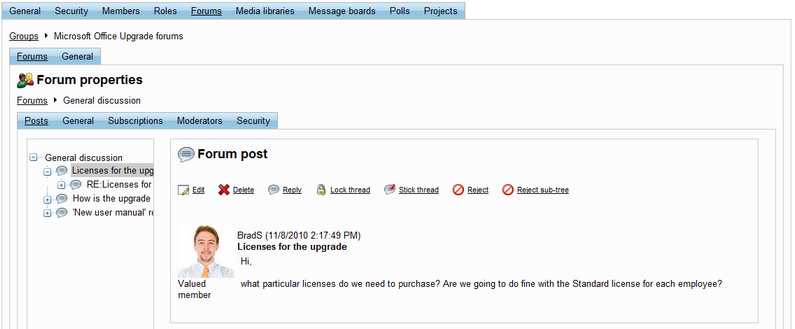
On this tab, the basic properties of the forum can be set:
•Forum display name - contains the name of the forum.
•Description - text describing the forum.
•Forum is open - if checked, the forum normally. If not, the forum will not be visible on the workgroup's Forums section.
•Forum is locked - if checked, new posts cannot be added to the forum. The forum however remains accessible for viewing.
The remaining properties are the same as those available on the General tab of the forum group. By default, their values are inherited from the settings of the forum group, but individual values of properties can be entered for the edited forum after the appropriate Inherit from forum group boxes on the right are unchecked.
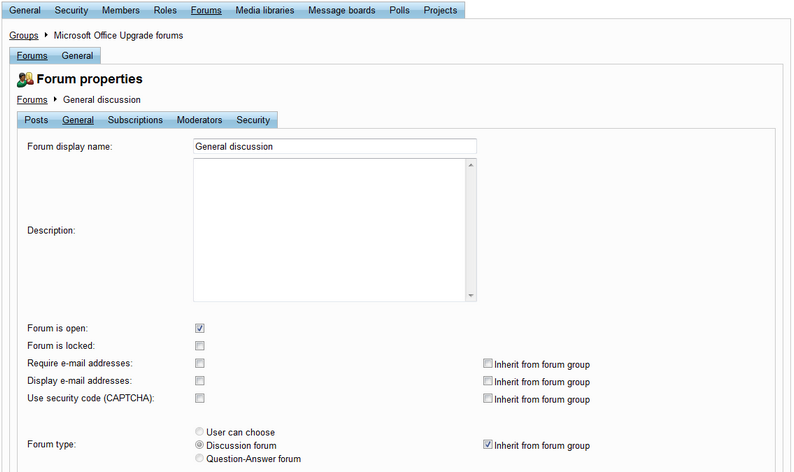
This tab contains a list of e‑mail addresses that are subscribed to receive notifications about new posts on the forum. If the subscription only applies to a specific post and not the entire forum, the name of the thread that contains the given post is also displayed. A subscription can be added using the ![]() New subscription link and existing subscriptions in the list may be Edited (
New subscription link and existing subscriptions in the list may be Edited (![]() ) or Deleted (
) or Deleted (![]() ). If there is a large amount of subscriptions, they can be filtered by E-mail address.
). If there is a large amount of subscriptions, they can be filtered by E-mail address.
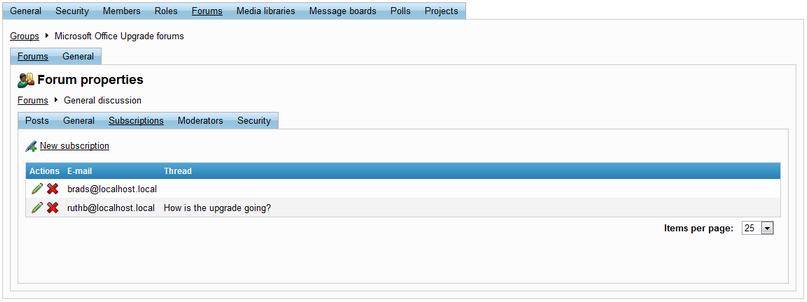
When adding or editing a subscription, the address of a subscriber can be specified simply by entering an address into the E‑mail field.
If the Send confirmation e-mail to subscriber box is checked, a confirmation e-mail will be sent to the address when the OK button is clicked, informing the recipient that they have been subscribed.
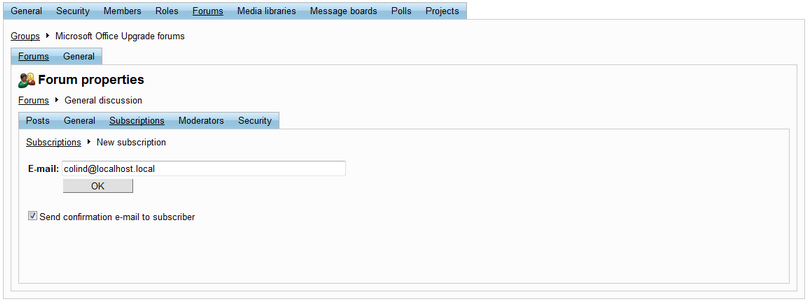
On this tab, it is possible to set the edited forum to be moderated by checking the Forum is moderated box. If a forum is moderated, all new posts are created in the rejected state and must be approved by a forum moderator before becoming visible. Members of the workgroup can be designated as moderators via the Add users button, or removed from the position by using the appropriate checkbox and clicking Remove selected button. Moderators receive automatic notification e‑mails whenever a new post that requires their approval is added to the forum.
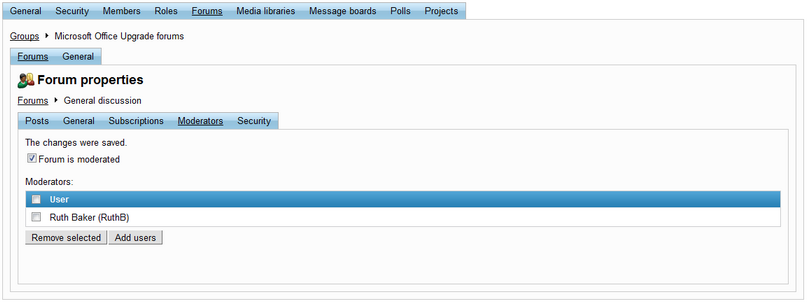
On this tab, the displayed matrix may be used to set permissions for the edited forum. These permissions define which actions users are allowed to perform on the forum. The following may be assigned:
•Access to forum - users with this permission may enter the forum and view its posts.
•Attach files - users with this permission are allowed to attach files to forum posts.
•Mark as answer - users with this permission can mark posts as answers in Question‑Answer type forums.
•Post - users with this permission are allowed to create new threads in the forum.
•Reply - users with this permission can reply to existing forum posts.
•Subscribe - users with this permission can subscribe to the forum or its posts to receive e‑mail notifications about new posts or replies.
These permissions can be assigned to the following types of users:
•Nobody - the action cannot be performed by anyone.
•All users - anybody can perform the action.
•Authenticated users - only registered and signed‑in users of the portal can perform the action.
•Group members - only members of the workgroup that contains the forums can perform the action.
•Authorized roles - only members of the workgroup that are assigned to the workgroup roles selected in the section below can perform the action.
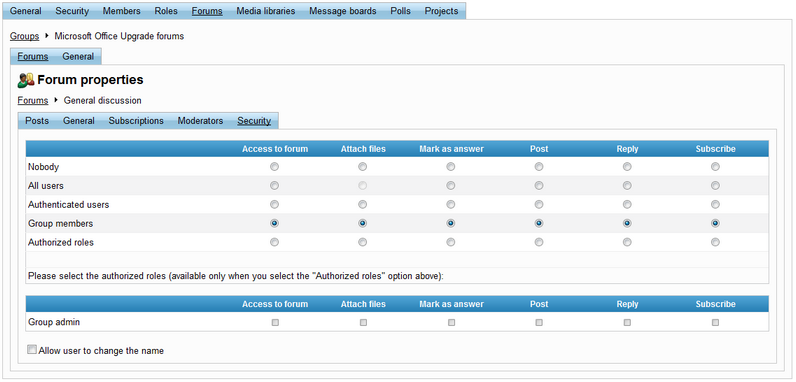
The Allow user to change the name checkbox below the permission matrix may be used to determine whether forum users are allowed to change the name that is displayed above their posts, or if their portal user name is always used.
Please be aware that moderators automatically have full permissions for the forum.