Managing text content |

|

|

|

|
|
Managing text content |

|

|

|

|
|
|
||
Kentico CMS offers two ways of managing text (or image, HTML, etc.) content:
•Editable text - the Editable text web part is used, allowing to enter page content via the Page tab.
•Static text - the Static text web part is used, allowing to enter page content by configuring its Text property.
If you need to modify editable text content, navigate to CMS Desk -> Content, choose a given page from the content tree, e.g. the Shipping Options page, and switch to Edit -> Page. Make content changes as required by editing the respective editable region and click ![]() Save.
Save.
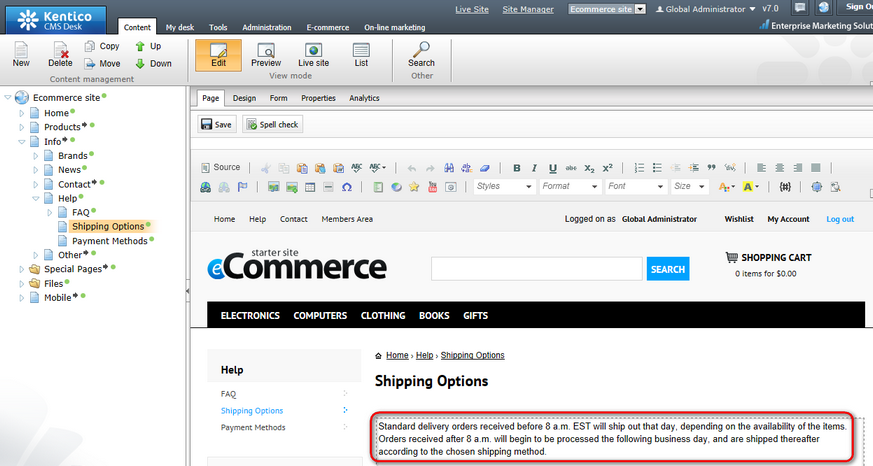
As you can see, the live website displays content as defined in the respective editable region.
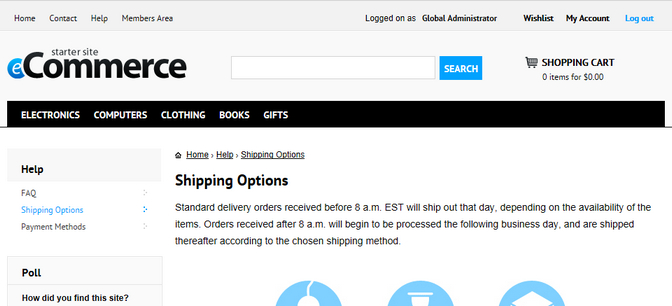
If you need to modify static text content, navigate to CMS Desk -> Content, choose a given page from the content tree, e.g. the Detail page under Brands, switch to Edit -> Design and locate the Static text web part on the page template (the Brand Info web part in this example). Make content changes as required by editing the web part's Text property.
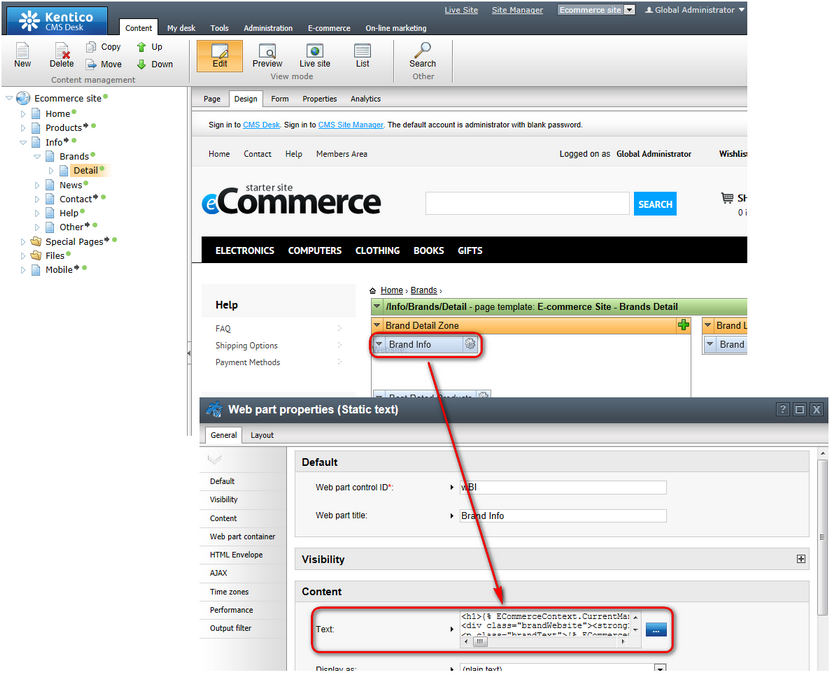
As you can see, the live website displays content corresponding to the current configuration of the Static Text web part.
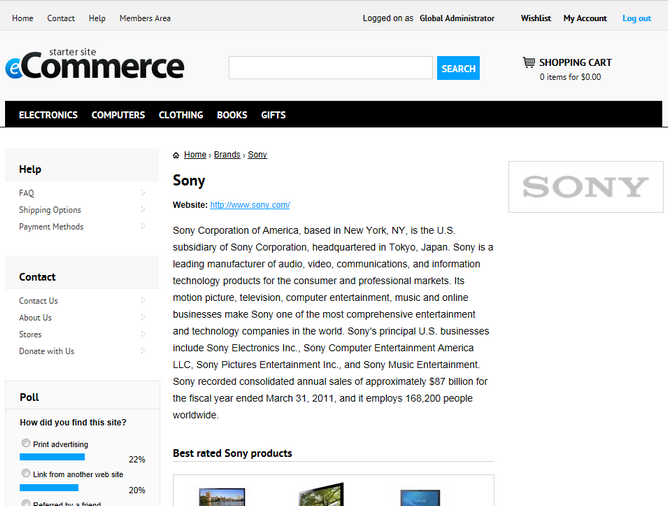
Please note that the brand details page implements the Static text web part as an example of the use of macro expressions. You can use these expressions to display content dynamically, i.e. to display it on the basis of the given context.