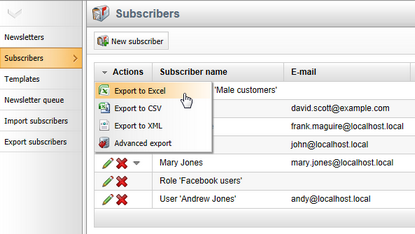Subscriber import and export |

|

|

|

|
|
Subscriber import and export |

|

|

|

|
|
|
||
When handling a large amount of subscribers, creating or modifying them one by one would be very slow and inefficient. The import and export functionality provides a way to perform mass actions or get subscriber data using specially formatted text.
You can import or modify large amounts of subscribers using the CMS Desk -> Tools -> Newsletters -> Import subscribers dialog.
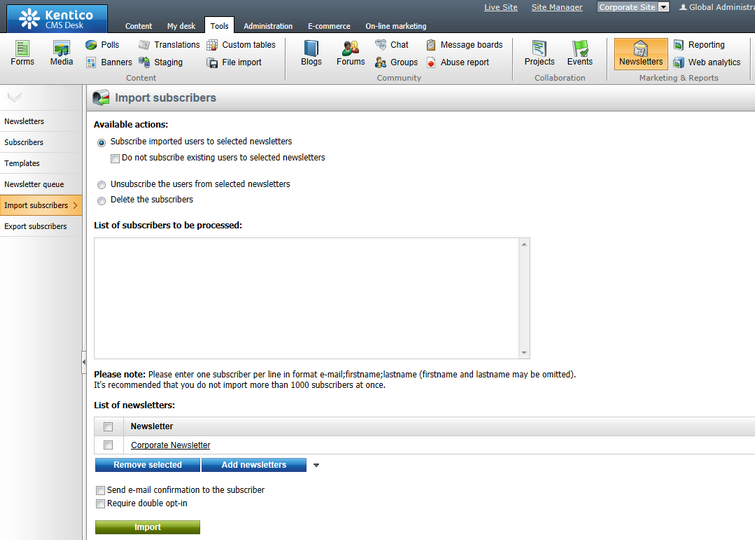
You need to prepare a list of subscribers in the following format:
•email;firstname;lastname
Copy the list into the List of subscribers to be processed text area.
•Each record must be on a new line.
•The name sections are optional.
The following examples are all valid:
david.scott@localhost.local;David;Scott mary.jones@example.com;;Jones frank.maguire@localhost.local;Frank monica@localhost.local |
|
Note
Importing more than 1000 subscribers at once is not recommended.
If you need to import more subscribers in a single operation, apply hotfix 7.0.28 or newer. With the hotfix, the system performs the import process asynchronously, allowing you to import any number of subscribers.
|
Select one of the following actions using the radio-buttons above the text area:
•Subscribe imported users to the selected newsletters - the imported users will be subscribed to the selected newsletters.
•Do not subscribe existing users to selected newsletters - if checked, the import only updates the names of existing subscribers with matching e-mail addresses (does not add the subscribers to the selected newsletters).
•Unsubscribe the users from selected newsletters - removes the imported users from the selected newsletters.
•Delete the subscribers - deletes subscribers matching the imported data from the system.
Click Add newsletters to select the target newsletters for the subscribe or unsubscribe actions.
If you check Send e-mail confirmation to the subscriber before performing the import, a notification e-mail will be sent to the entered addresses, informing them about the changes in their subscriptions. If you check Require double opt-in, subscriptions to newsletters that have double opt-in enabled will be inactive (rejected) until the users confirms them.
Clicking Import takes the subscribers from the list and performs the selected action. If one of the lines contains an invalid entry, the import is not processed for any of the records and an error is displayed.
If you need to export a list of subscribers to some other application, you can do so using the CMS Desk -> Tools -> Newsletters -> Export subscribers dialog.
You can choose if you want to export all subscribers (do not set any newsletters) or only subscribers of the newsletters specified using the Add newsletters button. The subscribers are exported in format:
•email;firstname;lastname
The Export subscribers radio buttons allow the output to be limited according to the approval status of the subscriptions. Clicking Export generates the output, which can be copied from the textbox to your application.
Alternatively, you can also export subscriber data into other file formats (XLSX, CSV, XML) using the general export feature, which is available for all lists of data in Kentico CMS. This can be done by clicking the ![]() icon in the Actions column header of the list on the Subscribers tab, either in the main menu of the Newsletters module or when editing a specific newsletter. For more details, please refer to the Modules -> UI data export chapter of this guide.
icon in the Actions column header of the list on the Subscribers tab, either in the main menu of the Newsletters module or when editing a specific newsletter. For more details, please refer to the Modules -> UI data export chapter of this guide.