Overview |

|

|

|

|
|
Overview |

|

|

|

|
|
|
||
|
Obsolete!
This way of event handling is now obsolete. It is still functional due to backward compatibility reasons, but the recommended way is to use the global event handlers.
|
•Data updates - insert/update/delete actions for all data items.
•Security events - authentication and authorization.
•Document events - insert/update/delete/logchange operations.
•Object events - insert/update/logchange operations.
•Workflow events - document approval/rejection/publishing/archiving operations.
If you want to use custom event handlers, make sure the <appSettings> node of your web project's web.config file contains the following key:
<add key="CMSUseCustomHandlers" value="true" /> |
The default custom event handler library is CMS.CustomEventHandler. Its name can be changed by means of a parameter in the <appSettings> node of your project's web.config file.
If the following line is inserted in the <appSettings> node, the library name will be changed to CMS.CustomEventHandlerVB:
<add key="CMSCustomHandlersAssembly" value="CMS.CustomEventHandlerVB" /> |
If you wanted to use this library in the following series of examples, it would require you to write the code in Visual Basic instead of C#.
1. Copy the CustomEventHandler project from the Kentico CMS installation directory (typically C:\ProgramFiles\KenticoCMS\<version_number>\CodeSamples\CustomEventHandler) to any custom folder that is not under the root of your web project (e.g. C:\customhandler).
2. Open the CMS web project using the WebProject.sln file. Click File -> Add -> Existing Project and select the CustomEventHandler.csproj file located in the folder where you copied the CustomEventHandler project. Your Solution Explorer window should look like this:
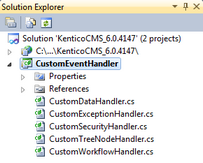
3. Unfold the References section under the CustomEventHandler project and remove all invalid references (marked with the yellow exclamation icon).
4. Now you need to update the references. Right-click the bin folder and choose Add Reference. Choose the Projects tab and click OK to add a reference to the CustomEventHandler project:
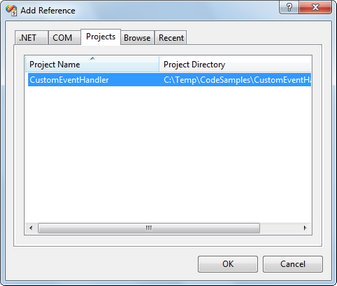
5. Now right-click the CustomEventHandler project and choose Add Reference. Choose the Browse tab and locate the bin folder of your CMS web project on the disk. Choose to add a reference to the following libraries:
•CMS.GlobalEventHelper.dll
•CMS.DocumentEngine.dll
•CMS.GlobalHelper.dll
•CMS.SiteProvider.dll
•CMS.CMSHelper.dll
•CMS.SettingsProvider.dll
•CMS.Synchronization.dll
•CMS.DataEngine.dll
•CMS.EmailEngine.dll
•CMS.WorkflowEngine.dll
You can also navigate to the bin folder on the Browse tab and copy&paste the following string into the Add Reference dialog to add all the libraries.
"CMS.GlobalEventHelper.dll" "CMS.DocumentEngine.dll" "CMS.GlobalHelper.dll" "CMS.SiteProvider.dll" "CMS.CMSHelper.dll" "CMS.SettingsProvider.dll" "CMS.Synchronization.dll" "CMS.DataEngine.dll" "CMS.EmailEngine.dll" "CMS.WorkflowEngine.dll" |
If you need to use another library in your custom handlers, please add a reference to it the same way as described in this step.
6. Click Build -> Rebuild solution.
Now you can modify the libraries under the CustomEventHandler project and add your own code to handle the appropriate events. The places where you should place the code are marked with upper-case comments.
You can find more details on particular events in the following chapters.