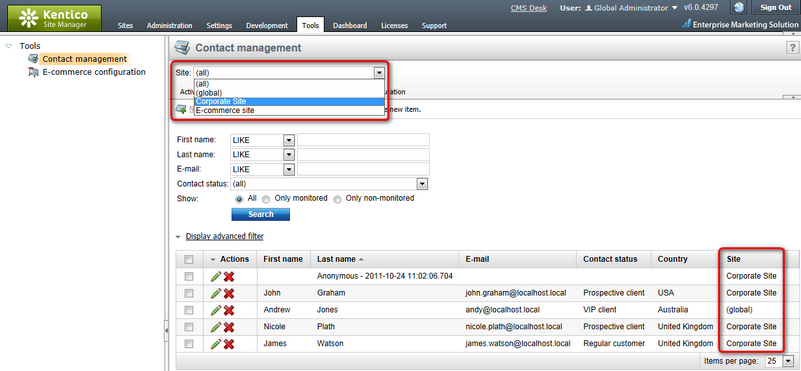Allowing the use of global objects |

|

|

|

|
|
Allowing the use of global objects |

|

|

|

|
|
|
||
The following objects can either be site-specific, i.e. available only for a single website, or global, which means that they are shared across all websites running in the system:
•Contacts
•Accounts
•Contact groups
•Account statuses
•Contacts statuses
•Contact roles
The use of global objects is disabled by default. To enabled it, go to Site Manager -> Settings -> On-line marketing and adjust the following settings in the Global data section:
•Allow global contacts - enables the use of global contacts.
•Automatically create global contact for user on multiple sites - if enabled and the system detects that there are multiple contacts associated with a user registered to multiple websites running in the system, a new global contact is created and the detected ones are merged into it. If one of the detected contacts is already global, the others are merged into it instead of a new one. If more of them are global, no action is performed as it would not be possible to determine which of them should be used as the parent.
•Allow global accounts - enables the use of global accounts.
•Allow global contact groups - enables the use of global contact groups.
•Allow global configuration - enables the use of global contact statuses, account statuses and contact roles.
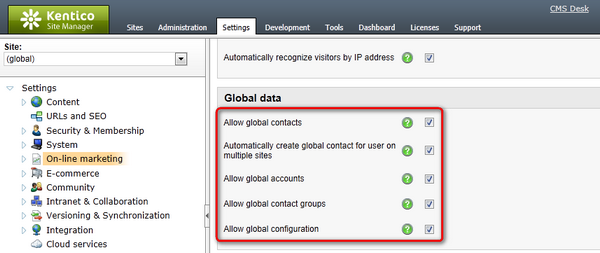
If global objects are allowed, the Site drop-down list is visible above the list of objects in the respective sections of CMS Desk (e.g. CMS Desk -> On-line marketing -> Contacts). The Site drop-down list offers you the following options:
•(global and this site) - both global and current site objects are listed.
•(global) - only global objects are listed.
•current site - only current site objects are listed.
When the (global and this site) options is selected, the Site column is added to the grid, indicating if the object is site‑specific or global. It is also not possible to create new objects in this case since it would not be clear whether the new object should be global or site‑specific. To create a new object, you either need to have a particular website selected in the Site drop-down list, in which case you create an object specific for the website, or you need to select the (global) option, in which case you create a global object.
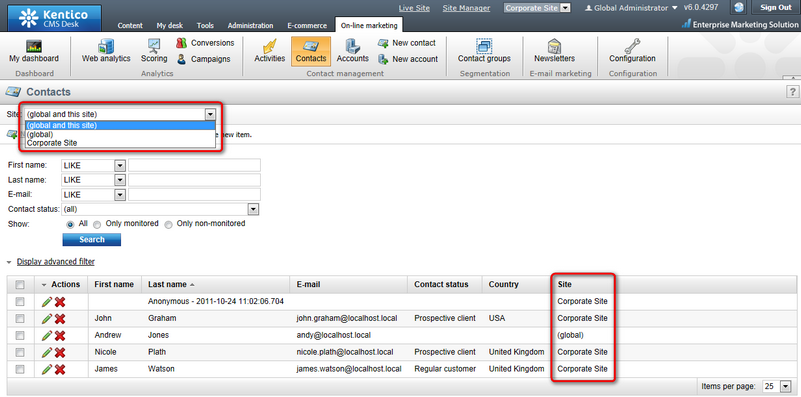
If you manage contact management objects in Site Manager -> Tools -> Contact management, the Site drop-down list is always present and allows you to manage both global objects and objects of all websites in the system. The same conditions as described above apply here as well.