Intranet Portal overview |

|

|

|

|
|
Intranet Portal overview |

|

|

|

|
|
|
||
In the previous topic, you have learned how the Intranet Portal can be accessed using a web browser. Once you are logged in, you are redirected to the Home page of the portal's global section, i.e. the title page of the whole portal. The portal is divided into three types of sections:
•Global section - global section accessible to all employees. This is the section whose Home page you have just accessed.
•Department sections - each department has its own dedicated website section with its own Home page, separate navigation, etc.
•Workgroup sections - each workgroup also has its own dedicated website section with its own Home page, separate navigation, etc.
The screenshot below depicts the Home page of the portal's global section, while important parts of the page are highlighted and described in the text below it.
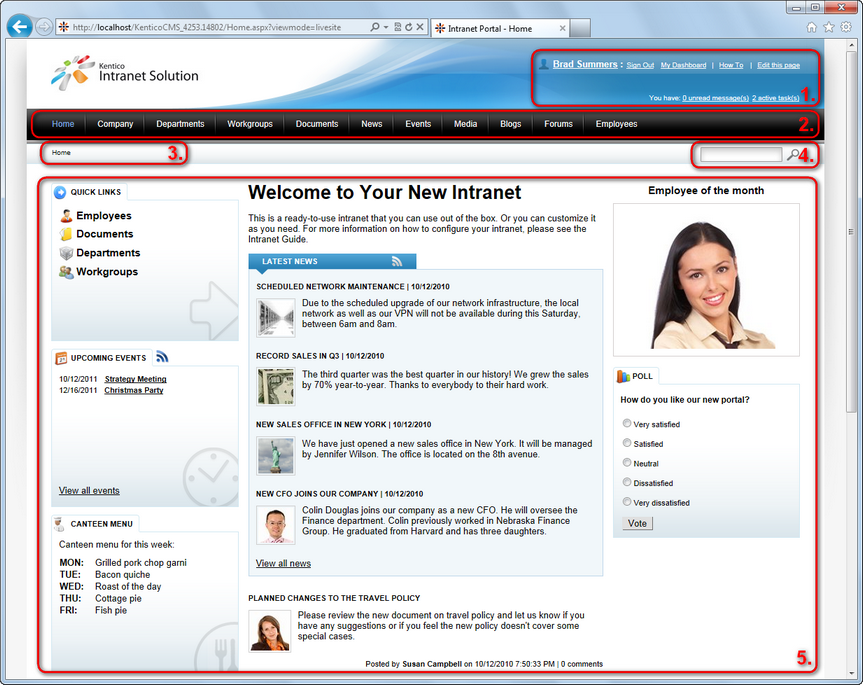
The first three highlighted areas are common in the header of all pages of the website:
1. Header links - the header contains the following links:
•<current user's name> - link to the current user's profile. See the Employees chapter for more details.
•Sign Out - link used to log off the intranet website. Visible only if Forms authentication is used, when using Windows authentication, the link is not displayed.
•My Dashboard - link to the current user's personalizable page where widgets can be added.
•How To - using this link, you can access the HTML version of this guide directly from the Intranet Portal.
•Edit this page - this link is only displayed to users with permissions to modify the current page. It opens the page for editing in the system's administration interface.
•X unread messages - link to the current user's messaging inbox, i.e. a list of unread messages from other intranet users.
•X active tasks - link to the list of projects and tasks assigned to the current user.
2. Main navigation - this is the main navigation menu used for switching between individual sections of the website. The items in the menu listed below are displayed when viewing the global section of the portal. Please note that the navigation contains different items when viewing a department's or workgroup's website section.
•Home - home page of the intranet website, as depicted in the screenshot below.
•Company - informational section with general information about the company and a document library for storing internal policy documents.
•Departments - section for company departments; each department has its dedicated sub-section of the website with its own main menu, Home page, News, Event calendar, Forums, etc.
•Workgroups - section for workgroups, i.e. groups of employees established (often just temporarily) to perform a certain task or to oversee some activity. Similarly to departments, each workgroup also has a dedicated sub-section with its own main menu, Home page, etc.
•Documents - document libraries for convenient storage of documents.
•News - page where news are published.
•Events - calendar for scheduling of events and event attendees registration.
•Media - media libraries where files like pictures, sound files or videos can be stored.
•Blogs - blogs section where each user can create their own blog and start blogging right away.
•Forums - discussion forums where users can discuss various topics in separate discussion threads.
•Employees - list of all company employees with their position and contact details, searchable by name or department.
3. Breadcrumbs - the breadcrumbs below the main menu indicates position of the current page within the website structure. Only Home is displayed in the screenshot above as the Home page is in the top level, but you may typically get breadcrumbs like Departments -> IT -> Documents etc. Clicking a page's name in the breadcrumbs redirects you to the particular page.
4. Search box - by entering a keyword into the field and clicking the ![]() icon, you can search for the keyword in text of pages and discussion forums. When browsing a dedicated section of a department or workgroup, only content of the particular department or workgroup will be searched. Outside these dedicated sections, all global content (all content except the content belonging to departments and workgroups) will be searched.
icon, you can search for the keyword in text of pages and discussion forums. When browsing a dedicated section of a department or workgroup, only content of the particular department or workgroup will be searched. Outside these dedicated sections, all global content (all content except the content belonging to departments and workgroups) will be searched.
5. Current page content - the area below the search toolbar is where the content of particular intranet pages is loaded. In the screenshot, you can see the Home page - the title page of the portal. The Home page contains the following three sections:
•Left column - in the left column, there are the following three boxes:
•Quick links - links to the most important sections of the portal.
•Upcoming events - list of upcoming events. Events defined in the Events section are displayed here.
•Canteen menu - canteen menu for the current week.
•Central column - the central column contains:
•Latest news - list of the latest news published in the News section.
•Latest blog posts - list of the latest blog posts published in the Blogs section.
•Right column - the right column contains the following:
•Employee of the month - image of the current month's best employee.
•Poll - poll where you can vote to express your opinion.
You have learned about elements that are common in the header of all pages of the portal and about the default content of its Home page. Please proceed to the following chapters (you may use the links in the text above) to get information on particular sections of the portal.