Media libraries overview |

|

|

|

|
|
Media libraries overview |

|

|

|

|
|
|
||
The Media libraries section is designed to provide the user with access to various files, such as photos, sound, videos, package files, presentation files, etc. added to the Intranet Portal.
The section can be accessed from the main menu by clicking the Media button. Although the content of the files is primarily aimed at business activities of the company, there are in fact no limitations as to what areas or interest can be covered in the Media libraries section. You can thus find here company promotion materials of various kinds, same as information on anything the company employees and other persons who can log in to the Intranet Portal may find useful or interesting. However, unlike other sections the Media libraries section is solely presentational. It is therefore not possible for the user of the portal to add, edit or delete any of the files presented in the section. Even though they are allowed to keep copies of the presented files.
To demonstrate the Media libraries section's features, we will use Luke Hillman, one of the sample users shipped with the portal. Log on using the LukeH username with blank password and select Media libraries in the main navigation. You should see a page similar to the one depicted in the following screenshot.
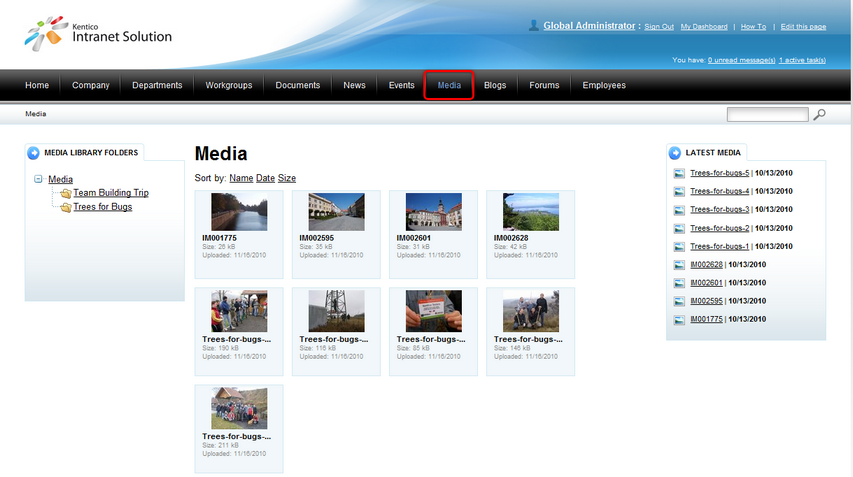
The main portion of the section's main page is taken up by the interface that is used to display teasers of files from the folder selected in the Media library folders area in the left hand side of the page. The Latest media area in the right hand side of the page contains a list of the last added media.
Apart from the global media, each department and workgroup also has its own dedicated media, accessible only to members of the department or workgroup. The media can be accessed through the main navigation within each department's or workgroup's dedicated website section. Please refer to the Departments and Workgroups chapters for more details.
If you would like to access the media libraries files, choose Media from the main menu. You will see the content tree of the Media library folders area. Now click either Media, which is the root node of the tree, to view the teasers of all files in the media library folders or click on any folder in the tree to view the teasers of all files in the given folder.
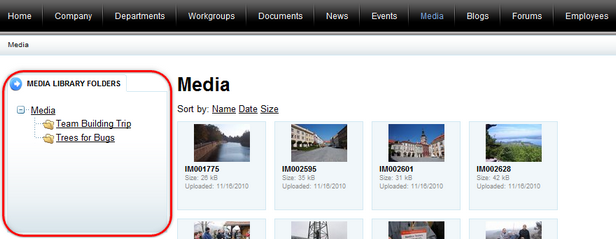
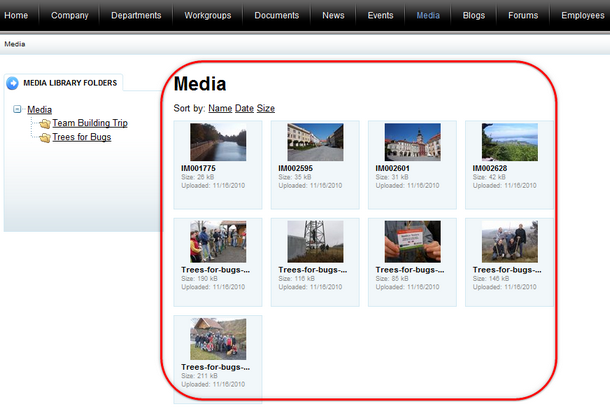
Teasers displayed in the Media area of the Media libraries section can be sorted by:
•Name - the name of the file used on the Intranet Portal.
•Date - the date when the file was uploaded on the Intranet Portal.
•Size - the size of the file.
If you would like to access the file whose teaser is currently displayed, click either on the teaser or name of the file. Another option how to do it is to click on the title of some of the last added files in the Latest media area in the right hand side of the page. In either of the case, the file together with its details will be displayed.
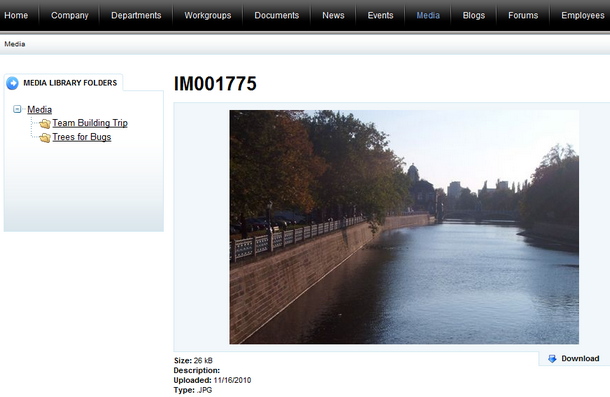
The details of the file include:
•Size - the size of the file.
•Description - the description of the file.
•Uploaded - the date when the file was uploaded on the Intranet Portal.
•Type - the extension of the file denoting the type of the file.
Please note that you can keep a copy of the file by saving it in your local file system. This can be done by clicking the ![]() Download link right under the file.
Download link right under the file.