Dialogs configuration |

|

|

|

|
|
Dialogs configuration |

|

|

|

|
|
|
||
When defining a new HTML area (Formatted Text) form control field, you can display advanced dialog settings by clicking the Configure link in the Media dialog configuration section.
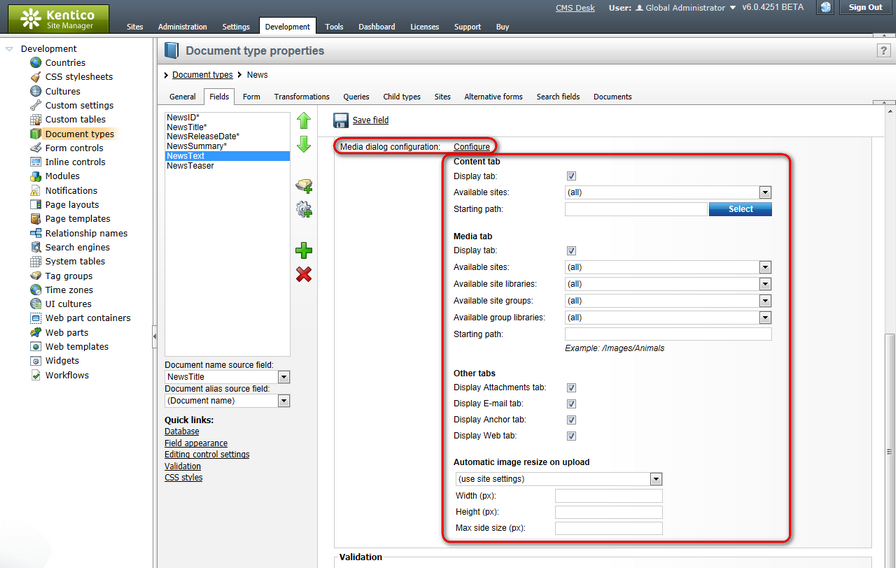
The following properties can be set. They are organized in categories related to the respective tabs in the dialogs:
Content tab
•Display tab - indicates if the Content tab should be displayed in the Insert image or media and Insert link dialogs.
•Available sites - defines which sites will be used and therefore also which content trees will be available in the dialogs.
•Starting path - the alias path from where the content tree should be displayed. If not relevant for the selected site, its whole content tree will be displayed.
Media tab
•Display tab - indicates if the Media libraries tab should be displayed in the Insert image or media and Insert link dialogs.
•Available sites - defines from which sites the media libraries can be selected.
•Available site libraries - defines which media libraries from the above selected site can be used.
•Available site groups - defines from which groups the media libraries can be selected.
•Available group libraries - defines which group libraries can be selected.
•Starting path - the path within the library from where the content should be offered. If not relevant for the selected library, the whole library will be offered.
Other tabs
•Display Attachments tab - indicates if the Attachments tab should be displayed in the Insert image or media and Insert link dialogs.
•Display E-mail tab - indicates if the E-mail tab should be displayed in the Insert link dialog.
•Display Anchor tab - indicates if the Anchor tab should be displayed in the Insert link dialog.
•Display Web tab - indicates if the Web tab should be displayed in the Insert image or media and Insert link dialogs.
Automatic image resize on upload
•(do not resize) - if selected, images will not be resized and will be pasted in full size.
•(use site settings) - if selected, images will be resized according to settings made in Site Manager -> Settings -> System -> Files.
•(use custom settings) - if selected, the settings specified in the three properties below will be used. The settings have the same effects as described in the Resizing images on upload topic in the Content management system section of this guide.
•Width (px) - the width of the image on upload; in pixels.
•Height (px) - the height of the image on upload; in pixels.
•Max side size (px) - if one of the sides of the image is larger than this value, the image will be resized so that its larger side dimension matches the entered value. The aspect ratio is kept and the width and height settings are not applied.
Some of the properties have the (current) values (e.g. current site, current library etc.). This means that the current value from the page context will be taken - e.g. if you are on a page belonging to a group and have the Available group libraries set to (current group), the group to which the page belongs will be used.
The dialog remembers the selection setup on last insertion for each user. This means that when a particular user opens the Insert image or media or Insert link dialog, all of the following properties are in the same state as on last insertion:
•Selected tab.
•Selected view mode.
Content tab only:
•Selected site.
•Selected path in the content tree.
Media libraries tab only
•Selected site.
•Selected group.
•Selected media library.
•Selected path within the library.
The following settings in the categories under Site Manager -> Settings are related to WYSIWYG editor dialogs:
•URLs and SEO -> Use permanent URLs - if enabled, URLs of documents and document attachments will be generated in a permanent format. If disabled, friendly URLs will be used.
•Content -> Media -> Use permanent URLs - indicates if links in a permanent format should be used for files stored in media libraries.
•System -> Files -> Automatic image resize on upload - for more information on image resizing, please refer to the Resizing images on upload topic.