|
Creating a new report |

|

|

|

|
New reports can be created at CMS Desk -> Tools -> Reporting -> Edit report category under the Reports tab by using the ![]() New report link. Here you can also see a list of all the reports in this category and Edit (
New report link. Here you can also see a list of all the reports in this category and Edit (![]() ), Delete (
), Delete (![]() ), Clone (
), Clone (![]() ) or Export (
) or Export (![]() ) them if you wish.
) them if you wish.
When editing a report on its General tab, you can configure its properties, alter its layout using the built-in WYSIWYG editor and add file attachments. To retrieve and display data from the system in the report, some of the following objects must be added to the layout:
Additionally, all types of macro expressions, as described in Appendix A - Macro expressions, can be used in the report layout.
The output of the report can be seen on the View tab.
|
Localizing strings in reports
If you need to create a single report in multiple languages, please use Localization Expressions.
|
Example:
1. Click ![]() New report and enter the following values:
New report and enter the following values:
| • | Report display name: Pages by page template |
| • | Report code name: PagesByPageTemplate |
Click OK. Now you can edit the layout of the report and insert tables, graphs and values.
2. You will be redirected to the General tab of the report editing interface. Enter the following text in the Layout text area: Pages by page template. Select the text and use the WYSIWYG editor to set its Format to Heading 1.
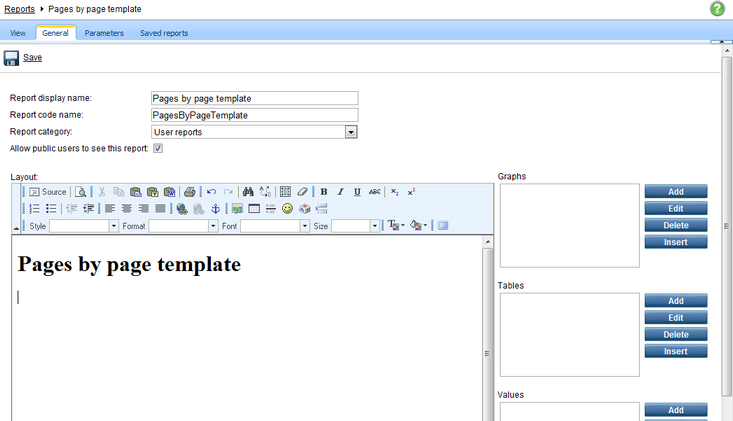
Continued in the example section of the Creating a new Table topic.
Page url: http://devnet.kentico.com/docs/5_5r2/devguide/index.html?creating_a_new_report.htm