|
Creating a new Value |

|

|

|

|
A value is an object that can be placed into the layout of a report, which can be used to display a single scalar value returned by a query in a specified string format.
The following properties of a value can be configured:
Display name |
The name of the item in the list |
||||
Code name |
Name used in your code |
||||
Query |
Here you can add the SQL query used to retrieve data to be displayed by the value. |
||||
Is stored procedure |
Indicates if the query is a stored procedure or not. |
||||
Formatting string |
You can format the displayed value using the standard .NET expressions. Examples:
You can find more details in .NET Framework documentation. |
Values are entered into the report layout editor as an expression in the following format:
%%control:ReportValue?<report code name>.<value code name>%%
This is done automatically when the Insert button is used.
|
Writing queries for scalar value
The queries for scalar values may return any number of columns and rows, but the only value that will be displayed is the value in the first column of the first row of the result set. |
1. Switch back to the General tab. Click Add in the Values section on the right. Enter the following values:
| • | Display name: Number of pages with page template |
| • | Code name: PagesWithTemplate |
| • | Query: |
SELECT count(DocumentID) FROM view_CMS_Tree_Joined WHERE documentpagetemplateid IS NOT NULL |
| • | Is stored procedure: no |
| • | Formatting string: Pages with template: {0} |
Click OK.
2. Place the cursor in the layout editor under the graph, choose the new value in the Values section and click Insert. A string like %%control:ReportValue?PagesByPageTemplate.PagesWithTemplate%% will be added to the text area.
Click Save to save the changes and switch to the View tab. You will see a text like this:
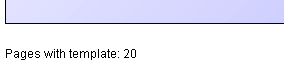
Continued in the example section of the Defining report parameters topic.
Page url: http://devnet.kentico.com/docs/5_5r2/devguide/index.html?creating_a_new_value.htm