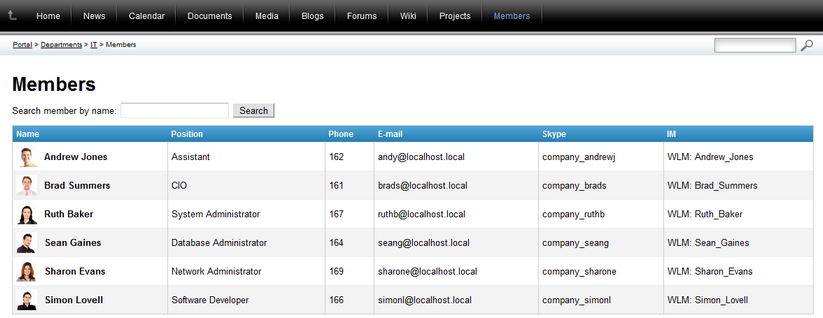Departments overview |

|

|

|

|
|
Departments overview |

|

|

|

|
|
|
||
Departments like Finance, Marketing, Sales, IT, etc. are basic organizational units of each company. The Departments section of the Intranet Portal provides a set of tools for better collaboration, communication and project management within each company department.
To demonstrate the Departments section's features in this topic, we will use Brad Summers, one of the sample users shipped with the portal. Log on using the BradS username with blank password and select Departments in the main navigation. You should see a page similar to the one depicted in the following screenshot.
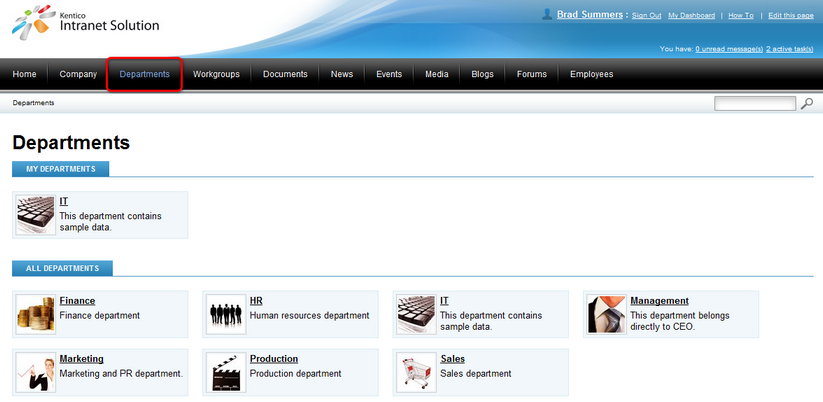
As you can see, there are two lists on the page. The All departments list contains all departments of the company, while the My departments list displays only those departments that the current user is a member of. We can see that only the IT department is present in the My departments section, which indicates that BradS is a member of this department only. Click the IT department, you will be redirected to the Home page of the department's dedicated website section.
|
Adding new departments
Please note that new departments can not be added to the portal via the front-end website. To add a new department, please contact your system administrator to add the new department via the system's administration interface.
|
Each department has its own dedicated website section that only members of the department can access. The Home page that you have just accessed is the title page of the IT department's section.
You may have noticed that the main menu has changed when you accessed the department's Home page. This happens because when you are viewing department pages, the main menu serves for navigation within the department's section, not for navigation within the global section of the portal. You can leave the department's section using the Back to Main Portal button in the main menu or using the breadcrumbs below the menu. The button and the breadcrumbs are highlighted in the screenshot below.

|
Different color schemes
You may have noticed that the IT department's section has a different color scheme in your installation than in the screenshots on this page. This happens because it is possible for each department to change its color scheme separately. However, this can only be done via the administration interface of the system, so please contact you system administrator in case that you want to have the color scheme of your department changed.
For an overview of default color schemes shipped with the portal, pleare refer to Other features -> Available themes.
|
As visible in the preceding screenshot of the department's main menu, each department consists of sections similar to the sections of the main portal (as described in Getting started -> Intranet Portal overview). The following text provides descriptions of each of these sections.
•Home
•News
•Wiki
The Home page is the title page of each department's section. Its structure is similar to the structure of the global section's Home page (described in Getting started -> Intranet Portal overview). Content of the Home page consists of the following three columns:
•Left column - in the left column, there are the following two boxes:
•Quick links - links to the global section's Home page and to the department's Members and Documents sections.
•Upcoming events - list of upcoming events. Events defined in the department's Calendar section are displayed in the box.
•Central column - the central column contains:
•Latest news - list of the latest news published in the department's News section.
•Latest blog posts - list of the latest blog posts published in the department's Blogs section.
•Latest forum posts - list of the latest forum posts published in the department's Forums section.
•Right column - the right column contains:
•Poll - poll where you can vote to express your opinion.
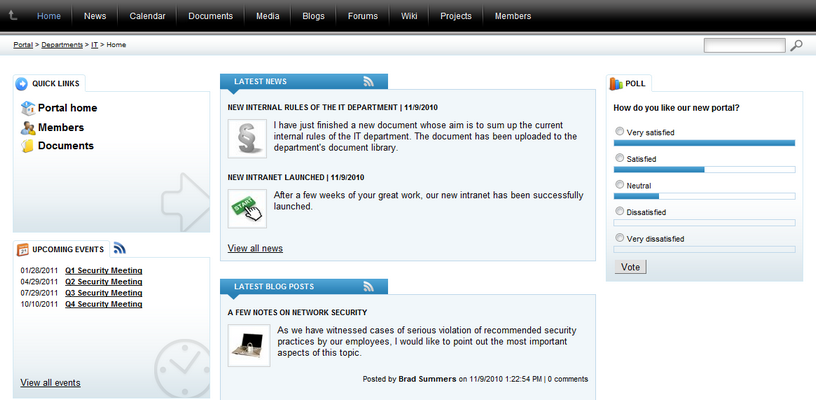
The News section serves for publishing of news whose content is specific for the particular department. These news are only published in the department's section - they are not displayed in the portal's global section. Otherwise, their viewing and management is similar to the News in the global section. Please refer to the News chapter of this guide for more details.
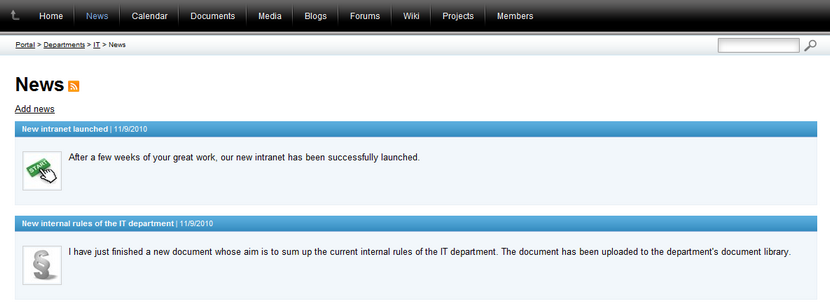
The Calendar section provides a convenient way how events can be scheduled within a department. Scheduled events are displayed in respective day fields in the calendar, while the nearest upcoming events are also listed in the Upcoming events column on the right. Functionality of this section is very similar to the Events section of the portal's global section, while the scheduled events are only displayed in the department's calendar, not in the global one. Please refer to the Events chapter of this guide for more details.
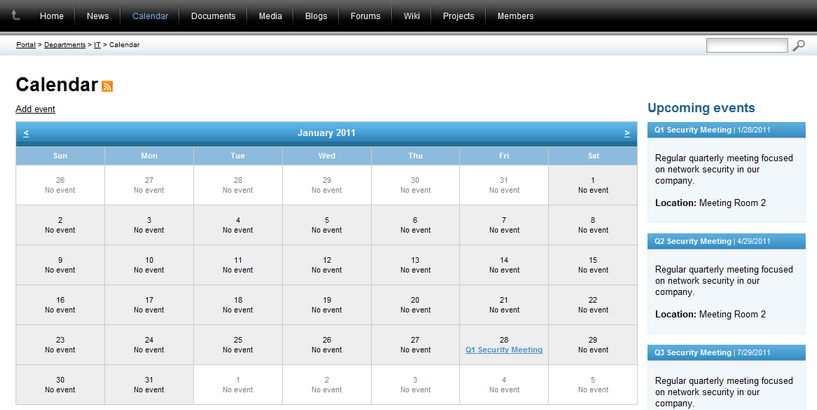
The Documents section contains the department's document library. This is where various files can be stored and managed by users with appropriate permissions, or just viewed by ordinary users without these permissions. Its functionality is identical to the global section's Documents page, so please refer to the Document libraries chapter of this guide for more information.
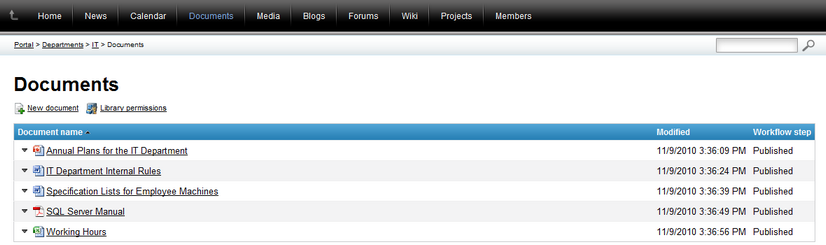
The Media section contains the department's media library, which serves for storage of various types of files. Compared to the document library described above, a media library supports folders in its structure and is primarily intended for media files or files of large sizes. Its functionality is similar to the global section's media libraries, so please refer to the Media libraries section of this guide for more details.
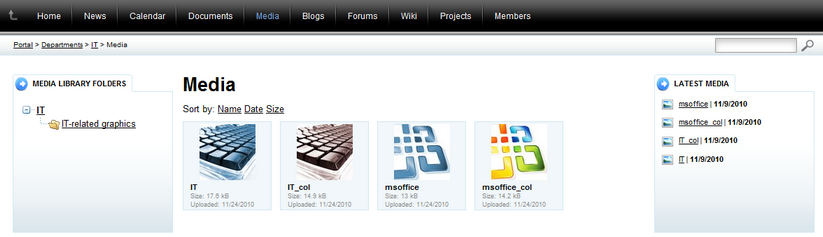
In the Blogs section, you can find personal blogs of particular members of the department. Each department member can create their new blog in this section and start blogging immediately. Blogs created in this section are intended only for the members of the particular department - they are not displayed among the blogs in the global section. Otherwise, the functionality of this section is similar to the global Blogs section, so please refer to the Blogs chapter of this guide for more details.
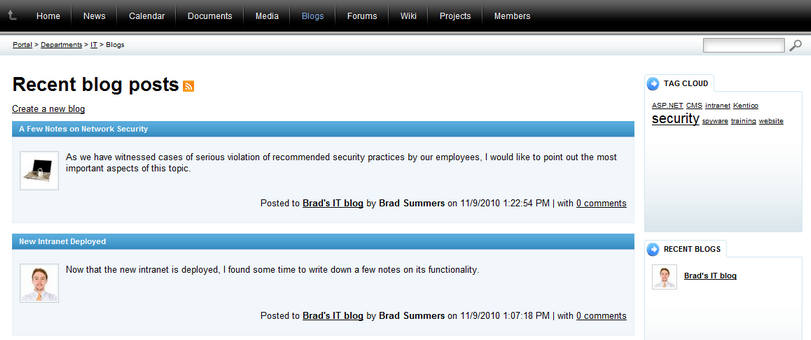
The Forums section provides a convenient way of communication within the department. Besides the fact that only members of the department can access and use the department forums, the functionality of this section is similar to the global forums. Therefore, please refer to the Forums chapter of this guide for more information on how the forums can be used.

The Wiki section serves for publishing of articles within the context of the department. By default, only the head of the department (BradS in our case) can add or edit articles in this section, while other members of the department can only view these articles. More details on this feature, which is only available in department and workgroup sections (not in the global section), can be found in Other features -> Using Wikis.
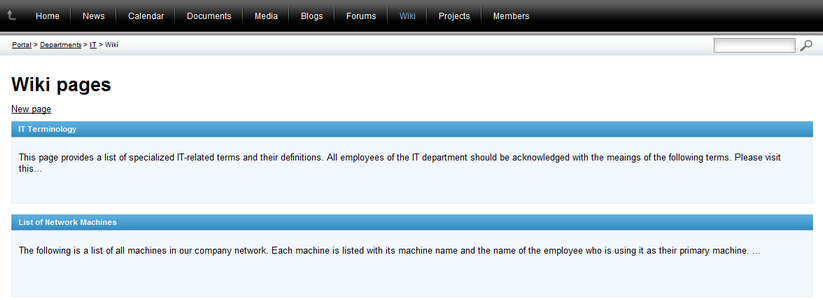
The Projects section serves for management of projects carried out by the current department. New projects and tasks can be created here and assigned to individual employees. Progress of particular tasks or whole projects can be monitored in this section too. Please see the Project management chapter of this guide to learn more about this feature.
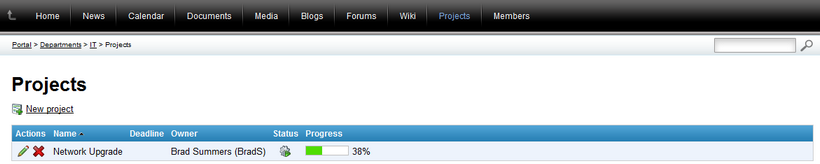
The Members section contains a list of all users that are members of the current department. Using the Search member by name filter above the list, you may search for a particular employee based on their name. By clicking an employee's name, you will be redirected to their profile page. The functionality provided by this section is similar to the Employees section of the main portal. Please refer to the Employees chapter of this guide for more information on user profiles and their management.