Editing home page content |

|

|

|

|
|
Editing home page content |

|

|

|

|
|
|
||
Now we will modify the home page content. Click the Home document in the content tree. You will see a page as shown below.
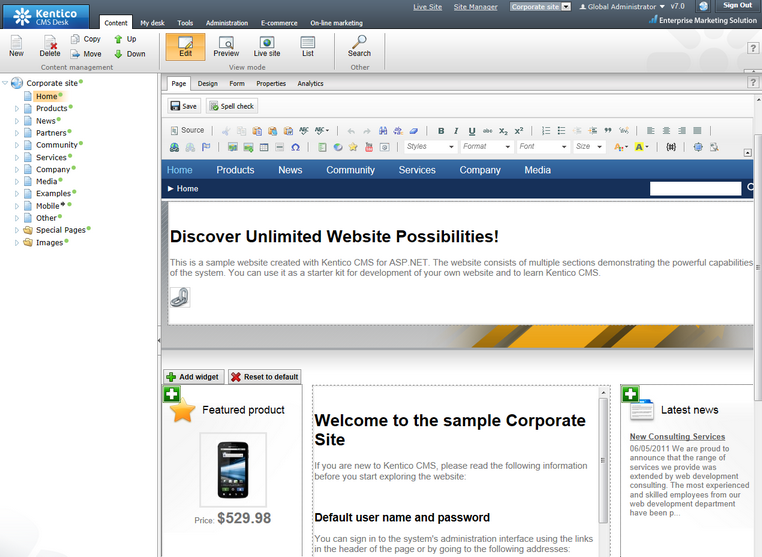
The page is now displayed in editing mode and it contains two editable regions. Editable regions on the Page tab can be identified by a dotted outline. Delete all content from one of the regions and enter the following text instead:
This is my first text.
|
You can then use the WYSIWYG editor toolbar at the top of the page to change the formatting of the text like this:
This is my first text.
|
Click the ![]() Save button at the top of the page or press CTRL+S to save the changes.
Save button at the top of the page or press CTRL+S to save the changes.
Now click the Live site button on the main toolbar. You will see the modified version of the home page as it's displayed to the site visitors.
|
Preview mode
If you select Preview mode now, it will display the same content as the Live site mode. It works as a preview for documents that are affected by workflow or are scheduled to be published in the future. In these cases, you can preview the latest modifications before they are published. |