User interface overview |

|

|

|

|
|
User interface overview |

|

|

|

|
|
|
||
Click Sign in to CMS Desk at the top of the website or go to http://<domain>/<virtualdirectory>/cmsdesk. You will be asked for a user name and password.
|
Default user name and password
The default user name is administrator, the default password is blank (no password).
It is highly recommended to change the password before publishing the website on a live server. |
Once you sign in, you will see a splash screen, giving you some basic information. Click the Continue button and you will be redirected to the following page:
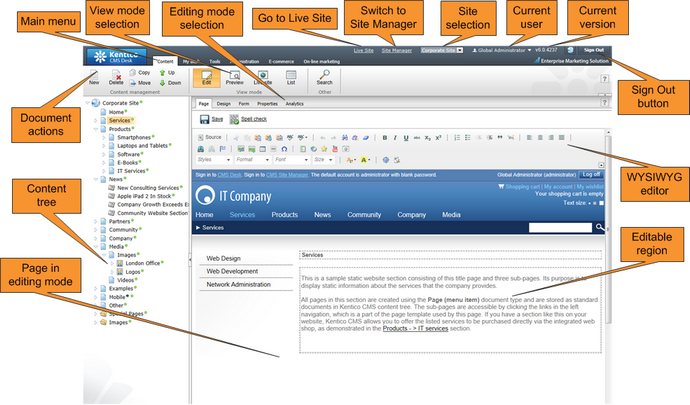
The CMS Desk user interface consists of the following main sections and features:
•Main menu with Content, My Desk, Tools, Administration, E-commerce and On-line marketing tabs.
•Content tree that represents the site map of the website. It allows you to organize the site's structure or select a specific document for editing in the content section.
•Document actions toolbar with buttons for creating new documents, deleting, copying, moving and sorting documents.
•View mode selection - allows you to choose between editing, preview, live site view and list view.
•Editing mode selection - you can choose to edit page content, design the page template, edit the document fields, product properties or document properties.
•Live Site - this action redirects you to the title page of the currently edited website, logged under the same user account that you used to log into CMS Desk. This is a more convenient way than using the Sign out button and logging in on the live site afterwards.
•Site Manager - redirects you to Site Manager, the other part of the system's administration interface. This option is only available for global administrators.
•Site selection - this drop-down list is used to select the currently edited website. Only those websites that the current user can edit are available in the list.
•Current user - displays the name of the current user.
•Current version - version number of the Kentico CMS installation.
•Sign Out button - clicking this button logs you out of the user interface and redirects you to the title page of the live site. This button is only displayed if Forms authentication is used. When using Windows authentication, the link is not displayed.
•WYSIWYG editor - allows you to edit text, change its formatting and insert graphics or other items. It is available for Editable regions on the Page tab, as well as when editing document fields on the Form tab.
•Page in editing mode - this is where you can view and edit the document selected in the content tree, in the mode selected in the view mode and editing mode toolbar.
CMS Desk allows content editors to manage the content of a specific website. Developers and site administrators who need to manage global settings, code and components that affect all websites can also use the Site Manager interface.
The Site Manager interface is accessible either through the http://<domain>/<virtualdirectory>/cmssitemanager URL, by clicking Site Manager at the top of the CMS Desk user interface or Sign in to Site Manager at the top of a live site. The following figure shows how the database, Site Manager, CMS Desk and websites are related:
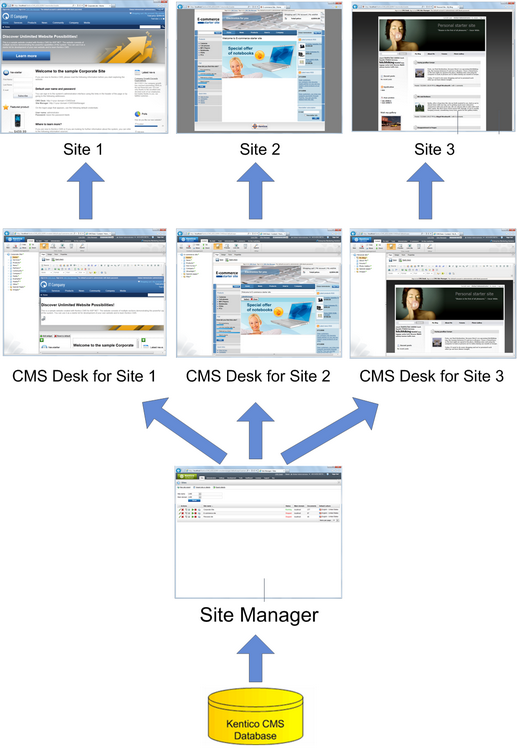
In addition to the two main administration interfaces, Kentico CMS also provides a way to edit page content directly while browsing on the live website. Authorized editors can access on-site editing mode by going to the http://<domain>/<virtualdirectory>/cmsedit URL, or by clicking the Edit page button displayed in the corner of pages.
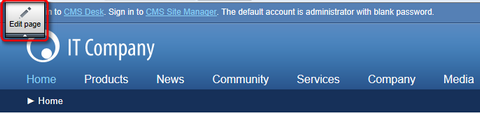
All actions available in on-site editing mode can also be done through the CMS Desk interface. It simply provides an alternative way to edit websites.
This tutorial demonstrates all operations in CMS Desk — it is recommended to first become familiar with CMS Desk and the general website content structure before using on‑site editing. If you are interested in learning more about on-site editing, please see the Content management -> On-site editing chapter of the Kentico CMS Developer's Guide.