Permissions |

|

|

|

|
|
Permissions |

|

|

|

|
|
|
||
Setting up the authorization options for on‑line marketing features can be done by assigning the appropriate permissions to your site's roles. This can be done in the Site Manager/CMS Desk -> Administration -> Permissions interface. First, you need to select the appropriate Module and then fill in its permission matrix as needed.
The following permissions can be given for the Web analytics module:
•Read - allows members of the specified roles to view web analytics reports and other parts of the CMS Desk -> Tools -> Web analytics interface. It is also required to access the analytics reports anywhere else in the UI, e.g. in CMS Desk -> Content -> Analytics -> Reports.
•Save reports - allows members of the specified roles to save web analytics reports. The saved reports can be viewed in the CMS Desk -> Tools -> Reporting interface.
•Manage data - allows members of the specified roles to manage the data logged for various statistics (i.e. delete or generate sample data for statistics).
•Manage campaigns - allows members of the specified roles to create or delete campaign tracking objects and edit their properties, including goals.
•Manage conversions - allows members of the specified roles to create or delete conversions and edit their properties.
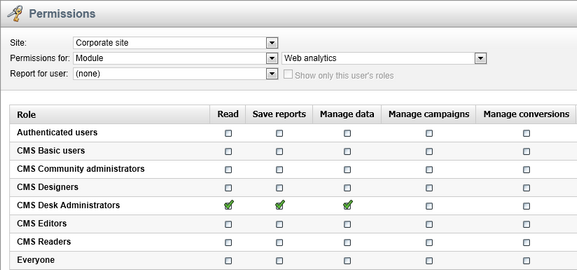
There are four basic types of permissions for the Contact management module:
•Read - allows members of the specified roles to access the appropriate part of the on‑line marketing interface and view any data there.
•Read global - allows members of the specified roles to view global objects of the appropriate type. Please note that global data is only available in CMS Desk if this is allowed by the site's settings (Site Manager -> Settings -> On‑line marketing -> Contact management -> Global data & merging).
•Modify - allows members of the specified roles to create, edit or delete objects of the given type.
•Modify global - allows members of the specified roles to create, edit or delete global objects of the given type in CMS Desk.
Specific permissions of these types are then available for the following contact management objects:
•Contacts - these permissions allow users to view or manage contacts and their settings.
•Accounts - affect the viewing or management of accounts.
•Contact groups - affect the viewing or management of contact groups.
•Configuration - these permissions affect the viewing or management of account statuses, contact statuses and contact roles.
•Activities - allow users to view or manage the activity log in CMS Desk. There are no global permissions for activities, since activities are always logged for a specific site.
Please note that the Read global and Modify global type permissions may only be configured by global administrators.
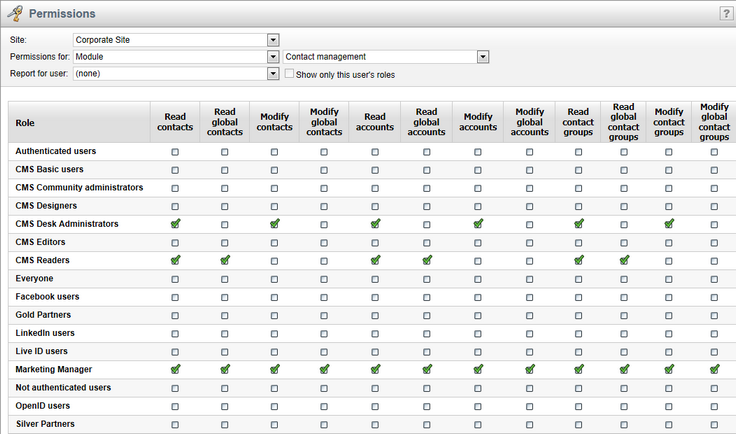
The security options of scoring are determined by the permissions of the Scoring module. The following can be assigned:
•Read - allows members of the selected roles to view the settings of scores and their rules, as well as the score points of individual contacts. This applies to the CMS Desk -> On‑line marketing -> Scoring interface.
•Manage - allows members of the selected roles to create, edit or delete scores and their rules. This also includes the recalculate action.
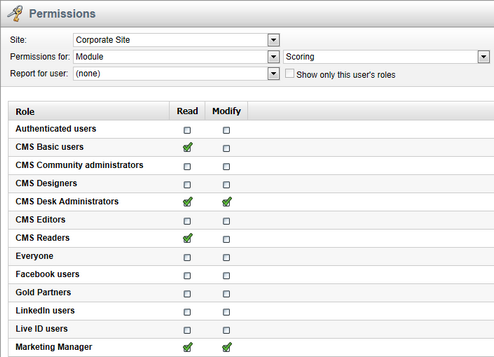
To configure the permissions for optimization testing, select the A/B testing or MVT testing module respectively. The following two permissions can be assigned for either one of the modules:
•Read - allows members of the selected roles to view all parts of the A/B or MVT testing management interface and the corresponding reports.
•Manage - allows members of the selected roles to create, edit and delete tests and manage their variants. In this case of A/B testing, this means page variants. For MVT testing, this affects management of object (web part, zone or widget) variants on pages that have a test defined.
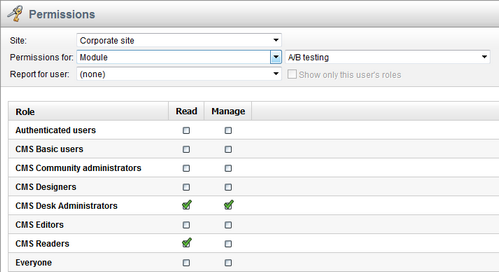
Additionally, permissions for the Web analytics module (as described above) are required to access A/B or MVT testing reports in the web analytics interface and in CMS Desk -> Content -> Analytics -> A/B tests / MVT tests -> Reports.
|
Editing A/B testing page variant documents
Because every page variant is represented by a document in the content tree, the standard document permissions apply.
All permissions that can be configured for the Content module are checked, such as for creating, modifying or deleting documents. Also, the Design web site permission for the Design module is needed to edit page variants on the Design tab of CMS Desk.
Managing MVT object variants
The Design web site permission for the Design module is also needed for users to be able to manage the variants of web parts and zones on the Design tab of CMS Desk.
To work with variants of editor widgets on the Page tab, the Modify permission for the Content module is required. Also, the security settings defined for specific widgets are checked, as described in the Development -> Widgets -> Security chapter of the Developer's Guide. |
To configure the permissions for content personalization, select the Content personalization module. The following can be assigned:
•Read - allows members of the selected roles to view the content of personalization variants, their properties and variant lists in the CMS Desk administration interface. No special permissions are required to view personalized content on the live site.
•Manage - allows members of the selected roles to create, edit and delete personalization variants of objects.
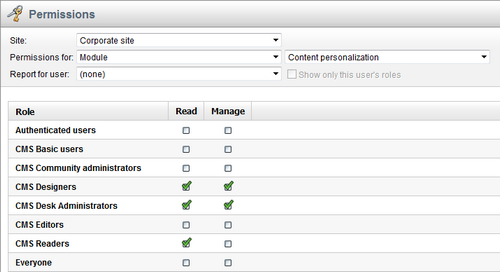
Additionally, the Design web site permission for the Design module is needed for users to be able to manage the variants of web parts and zones on the Design tab of CMS Desk. To work with variants of editor widgets on the Page tab, the Modify permission for the Content module is required. Also, the security settings defined for specific widgets are checked.
E‑mail marketing actions require the appropriate permissions for the Newsletters module:
•Read - members of the selected roles are allowed to view all data in the CMS Desk -> Tools -> Newsletters interface.
•Destroy - allows members of the role to delete the version history of newsletter objects.
•Configure newsletters - members of the selected roles are allowed to configure newsletter settings.
•Author newsletter issues - members of the selected roles are allowed to create and edit newsletter issues.
•Manage subscribers - members of the selected roles are allowed to add and remove newsletter subscribers.
•Manage templates - members of the selected roles are allowed to create, edit and delete newsletter templates.
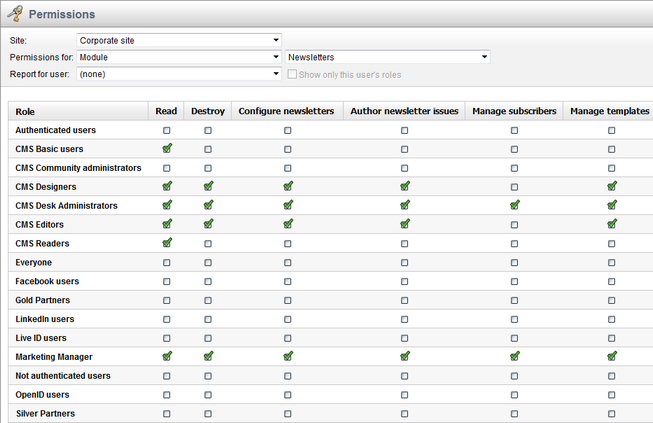
Additionally, the Read contact groups permission for the Contact management module is required to be able to subscribe contact groups to a newsletter.
You can modify the following permissions for the On-line marketing module:
•Read - members of the selected roles are allowed to view all data in the CMS Desk -> On-line marketing.
•Manage - members of the selected roles are allowed to manage the data in the CMS Desk -> On-line marketing.
•Manage process - members of the selected roles are allowed to manage automation processes. Except for running processes, removing processes and moving to specific step. They can, however, move process instances to previous and next steps regardless of step security settings.
•Start process - members of the selected roles are allowed to start automation processes for contacts and contact groups.
•Remove process - members of the selected roles are allowed to remove contacts from instances of automation processes.
•Move to specific step - members of the selected roles are allowed to move an instance of a process to a specific step regardless of step security settings.
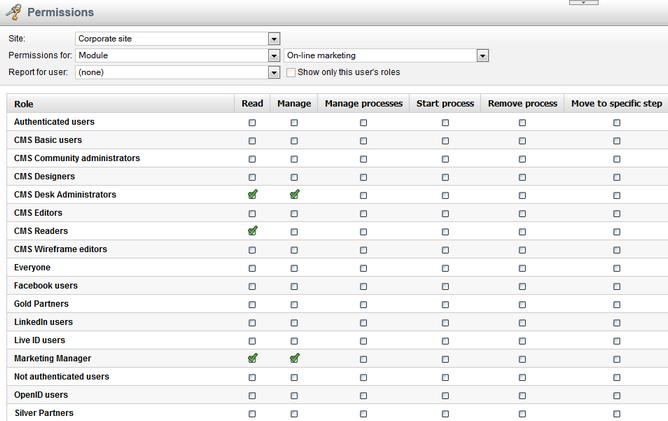
Note that for a user to be able to modify the contacts within an automation process, you need to grant him a Read contacts permission for the Contact management module as well. Use manage process permission to allow user to modify whole process, including moving contacts from step to step regardless of step security settings.