Managing the process |

|

|

|

|
|
Managing the process |

|

|

|

|
|
|
||
The sample automation process is now ready for testing. You can run the process by creating a contact that meets the trigger's conditions.
Create a contact that meets the trigger's condition to initiate the process:
1. Navigate to CMS Desk -> On-line marketing -> Contacts.
2. Click ![]() New contact.
New contact.
3. Modify the values as follows:
•First name: Eric
•Last name: Roberts
•City: New York
•Country: USA
•E-mail: your e-mail address
4. Click ![]() Save.
Save.
You can fully administer the process through the user account that you used to create the process:
1. Switch to the Pending contacts tab.
oYou can see that the process has been started for the contact.
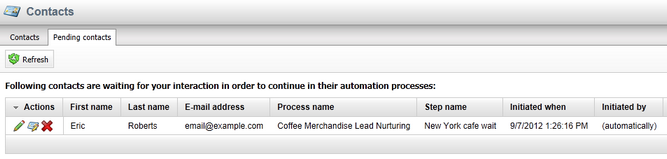
2. Click Edit (![]() ) next to the contact.
) next to the contact.
You can see the current state of the process for the given contact. The Move to next step, Move to specific step and Remove process buttons are available to you.
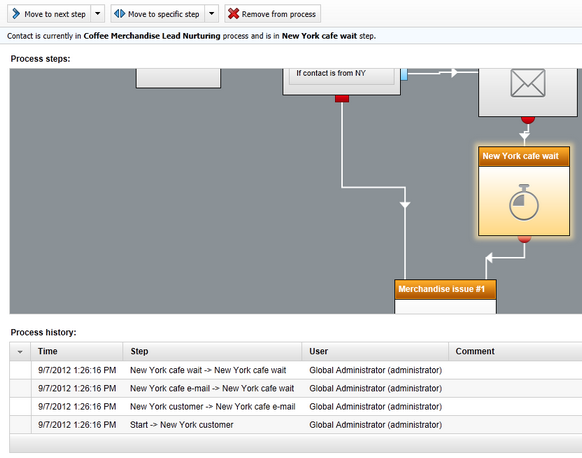
Tip: If you haven't set the wait steps for a short time interval, use the Move to specific step button to move to the newsletter steps manually.
Once the instance of the process is in the Newsletter link decision step, you can manage the instance through the Process administrator role. The contact only stays in this step if you entered your own e-mail address when creating the contact and clicked the links in both newsletter issues that you received.
1. Log in to your website's CMS Desk as Matt.
oGo to http://<yourdomain>/CMSDesk and enter Matt as the user name.
2. Navigate to On-line Marketing -> Contacts.
3. Open the Pending contacts tab.
4. Click Edit (![]() ) next to the contact.
) next to the contact.
oYou can see the process is in the Newsletter link decision step.
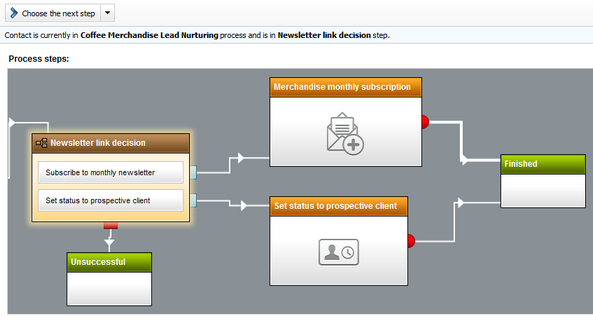
5. Click the ![]() Move to Set status to prospective client step button.
Move to Set status to prospective client step button.
oThe process finishes.
6. Switch to the Contacts tab.
7. Edit (![]() ) the contact that you created for the process.
) the contact that you created for the process.
oYou can see that the contact's status changed to Prospective client.
You have created a complete automation process and tested some of the functionality that you can use in your own marketing automation processes.