Rejoining the databases |

|

|

|

|
|
Rejoining the databases |

|

|

|

|
|
|
||
The following steps describe how to return the separated contact management database objects and data back to the application's main database. We recommend backing up both databases before starting the procedure. Additionally, it should be performed at a time when no visitors or editors are accessing the websites in the system.
1. Go to Site Manager -> Administration -> System, select the DB separation tab and click the Join contact management DB with main DB button to open the Database join wizard.
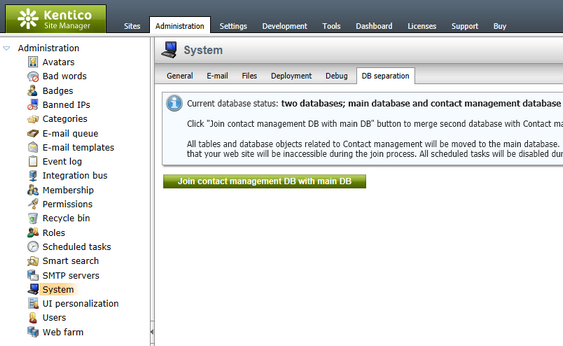
2. Like when separating the database, all Scheduled tasks need to be stopped before the joining process can begin. To do this, click the Disable tasks button. The tasks will automatically be enabled again after the databases are merged.
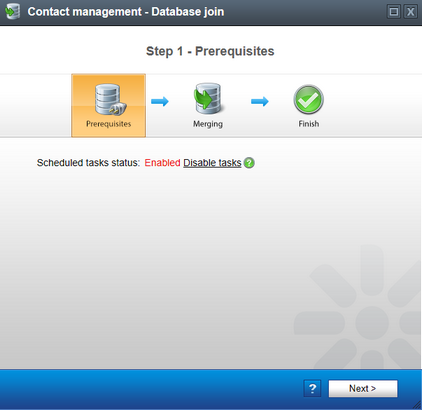
Click Next to continue. A log is displayed showing the progress of the required database operations. During this stage, all websites in the system are temporarily unavailable.
3. When the process is successfully finished, all tables and data from the dedicated contact management database will again be a part of the application's main database. If you leave the Delete separated database option checked in the final step, the separated database is completely removed from the server after you click Finish. The system brings all websites back on-line and enables the inactive scheduled tasks.
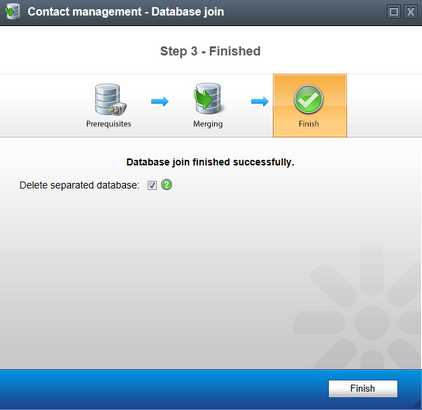
Completing the wizard automatically deletes the CMSOMConnectionString connection string key from the application's web.config file.
When reversing the database separation for an application running on a Web farm, it is necessary to manually remove the CMSOMConnectionstring from the web.config files of all other servers. |
If your application is running in a medium trust environment, the system cannot enable the scheduled tasks and return the off-line sites back on-line. To manually perform these tasks:
1. Go to Site Manager -> Settings -> System and enable the Scheduled tasks enabled setting. 2. In Site Manager -> Sites, edit your websites on the Off-line mode tab. 3. Click Bring the site on-line. Repeat the same for each site. |
If your application runs on Windows Azure, you must manually remove the separated tables after you rejoin the database. |