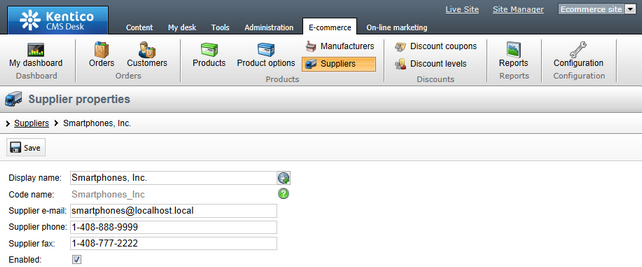Suppliers |

|

|

|

|
|
Suppliers |

|

|

|

|
|
|
||
For each product, it is possible to specify its supplier, i.e. a company that supplies you with the product. You will typically use this information only for your internal purposes and will not display it on your website.
When creating a new product or editing an existing one (on the General tab), you can choose its supplier in the Supplier drop-down list as highlighted in the screenshot below.
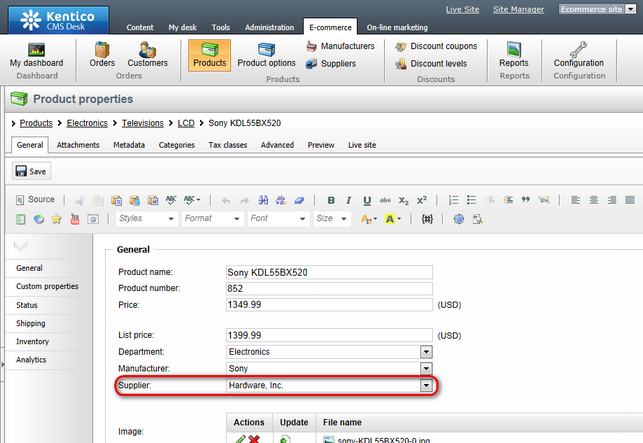
Suppliers can be managed in CMS Desk -> E-commerce -> Suppliers. In this section of the administration interface, you can see a list of all defined suppliers. New ones can be added to the list by clicking the ![]() New supplier button above the list. Properties of already defined suppliers can be edited by clicking the Edit (
New supplier button above the list. Properties of already defined suppliers can be edited by clicking the Edit (![]() ) icon in the Actions column. You can also delete a supplier by clicking the Delete (
) icon in the Actions column. You can also delete a supplier by clicking the Delete (![]() ) icon.
) icon.
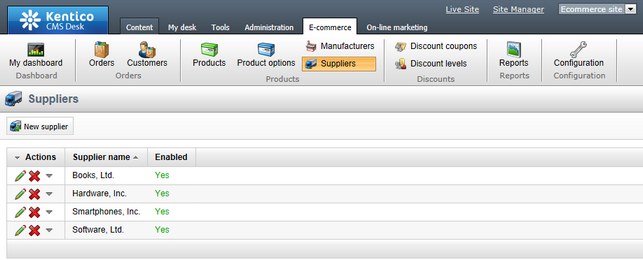
When creating a new supplier or editing an existing one, you can specify the following properties:
•Display name - the name of the supplier displayed to the users of your website.
•Code name - the name of the supplier used by developers in the code.
•Supplier e-mail - can be used to specify the supplier's e-mail address.
•Supplier phone - allows to enter the supplier's phone number.
•Supplier fax - can be used to specify the supplier's fax number.
•Enabled - indicates if the supplier object can be used in your on-line store. For example, if checked, the respective supplier can be selected from the Supplier drop-down list when editing a product on its General tab.