Creating page layouts for devices |

|

|

|

|
|
Creating page layouts for devices |

|

|

|

|
|
|
||
Various devices have different capabilities and screen resolutions, which makes it difficult to build a single page layout suitable for all devices. Individual page templates allow you to define alternative page layouts for specific device profiles. Pages based on these templates automatically use the appropriate layout according to the device profile detected for each visitor.
To create a dedicated device layout for a page:
1. Open CMS Desk and select the document representing the page in the content tree.
2. Select the Design tab.
3. Switch to the device profile for which you intend to create the layout using the selector on the main CMS Desk toolbar.
4. Click Edit layout (![]() ) on the header of the page's template area. The template's page layout editing dialog opens.
) on the header of the page's template area. The template's page layout editing dialog opens.
5. Click ![]() Create device layout.
Create device layout.
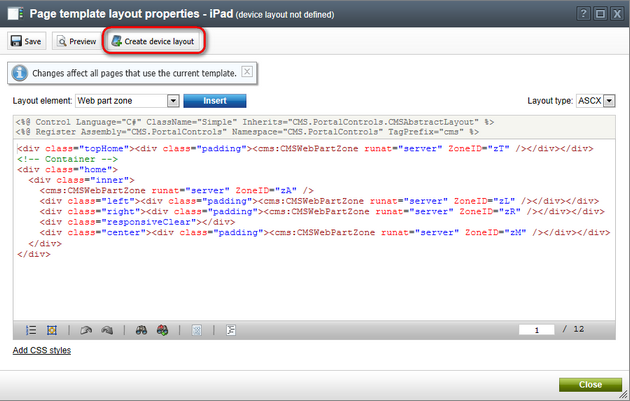
The New device layout dialog opens.
6. Select the source for the new device layout's initial content:
•Copy from device profile - copies the layout code from the template's default page layout or from one of its other device profile layouts.
•Use existing layout - allows you to select an existing shared page layout.
•If you leave the Copy as custom box checked, the system creates the device layout as a separate copy of the selected layout. Otherwise the page template directly uses the shared layout for the device profile (changes made to the layout code affect all pages based on the same shared layout).
•Use empty layout - creates a new custom layout for the device profile with a single web part zone and no other formatting.
Click OK.
7. Define the code of the page layout for the given device profile.
|
Adding web part zones
The page template allows you to share web part content between the default page layout and device layouts. To implement this scenario, use identical ID values (ZoneID attributes) for the web part zones in the code of the template's various page layouts.
If you add web part zones with unique zone IDs, the zones will only be available in the specific device layout. When the system renders the page, it only displays the content of zones that exist in the currently active page layout.
|
8. (Optional) Click Add CSS styles below the layout's code. The CSS styles editor appears, where you can define any device-specific CSS classes used within the layout code. The page loads these styles when a visitor views it on a device that matches the given profile. See also: CSS for page components
9. Click ![]() Save and Close the dialog.
Save and Close the dialog.
The page now automatically adjusts its layout based on the device profile detected for individual visitors.
You can modify the web part content of the page for different device profiles by using the Design tab of CMS Desk in combination with the device selector. See Creating mobile pages for details.
You can also manage device layouts through the page template editing interface.
1. Go to Site Manager -> Development -> Page templates and select a page template.
2. Open the Device layouts tab.
This tab displays a list of the template's page layouts designed for specific device profiles. You can ![]() Create device layouts and edit (
Create device layouts and edit (![]() ) or delete (
) or delete (![]() ) existing ones.
) existing ones.
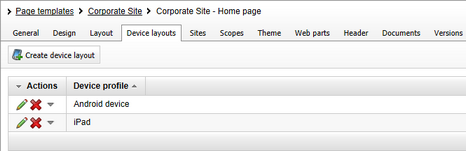
3. Create or edit a device layout. The following sub-tabs become available:
•Layout - allows you to modify the device layout's code.
•Design - displays the current page template in Design mode (using the given device layout).
•Versions - allows you to view the device layout's version history.
Any changes made on these tabs have the same effect as when editing page layouts directly in CMS Desk.