Available web parts |

|

|

|

|
|
Available web parts |

|

|

|

|
|
|
||
When you have registered your application as described in the Registering your application topic and after configuration of all required Settings, you may add the following web parts to pages of your website in order to enable users authenticate using their LinkedIn logon credentials.
This web part can be used to let site visitors sign in to your website using their LinkedIn logon credentials. It can be placed on any page of your website. The web part is hidden to authenticated users and will be displayed only to unauthenticated public site visitors. With default settings, the web part appears as in the following screenshot.
![]()
Although the web part works fine with default settings, it has the following properties to fine-tune its behavior:
•Sign in text - if entered, a link with the entered text will be used instead of the default sign in image.
•Sign out text - if entered, a link with the entered text will be used instead of the default sign out image.
•Show sign out - if enabled, the web part will display a sign out link to authenticated users.
•Show as button - if enabled, buttons will be used instead of standard text links.
•Sign in image - specifies the URL of an image that will be used for the sign in button if the Sign in text property is empty.
•Sign out image - specifies the URL of an image that will be used for the sign out button if the Sign out text property is empty.
•Required data for new users - using these settings, you can request additional data from the LinkedIn user account, which will be added to the newly created user account. In case that you are using the LinkedIn required data web part, the requested data will be pre-filled in the web part.
•Notify administrator about new registrations - if enabled, a notification e-mail will be sent to the website administrator when a new registration is performed via the web part.
In some cases, you may want new users to provide some extra details before their account is created. For example, if your site is configured to require registration approval or double opt-in, all users need a valid e-mail address to help activate their account.
This can be achieved using the LinkedIn required data web part. The web part must be placed on the page specified by the Required user data page value in Site Manager -> Settings -> Social networks -> LinkedIn.
The following properties of the web part are the most important:
•Allow forms authentication - if checked, new users will be able to enter a password for their new account so that they can log in the usual way as well as via their LinkedIn logon credentials.
•Allow existing user - if enabled, users are allowed to join their existing accounts with the LinkedIn accounts.
•Default target URL - if no return URL is passed, users will be redirected to the URL entered here after merging or creating the account.
•Hide for no LinkedIn - if checked, the web part will be hidden if the page with it is displayed without LinkedIn logon (e.g. when accessed by entering its URL into the browser).
Other specific web part properties are explained in Kentico CMS Web Parts Reference or after clicking the help link (![]() ) link in the top right corner of the web part properties window.
) link in the top right corner of the web part properties window.
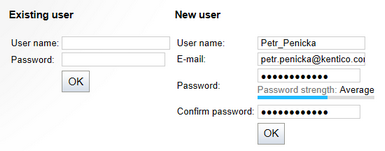
The screenshot above shows how the web part looks with both the Allow forms authentication and Allow existing user options enabled. In the left part, an existing site users can merge their current user account with the LinkedIn account by just entering their user name and password. In this case, their LinkedIn ID will be added to the LinkedIn ID field of the existing user account. New users can enter the required details in the right part of the web part.