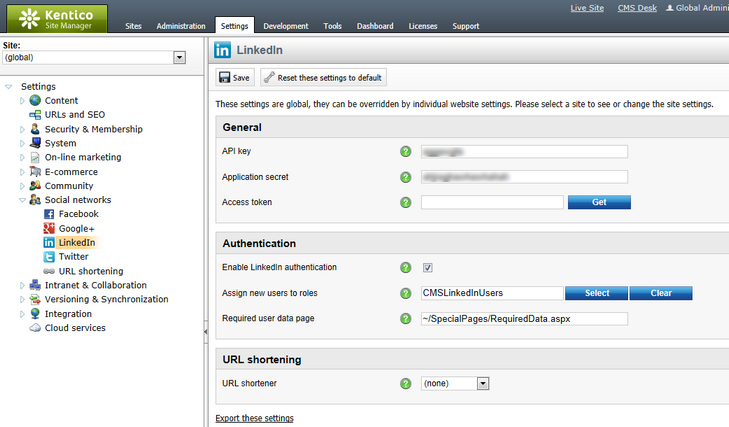Settings |

|

|

|

|
|
Settings |

|

|

|

|
|
|
||
First of all, you need to navigate to the ~/Bin/DotNetOpenAuth.dll.rename file and rename it to DotNetOpenAuth.dll. The library is renamed in the default installation because it doesn't support medium-trust environment. Then you need to configure LinkedIn settings in the administration interface of the CMS.
LinkedIn authentication settings are located in Site Manager -> Settings -> Social networks -> LinkedIn. Before you start configuring the settings, make sure you have the right site selected using the Site drop-down list at the top left part of the page.
General
•API key - key obtained during registration of your application at LinkedIn.
•Application secret - key obtained during registration of your application at LinkedIn.
The following setting is not required for LinkedIn authentication. It is used mainly for certain LinkedIn web parts.
•Access token - Sets the site-wide access token required to execute LinkedIn API calls that require authorization.
Authentication
•Enable LinkedIn authentication - indicates if LinkedIn authentication is enabled.
•Assign new users to roles - new users registered via LinkedIn authentication will be assigned to these roles.
•Required user data page - URL of the page where the LinkedIn required data web part resides. If entered and a new LinkedIn user logs in to the site for the first time, their user account is not created automatically, but they are redirected to this page and required to enter some additional data (or merge with an existing account) using the web part.
URL shortening
•URL shortener - May be used to select a URL shortening service that will be used for all links in LinkedIn posts.