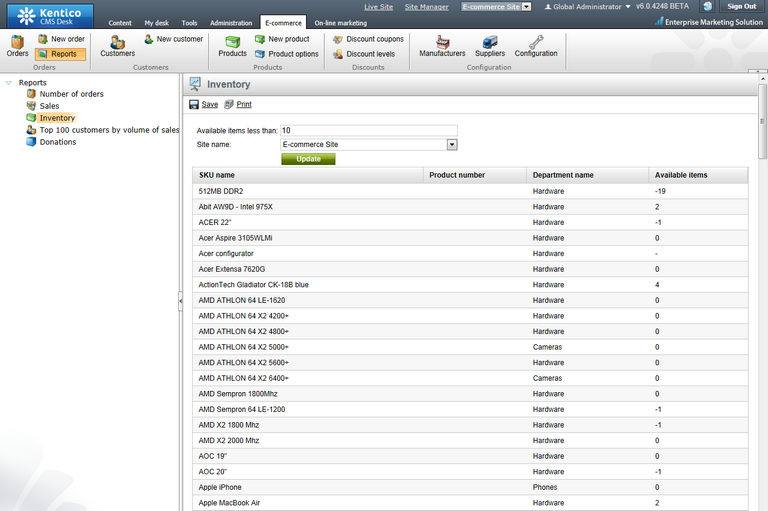Using product inventory |

|

|

|

|
|
Using product inventory |

|

|

|

|
|
|
||
Kentico CMS allows you to manage your product inventory at CMS Desk -> Tools -> E-commerce -> Products. Here, you can quickly check if a product is available and how many items do you have in stock.
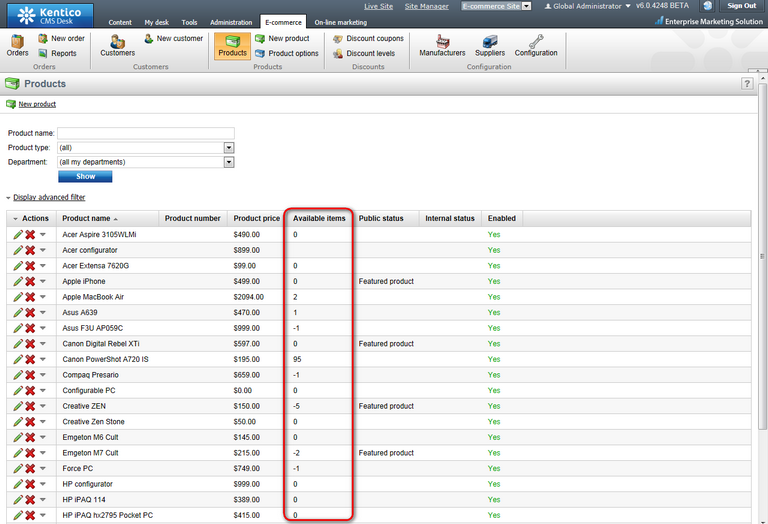
There are two ways you can handle products in your inventory:
1.) Sell a product only if they are some available items in stock at CMS Desk -> Tools -> E-commerce -> Products.
2.) Always sell a product no matter if there are any available items in stock.
You can distinguish between these two by checking the Sell only if items are available checkbox either at CMS Desk -> Tools -> E-commerce -> Products -> <edit given product> -> General or on the Product tab of the product chosen in the content tree.
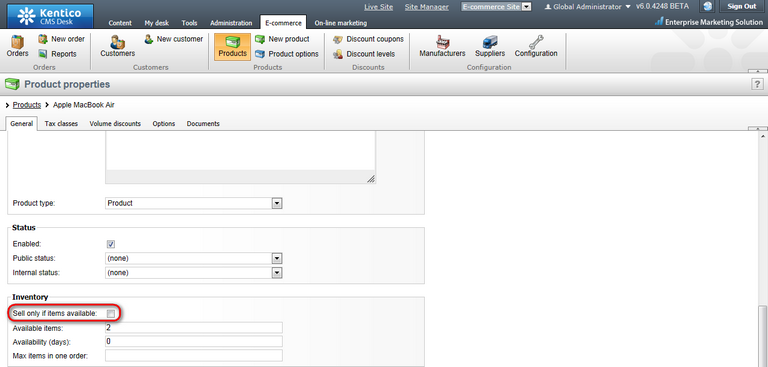
For enabling this option, you have to enter the number of available items into the Available items text box and check the Sell only if items are available checkbox. An order is accepted only if the number of ordered items is no greater than the number of available items.

The sufficiency of the available items is checked every time a user does one of the following:
•Add product to the shopping cart
•Click the Update button in the shopping cart
•Click the Checkout button in the shopping cart
•Click the Order now button in the Order Preview
If you want to buy a product with product options, the chosen product and product options have to be enabled and there has to be sufficient number of available items of the given product with the given product option. Otherwise the error message appears.
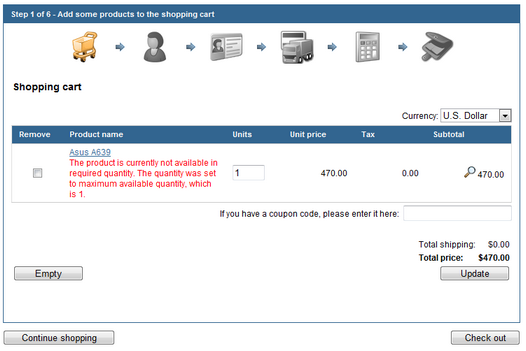
Please note that you can check the Sell only if items are available checkbox for product options as well. You can set check the Sell only if items are available checkbox and enter the number of available items for product options at CMS Desk -> Tools -> E-commerce -> Products Options -> <edit option category> -> Options -> <edit product options>.
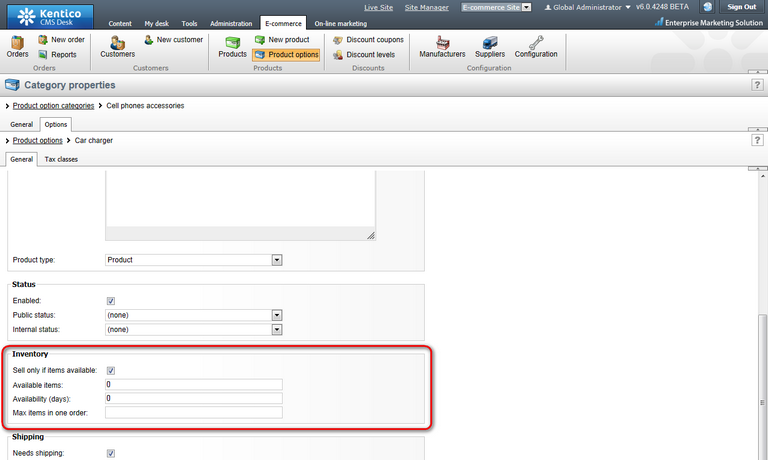
If the checkbox is checked, there has to be the sufficient quantity of the given product option in stock so that an order is accepted. Otherwise the error message appears.
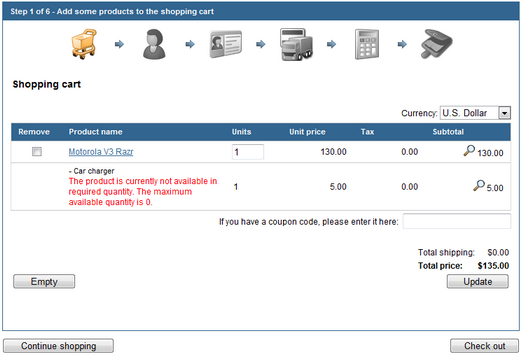
Please note that the very same check is made anytime a user edit the already existing order. When an item is removed from the order, it is added back to stocked items.
When the Sell only if items available checkbox is unchecked, an order is processed disregarding the number of available items of the given product or product option. Therefore, a customer can order more items that it is readily available in stock. Should that happen, the number of available items will be negative. Therefore, you'll know exactly how many items do you need to order to meet demands.
Please note: You can check the number of available items in stock at CMSDesk -> Tools -> Ecommerce -> Reports -> Inventory as well.