Enabling the use of global objects |

|

|

|

|
|
Enabling the use of global objects |

|

|

|

|
|
|
||
Here you will learn how certain authorized users can enable the use of global objects for the E-commerce module. There are three options to perform this task:
You can navigate to Site Manager -> Settings. Using the Site drop-down list select (global) to perform the configuration globally or choose one of the available sites to perform configuration for this particular site. From the Settings tree choose E-commerce -> Global objects and mark the check boxes next to objects to be used as global objects. Click ![]() Save. For general information on how to configure your settings, please refer to Developer's Guide -> Website settings.
Save. For general information on how to configure your settings, please refer to Developer's Guide -> Website settings.
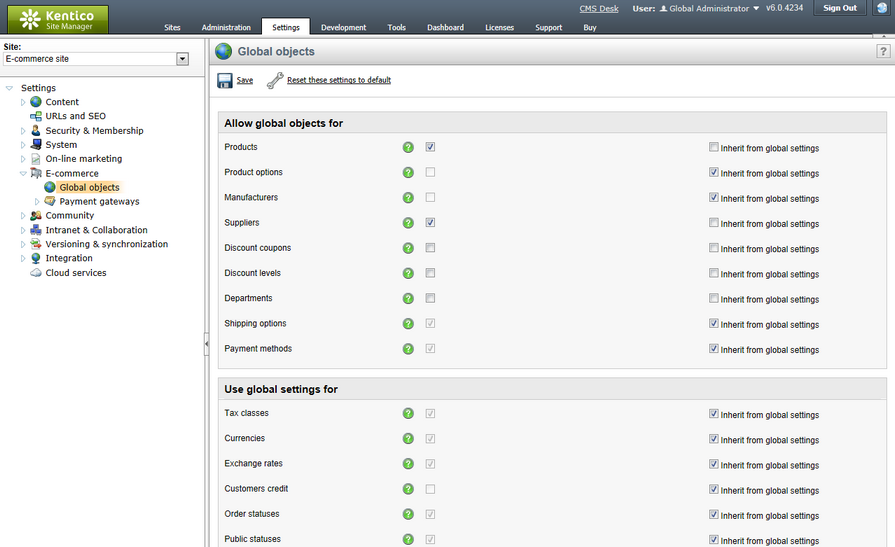
You can perform this configuration also in Site Manager -> Tools -> E-commerce configuration -> Store settings on the Global objects tab, where you need to mark the check boxes next to objects that should be used as global objects. Click ![]() Save to save the changes. However, only global configuration can be performed from here; i.e. you cannot select a site. The system thus behaves as if you selected (global) from the Site drop-down list in Site Manager -> Settings, as described in the Site Manager -> Settings section.
Save to save the changes. However, only global configuration can be performed from here; i.e. you cannot select a site. The system thus behaves as if you selected (global) from the Site drop-down list in Site Manager -> Settings, as described in the Site Manager -> Settings section.
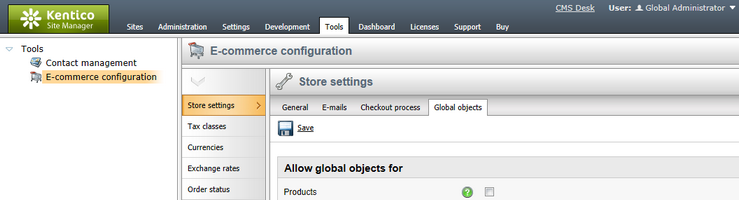
The third option is to go to CMS Desk -> E-commerce -> Configuration -> Store settings. Switch to the Global objects tab and mark the check boxes next to objects to be used as global objects. As you are now performing configuration for a particular site, you can optionally allow inheriting settings for the given objects from your global settings. This can be done using the Inherit from global settings check boxes; more details can be found in the Website settings chapter of the Developer's Guide. To save your configuration, click ![]() Save.
Save.
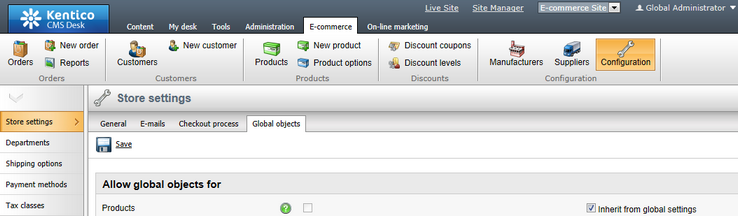
Marking check boxes in the Allow global objects for category allows global objects which can be used together with site-specific objects. Marking check boxes in the Use global settings category allows global objects which need to be used separately from their site-specific counterparts.
|
Please note
In the settings of their properties, global objects can only use data from other global objects. When editing a global object, only global data are thus available in the global object's editing interface, regardless of the global objects settings for the given site. A global product can have only a global department, global manufacturer and global supplier etc. assigned. Also the price of a global product is set in the global currency.
|