Groups |

|

|

|

|
|
Groups |

|

|

|

|
|
|
||
The groups folder contains a sub-folder for each group on the website.
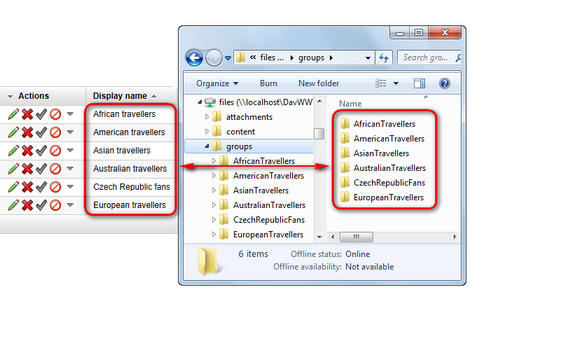
Under each group folder, you can find three folders: attachments, pages (similar behavior as the content folder in the network drive root) and media. The content and behavior of these folders is identical to the three folders of the same name that are located in the WebDAV network drive root. Click the folder names above to get redirected to pages dedicated to their descriptions. The following text will describe the main differences applied in this section.
The attachments folder contains a sub-folder for each website culture. Under each culture, you can find folders representing pages in the group pages location (configurable in Site Manager -> Settings -> Community -> Group pages location) that belong to the respective group.
In the screenshot below, you can see that the en-US folder actually represents the en-US version of the African_travellers document. The [_unsorted] folder contains unsorted attachments of the African_travellers document, while the [MenuItemTeaserImage] folder represents the Menu item teaser image file field of the African_travellers document. The same applies to the documents under it.
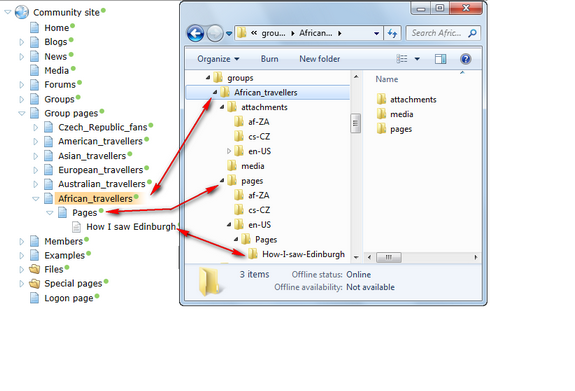
The content folder also contains a sub-folder for each website culture. Similarly to the content folder in the WebDAV network drive root, these folders are used to provide WebDAV editing of CMS.File documents. The only difference is that only documents belonging to the group found in the group pages location (configurable in Site Manager -> Settings -> Community -> Group pages location) can be found in each culture folder.
In the following screenshot, you can see the msoffice.jpg file in the content tree under the Pages document, as well as in Windows Explorer under the Pages folder. It is there twice. Once as a file, which represents the actual .jpg file uploaded in the document's file field, and as a folder, for the case that it had some child documents that would then be located under it.
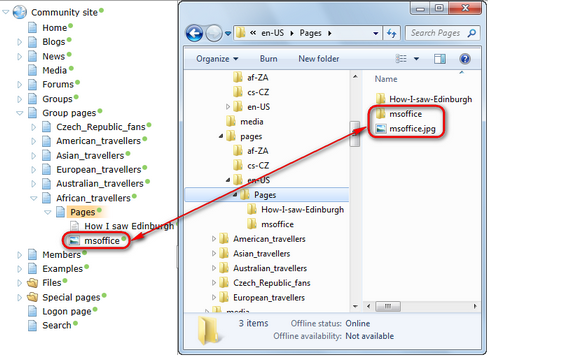
The media folder contains one folder for each media library of the respective group. Under the folder, the structure of the media library is reflected identically to the structure showed by the CMS — folders represent folders inside the library, while files represent the actual files stored in them.
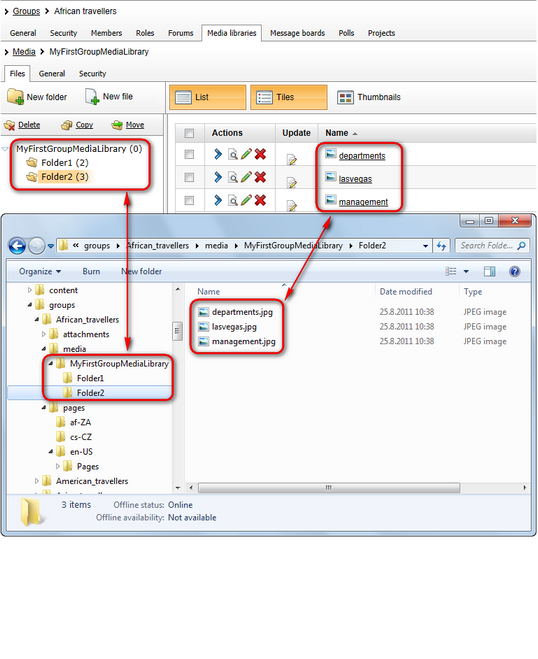
Only group administrators, community administrators or global administrators are allowed to browse the groups folder. Only those groups where the user is an administrator are displayed to them as a folder under the groups folder (community and global administrators are able to see all group folders). Therefore, only files of the appropriate groups can be edited by them.
Please note that permission requirements described in the Attachments, Content and Media topics apply in the respective folders in the network drive root. Therefore, users who do not belong to those mentioned in the previous paragraph can still get to the group files via these folders if they have the required permissions.