Subscriber management |

|

|

|

|
|
Subscriber management |

|

|

|

|
|
|
||
You can manage subscribers at CMS Desk -> Tools -> Newsletters -> Subscribers.
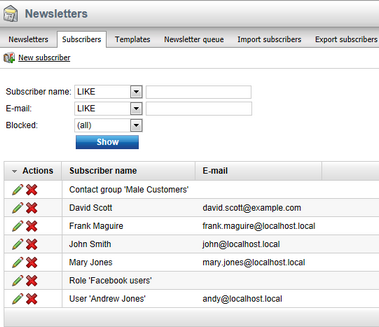
On this page, you can see a list of all subscribers of all of the website's newsletters. You can filter these according to their name or e-mail, by entering the desired value into the appropriate filter field and clicking the Show button.
By clicking the Delete (![]() ) action icon next to a subscriber record, you can remove the subscriber from the list and consequently from all newsletters they are subscribed to.
) action icon next to a subscriber record, you can remove the subscriber from the list and consequently from all newsletters they are subscribed to.
By clicking the Edit (![]() ) icon next to a subscriber record, you can change the subscriber's details and manage newsletter subscriptions.
) icon next to a subscriber record, you can change the subscriber's details and manage newsletter subscriptions.
On the General tab, you have the same options as when creating a new subscriber.
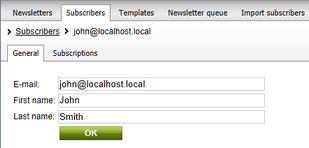
On the Subscriptions tab, you can see a list of newsletters that the edited subscriber is subscribed to. More can be added by using the ![]() Add newsletters button. Individual newsletter subscriptions can be managed via the following actions:
Add newsletters button. Individual newsletter subscriptions can be managed via the following actions:
•![]() Remove - unsubscribes the subscriber from the selected newsletter.
Remove - unsubscribes the subscriber from the selected newsletter.
•![]() Approve - manually approves the subscription to the selected newsletter, causing issues to be sent.
Approve - manually approves the subscription to the selected newsletter, causing issues to be sent.
•![]() Reject - rejected subscriptions remain in the list, but issues of the selected newsletter are not sent. Users who subscribe to newsletters with double opt‑in enabled are rejected by default until they confirm their subscription.
Reject - rejected subscriptions remain in the list, but issues of the selected newsletter are not sent. Users who subscribe to newsletters with double opt‑in enabled are rejected by default until they confirm their subscription.
To apply these actions to multiple newsletters, mark them using the boxes on the left choose an action from the drop-down list below and click OK.
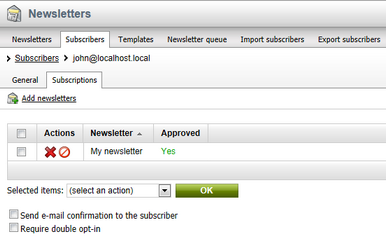
If you check the Send e-mail confirmation to the subscriber box before performing an action, a notification e-mail will be sent to the edited subscriber, informing about the changes in their subscription. If you check the Require double opt-in box before adding newsletters, subscriptions to newsletters that have double opt‑in enabled will be inactive (rejected) until the user confirms them or the Approve (![]() ) action is manually selected in the list of newsletters.
) action is manually selected in the list of newsletters.
Alternatively, subscribers of individual newsletters can be managed at CMS Desk -> Tools -> Newsletters -> Newsletters -> ... edit (![]() ) Newsletter ... -> Subscribers. This tab displays a list similar to the one on the main Subscribers tab, but it only contains subscribers of the current newsletter. If necessary, subscribers in the list can be filtered by their e-mail, name or approval status. Subscribers can be added by using the following links:
) Newsletter ... -> Subscribers. This tab displays a list similar to the one on the main Subscribers tab, but it only contains subscribers of the current newsletter. If necessary, subscribers in the list can be filtered by their e-mail, name or approval status. Subscribers can be added by using the following links:
•![]() Add subscribers - allows selection from a list of all subscribers in the system.
Add subscribers - allows selection from a list of all subscribers in the system.
•![]() Add users - allows selection from the users of the current site.
Add users - allows selection from the users of the current site.
•![]() Add roles - allows selection from the roles of the current site (newsletter issues will be sent to all members of the selected roles).
Add roles - allows selection from the roles of the current site (newsletter issues will be sent to all members of the selected roles).
•![]() Add contact group - allows selection from all on‑line marketing contact groups defined for the current site (all contacts in the selected groups will be added as subscribers).
Add contact group - allows selection from all on‑line marketing contact groups defined for the current site (all contacts in the selected groups will be added as subscribers).
Individual subscriptions can be managed via the following actions:
•![]() Remove - unsubscribes the address, user, role or contact group from the edited newsletter.
Remove - unsubscribes the address, user, role or contact group from the edited newsletter.
•![]() Approve - manually approves the given subscription, causing it to receive newsletter issues.
Approve - manually approves the given subscription, causing it to receive newsletter issues.
•![]() Reject - rejected subscriptions remain in the list, but they do not receive newsletter issues. Users who subscribe to newsletters with double opt-in enabled are rejected by default until they confirm their subscription.
Reject - rejected subscriptions remain in the list, but they do not receive newsletter issues. Users who subscribe to newsletters with double opt-in enabled are rejected by default until they confirm their subscription.
To apply these actions to multiple subscriptions, mark them using the boxes on the left choose an action from the drop-down list below and click OK.
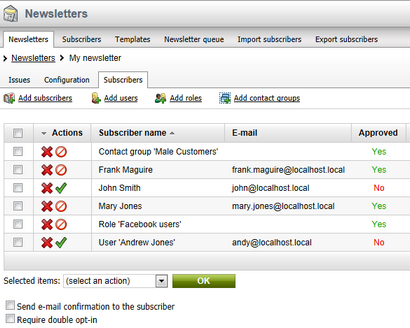
If you check the Send e-mail confirmation to the subscriber box before performing an action, a notification e-mail will be sent to the affected users, informing them about the changes in their subscriptions. If you check the Require double opt-in box (only available if the newsletter has double opt-in enabled), added subscriptions will be inactive (rejected) until the users confirm them or the Approve (![]() ) action is manually selected in the list of subscriptions.
) action is manually selected in the list of subscriptions.
If you need to add or modify a large amount of subscribers, the Import subscribers tab described in the Subscriber import and export topic provides an easier way.