Subscriber import and export |

|

|

|

|
|
Subscriber import and export |

|

|

|

|
|
|
||
When handling a large amount of subscribers, creating or modifying them one by one would be very slow and inefficient. The import and export functionality provides a way to perform mass actions or get subscriber data using specially formatted text.
The importing or modification of subscribers can be carried out using the CMS Desk -> Tools -> Newsletters -> Import subscribers dialog.
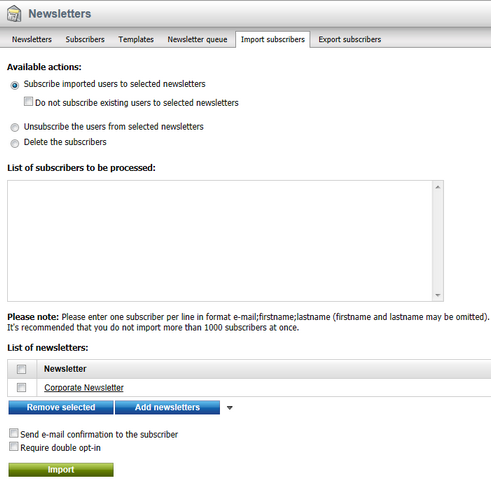
A list of subscribers needs to be prepared in the following format:
•email;firstname;lastname
Copy it to the 'List of subscribers to be processed' text area. Each line should contain one record in the mentioned format. The following examples are all valid:
david.scott@localhost.local;David;Scott mary.jones@example.com;;Jones frank.maguire@localhost.local;Frank monica@localhost.local |
By selecting one of the three radio buttons above the text area and adding some newsletters using the Add newsletters button below, the following actions can be done:
•Subscribe imported users to the selected newsletters - the imported users will be subscribed to the selected newsletters.
•Do not subscribe existing users to selected newsletters - if checked, users with already existing e-mail addresses will not be subscribed to the selected newsletters, only their names will be updated.
•Unsubscribe the users from selected newsletters - the entered users will be unsubscribed from the newsletters selected below.
•Delete the subscribers - the entered users will be deleted from the list of subscribers.
Clicking Import takes the subscribers from the list and performs the selected action. If one of the lines contains an invalid entry, the import is not processed for any of the records and an error is displayed. Importing more than 1000 subscribers at once is not recommended.
If you check the Send e-mail confirmation to the subscriber box before performing the import, a notification e-mail will be sent to the entered addresses, informing them about the changes in their subscriptions. If you check the Require double opt-in box, subscriptions to newsletters that have double opt-in enabled will be inactive (rejected) until the users confirms them.
If you need to export a list of subscribers to some other application, you can do so using the CMS Desk -> Tools -> Newsletters -> Export subscribers dialog.
You can choose if you want to export all subscribers (do not set any newsletters) or only subscribers of the newsletters specified using the Add newsletters button. The subscribers are exported in format:
•email;firstname;lastname
The Export subscribers radio buttons allow the output to be limited according to the approval status of the subscriptions.
Clicking Export generates the output, which can be copied from the textbox to your application.