Settings for particular object types |

|

|

|

|
|
Settings for particular object types |

|

|

|

|
|
|
||
Documents and other objects in Kentico CMS are often complex data structures with many different fields. In most cases, not all of these fields will be relevant to the search that you are trying to implement. Additionally, it is always a good idea to avoid indexing unnecessary fields to keep your indexes as small (and fast) as possible. For this reason, most types of objects have the option of adjusting search settings for fields.
The sections below describe how these settings may be configured for particular object types.
Settings for document types, custom tables and users are almost identical. You can find them on the Search fields tab in the editing interfaces at Site Manager -> Development -> Document types / Custom tables / System tables -> Edit (![]() ) User.
) User.
In the top part of the tab, you can specify how the objects will be displayed in search results:
•Title field - specifies which field will be used as the title of result items.
•Content field - specifies which field will be used for the content extract of result items.
•Image field - specifies which field will be used for the image of result items (not available for users, Avatar images are used for users by default).
•Date field - specifies which field will be used for the date and time displayed with result items.
The rows of the table in the bottom part of the page represent fields as defined on the Fields tab. The following options can be set for individual fields:
•Content - if checked, the content of the field will be indexed and searchable the standard way.
•Searchable - if checked, the content of the field will be searchable by entering an expression in format: <field code name>:<searched phrase>. Please refer to the Search syntax topic for more information about field searches.
•Tokenized - indicates if the content of the field should be processed by the analyzer when indexing. The general rule is to use this for Content fields and not for Searchable fields.
•Custom search name - relevant for Searchable fields. The specified value is used as a substitute for the field code name in the <field code name>:<searched phrase> search expression. If a value is entered, the original code name can't be used.
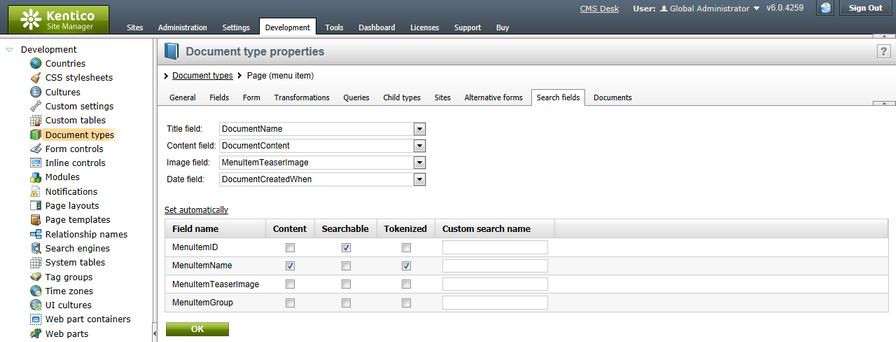
|
Please note
Documents crawler type search indexes directly index the HTML output of documents and as a result are not affected by the field settings of document types.
|
Similar settings are available for E-commerce SKUs. The settings can be done in Site Manager -> Development -> System tables -> Edit (![]() ) Ecommerce - SKU -> Search fields tab. In this case, only the following settings are available:
) Ecommerce - SKU -> Search fields tab. In this case, only the following settings are available:
•Content - if checked, content of the field will be indexed and searchable the standard way.
•Searchable - if checked, content of the field will be searchable by entering an expression in format: <field code name>:<searched phrase>. Search requests of this type only search through the given field and not through the other fields.
•Tokenized - indicates if the content of the field should be processed by the analyzer when indexing. The general rule is to use this for Content fields and not for Searchable fields.
|
Important!
It is highly recommended that you do not modify settings other than those of your custom fields. If you modify the settings of some of the default fields, the functionality of searching through SKUs may get broken.
|
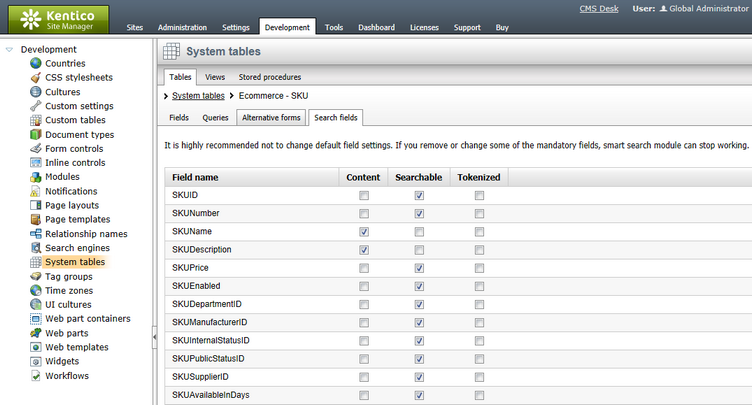
For objects searchable by General indexes, these settings are available directly on the Search fields tab when editing an index in Site Manager -> Administration -> Smart search (as described in Managing indexes -> Defining general index content).