Available web parts |

|

|

|

|
|
Available web parts |

|

|

|

|
|
|
||
The Smart search module comes with the web parts mentioned in the text below. Only the most important web part properties are mentioned here. For a complete list and explanations of web part properties, please refer to Kentico CMS Web Parts reference or click the Documentation link at the top right corner of the web part properties window.
Smart search web parts are located in the Full-text search web part category.
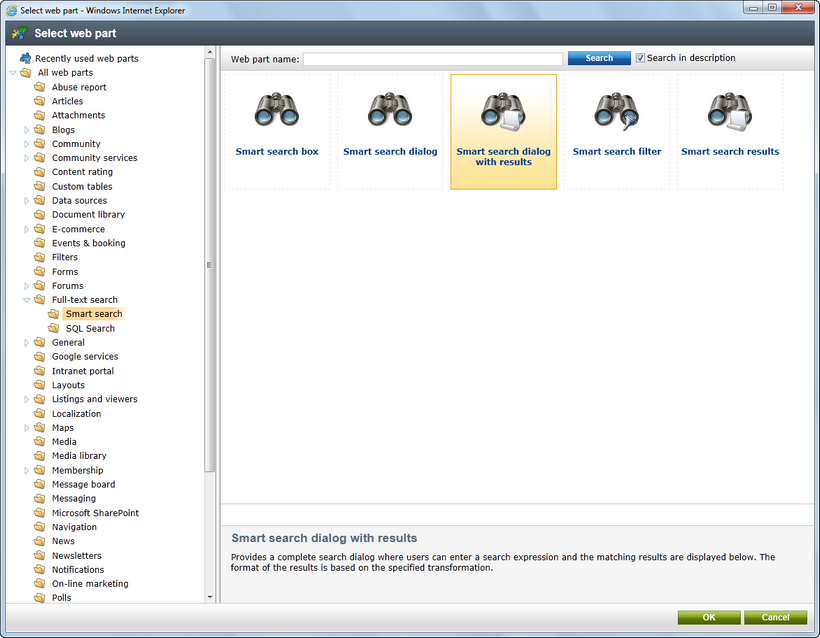
The following web parts come with the Smart search module:
Smart search dialog with results
This is the all-in-one web part for both searching and displaying search results.
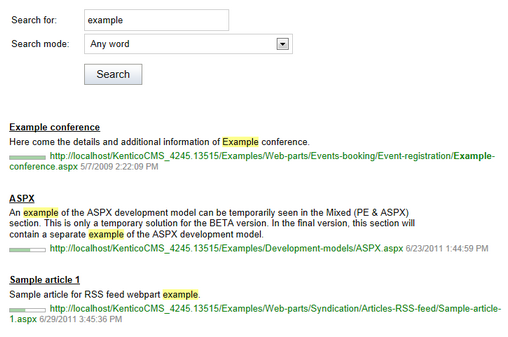
Smart search dialog
This web part needs to be placed on a page together with the Smart search results web part. The functionality of the two web parts will be identical to Smart search dialog with results, with the difference that these two web parts can be placed at different sections of the page. You can also connect the web part to a Smart search filter.
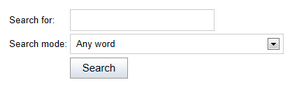
Smart search box
This web part is similar to the Smart search dialog, with the difference that users cannot select the Search mode, which is hard-set in its web part properties. It is useful where limited space is available for the web part, e.g. in menus, etc. Additionally, it can redirect users to a different result page, where the appropriate Smart search results or Smart search dialog with results web part is located.
![]()
Smart search results
This web part can be used to display results of a search request sent from a Smart search box or Smart search dialog web part. It can be placed either on the same or on a different page as one of the two web parts. In case that it is placed on a different page, the page needs to be specified by their Search results page URL property.
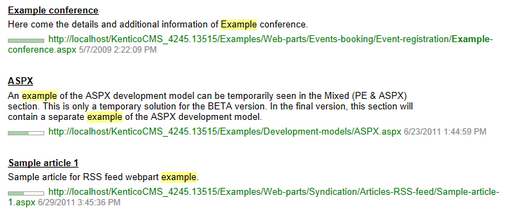
Smart search filter
This web part can be used to enable users to search through a limited range of objects. You can find a detailed description of how this works in the Using the Smart search filter topic.
![]()
The following properties of Smart search dialog with results and Smart search results web parts are the most important:
Property Name |
Description |
Indexes |
Determines which index will be searched; multiple indexes can be entered and then searched at the same time. |
Transformation name |
Name of the transformation used to display search results; there are two default transformations: CMS.Root.SmartSearchResults and CMS.Root.SmartSearchResultsWithImages. |
Search options |
Sets the level of syntax that is allowed in search expressions:
•Basic - users are allowed to input special syntax, but cannot search specific fields. •None - users can only enter text, everything is processed as a part of the search expression. •Full - all search options can be used, including field searching.
More information can be found in the Search syntax topic. |
Search condition |
Using this property, you can limit which documents will be searched using the search syntax (e.g. +articleid:[(int)25 TO (int)150] ). |
Search results order |
Defines the order in which search results are displayed.
You can specify one or more document fields (separated by commas) according to which the results will be sorted. The ##SCORE## macro can be used to order results by their score (relevance). The default order is ascending, you can change this using the DESC keyword (e.g. articleid DESC).
If you encounter the "field <fieldname> does not appear to be indexed" error when using multiple indexes, try specifying the type of the field using the following syntax: (date)documentcreatedwhen |