Document status icons |

|

|

|

|
|
Document status icons |

|

|

|

|
|
|
||
It is possible to have status icons displayed next to documents in the content tree, as you can see in the screenshot below.
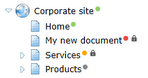
These icons give additional information about the document and its current status. You can have them displayed by enabling a set of settings in Site Manager -> Settings -> Content -> Content management.
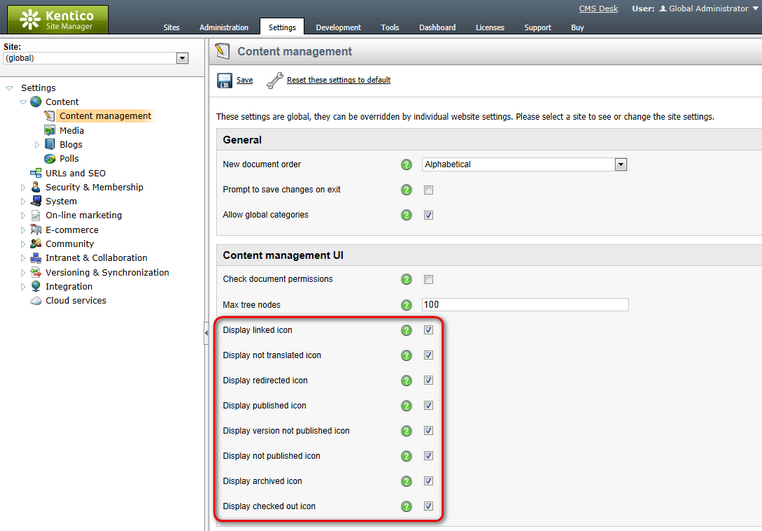
The following table gives information on what each icon indicates and which settings in Site Manager -> Settings -> Content -> Content management need to be enabled in order for the particular icon to be displayed.
Icon |
Description |
Required settings |
|
This icon is displayed next to linked documents, i.e. documents that only represent a link pointing to another document in the content tree. See the Creating a linked document topic for more details. |
Display linked icon |
|
This icon appears next to documents that are not translated in the currently edited culture, i.e. documents that are only present in the default culture, but have no version in the currently edited culture. |
Display not translated icon |
|
This icon appears next to documents that have a redirection configured in Properties -> Menu -> URL redirection. |
Display redirected icon |
|
This icon indicates that the document is not published on the live site. When a document is not under workflow, it indicates that the Publish to property is set to a past date and time. Under workflow, it indicates that the document has not yet been published, i.e. that it has no previously published version. |
Display not published icon |
|
This icon appears next to documents that are scheduled to be published in the future. Without workflow, this happens when the Publish from value on their Form tab is set to a future date and time. Under workflow, the same applies, while a document must also not have a previously published version (if it has one, the |
Display not published icon or Display published icon |
|
This icon indicates that the document is currently published on the live site. by means of configuration of the Publish from and Publish to properties on the document's Form tab. If the document is under workflow, it also needs to be in the Published workflow step for this icon to appear next to it. |
Display published icon |
|
This icon only appears next to documents under workflow that already have a published version and a new version of the document is being created, but is not published yet. In other words, it is displayed next to documents next to documents in any workflow step before the Published step. |
Display version not published icon |
|
This icon only appears next to documents under workflow that already have a published version and another version is scheduled to be published. This happens when the new version already is in the Published workflow step and the Publish from value on its Form tab is scheduled to some future date and time. |
Display published icon or Display version not published icon |
|
This icon appears next to documents that are archived. Archived documents are no longer visible on the live site, but are still present in the content tree and can be restored when needed. You can archive a document by clicking the Archive button on the Properties -> Workflow tab. |
Display archived icon |
|
This icon indicates that the document is currently checked-out, i.e. that it is being edited by another user. You can't edit a document while it is checked out, you have to wait until the user finishes editing and checks the document back in. See Development -> Workflow and versioning -> Content locking for more details. |
Display checked out icon |