Creating a linked document |

|

|

|

|
|
Creating a linked document |

|

|

|

|
|
|
||
A linked document is a "stub" or "shortcut" of some existing document. It allows you to place a single document to multiple places in the content tree instead of creating its copies. Such a document is then displayed in the given part of the website, but when you edit it, you actually update the original document.
This feature is useful if you need to include a document (product) in multiple site sections (product categories), but keep only one instance of the document.
In order to create a linked document, select the document under which you want the linked one to be placed, click New and choose Link an existing document in the bottom of the screen:
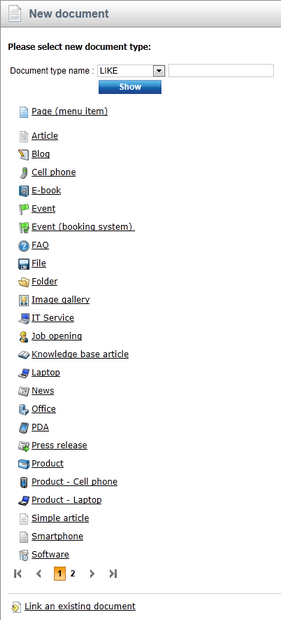
Then, choose the document that should be linked. You have two additional options to configure:
•Link also all child documents - this option is displayed only when the selected document has some child documents stored under itself; if enabled, all child documents will be linked along with the selected document
•Copy document permissions - if enabled, document-level permissions will be preserved on the linked document; if disabled, the document will inherit permissions from its parent in the target location
Click Link to create the new linked document.
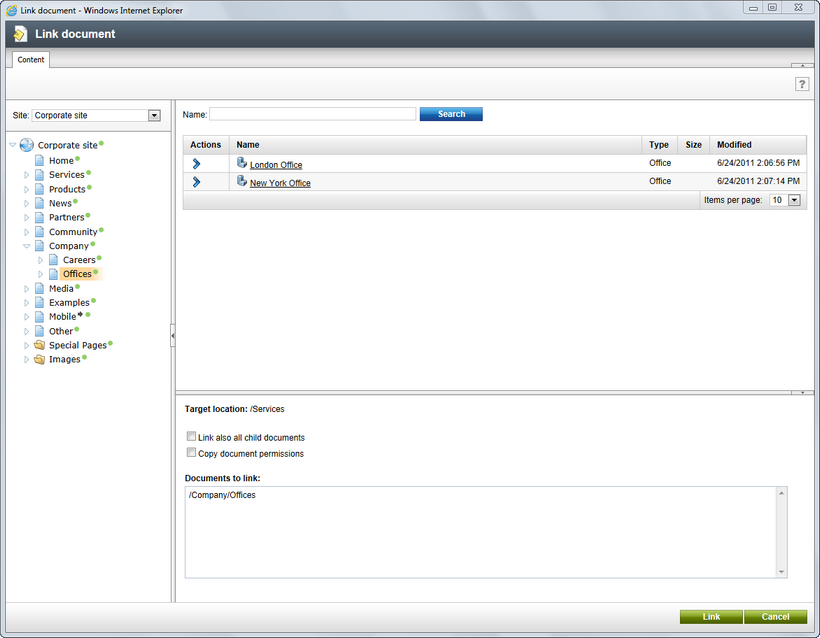
Unless the Site Manager ->Settings -> Content management -> Display linked icon option is disabled, the linked document will appear with the ![]() icon in the content tree:
icon in the content tree:
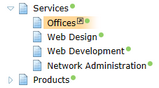
You can see the list of all linked documents for the currently selected document in the Properties -> Linked docs dialog.