Managing categories |

|

|

|

|
|
Managing categories |

|

|

|

|
|
|
||
Here you will learn how to manage categories and which parts of the UI serve this purpose.
Categories in Kentico CMS can be managed in the following locations:
Because this is a global administration interface, the Site selector allows you to perform the categories settings globally or for a selected site. If you choose (global), you are managing global categories only. If you choose a particular site, you are managing categories of this site, optionally together with global categories (on condition that global categories are allowed for the given site).
As this is a site-specific administration interface, only current site-specific configuration is available. Both global and site-specific categories can be managed from here (on condition that global categories are allowed for the given site).
If they switch to My profile and navigate to the Categories tab, the user can manage their personal categories from this location.
The user can manage their personal categories also on the live site. Specifically, they need to navigate to the My account page and switch to the Categories tab. However, this tab is displayed only if the My account web part is properly configured; more details on how to configure this web part can be found in E-commerce Guide -> Integration with your existing Kentico CMS website -> Web parts -> My account.
The administrator can manage personal categories of individual users in Administration -> Users -> Edit (![]() ) user on the Categories tab.
) user on the Categories tab.
You can create a category using the ![]() New category link and you can delete one using the
New category link and you can delete one using the ![]() Delete category link. Categories can also be moved
Delete category link. Categories can also be moved ![]() Up and moved
Up and moved ![]() Down in the Categories tree; however, global and site-specific categories are sorted separately in the tree.
Down in the Categories tree; however, global and site-specific categories are sorted separately in the tree.
If you are creating a category from Site Manager -> Administration or CMS Desk -> Administration and global categories are allowed, the Category type selector may be visible on the Categories page, depending on under which category you are creating the new one. This is because both global and site-specific categories can be put under the Categories root and under any global category. However, under a site-specific category only categories of this type can be put.
Besides, to view the Category type selector and thus be able to create global categories, at least one of the roles of which you are a member must have the Modify global categories permission assigned.
If you are creating a personal category, i.e. from CMS Desk -> My Desk, from user properties or from the My account section on the live site, the Category type selector is never visible because the user can use their personal categories across all available sites.
If you need to edit a category, select it from the Categories tree and configure its settings as required:
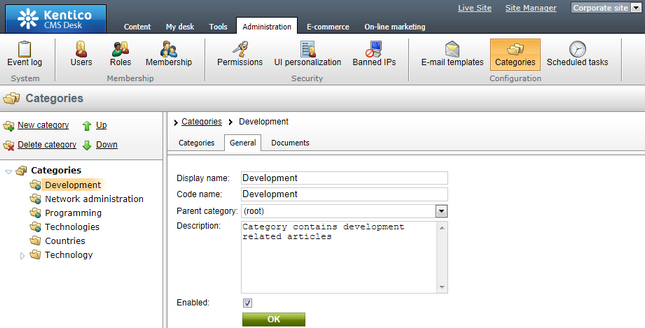
On this tab you can edit the following properties:
•Display name - the display name of the category.
•Code name - the code name of the category.
•Parent category - the parent category under which this child category is put. Use the drop-down list to move the category under a different category.
•Description - the description text of the category.
•Enabled - indicates if the category is enabled in the system. Documents cannot be assigned to categories that are not enabled.
Localization expressions, i.e. Localize other languages (![]() ), Remove localization (
), Remove localization (![]() ) and Localize (
) and Localize (![]() ), are described in detail in the Localization expressions topic in the Development -> Multilingual and international support section.
), are described in detail in the Localization expressions topic in the Development -> Multilingual and international support section.
On this tab you can view a list of documents which fall under the given category, together with some important document details, e.g. document name, document type, document modification stamp etc.
On this tab you can Edit (![]() ) and Delete (
) and Delete (![]() ) categories and you can also view categories details, i.e. their child categories, categories status and the number of assigned documents.
) categories and you can also view categories details, i.e. their child categories, categories status and the number of assigned documents.