Authoring static newsletter issues |

|

|

|

|
|
Authoring static newsletter issues |

|

|

|

|
|
|
||
Now that you have created a static newsletter with a subscriber as described in the Creating a static newsletter topic, it is possible to write and send individual issues. The following steps describe how this can be done:
1. Go to the Newsletters tab and edit (![]() ) My newsletter. Click
) My newsletter. Click ![]() Create new issue on the Issues tab. The wizard will guide you through the process of creating a new newsletter issue.
Create new issue on the Issues tab. The wizard will guide you through the process of creating a new newsletter issue.
2. Enter the following Subject: Welcome to issue #1 of My newsletter
3. Now enter the following text into the content editable region:
Dear , |
Place the cursor after the word Dear, choose First name from the Insert field drop-down list below the region and click the Insert button. The macro expression {%FirstName%} will be placed into the text. This macro will automatically be replaced by the e-mail recipient's first name during the mail merge.
The issue now looks like this:
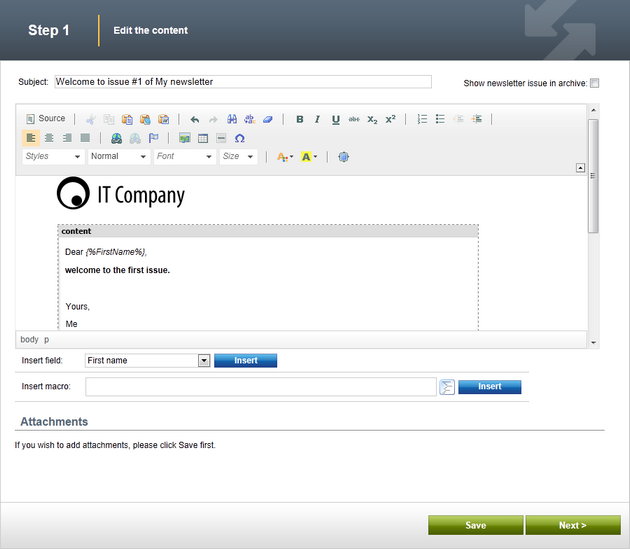
|
Newsletter templates
The structure of the newsletter text is defined by the newsletter issue template that can be edited on the Templates tab. Templates are described in the Newsletter templates topic. |
4. Click Next. Now you can preview the content of the newsletter for each subscriber. You can click Back and modify the text if necessary.
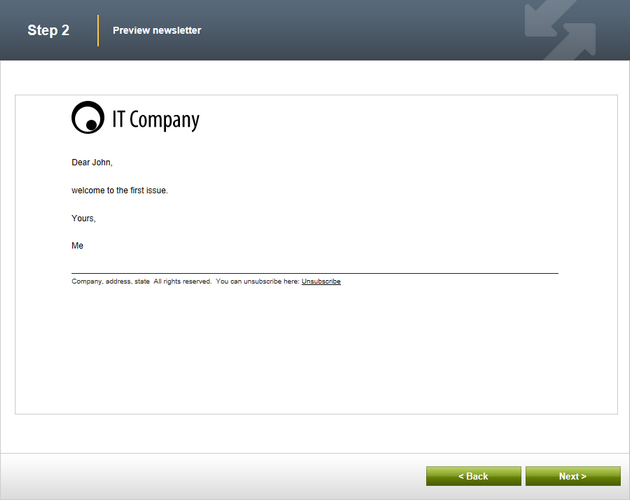
5. Click Next again. Now you can choose when the newsletter issue should be sent out:
•Send now - the newsletter issue is sent out immediately to all subscribers.
•Schedule newsletter mail-out - the issue is sent out on a specified date and time.
•Send draft e-mail to specified e-mail addresses - the issue is sent to the specified e-mail addresses (separated by semicolons). The e-mails sent this way are only for testing purposes, so any macros/fields are replaced by their default values, the unsubscription link is not functional and the e-mails are not included in tracking statistics (e-mail opening and link clicking).
•Send the newsletter manually later - the issue will not be sent and you can decide on the mail-out time later.
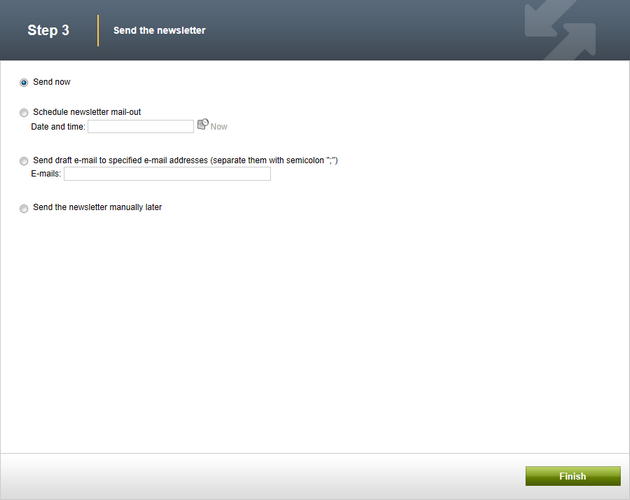
Choose Send now and click Finish. On the Issues tab, you can see how many e-mails have already been sent out and how many subscribers unsubscribed after receiving this issue:
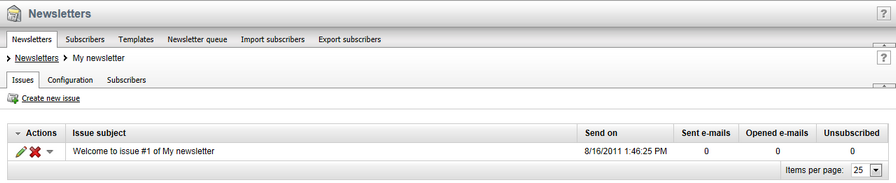
6. If you experience problems with receiving the newsletter issue e-mail, please follow the instructions in the Troubleshooting topic.