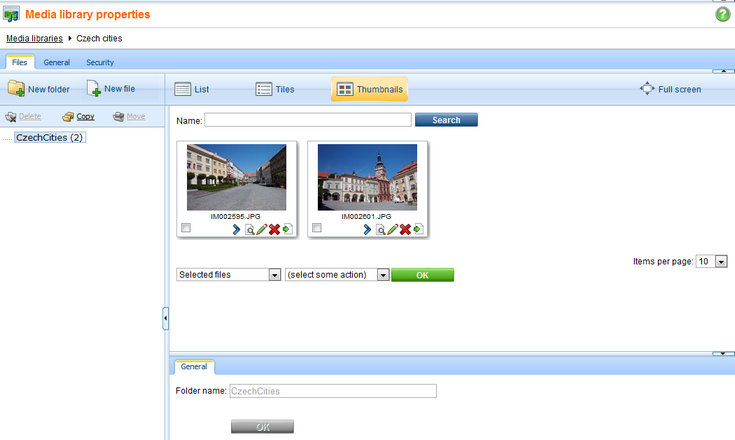The Media libraries module enables storing of various files, such as photos, sound, videos, package files, presentation files, etc. This means that not only media files, but also other types of files can be stored in media libraries. Media libraries can either be global or related to a particular group.
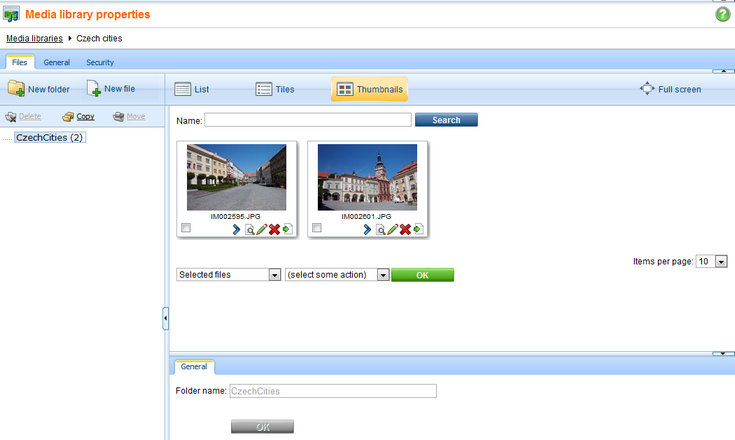
Main features of the Media libraries module:
| • | Support for storage of large amount of files (photo galleries) |
| • | Support for storage of large files (video files) |
| • | Each group of users can have any number of libraries |
| • | Files can be uploaded to the libraries externally, e.g. using FTP |
However, the Media libraries module is not the only way to store files of various kinds within the system. Kentico CMS allows you to upload files (such as GIF, JPG, SWF, PDF, XLS, DOC, etc.) to the Kentico CMS database or file system and manage them as any other content as described in here. Another way to achieve similar functionality is to make use of the Image gallery module (as explained here). Finally, you can attach files directly to documents and thus bind them to a document's life cycle (as explained here). Please note that both image galleries and document attachments can only be used with image file types.
| • | If you would like to learn how to upload files into them, please refer to the Uploading files topic. |
| • | If you would like to read a brief overview of supported file types that can be played or displayed on your site by default, please refer to the Supported file types topic. |
| • | If you would like to learn about the supported file size in media libraries, please refer to the Supported file size topic. |
| • | If you would like to learn about names of files uploaded to a media gallery and their thumbnails, please refer to the File naming conventions topic. |
| • | If you would like to learn about integration of media library files into text using the built-in WYSIWYG editor, please refer to the Using WYSIWYG editor topic. |
| • | If you would like to adjust the settings of the Media libraries module, please refer to the Media library settings topic. |
| • | If you would like to read a more detailed explanation of how to enable any media types to be recognized by the system, please refer to the Configuring custom file types topic. |
Please note that media library files are stored directly in the file system, organized in folders. The default location of all libraries of a particular site is ~/<sitename>/media. Each media library is either global in the context of a particular site or belongs to a group.
More examples of the use of the Media libraries module are available in Kentico CMS Community Site Guide; please note that these practical examples do not concern the whole functionality of the module but focus on its use in a broader context of the Community Site sample website:
| • | See Creating custom media libraries in the same section of the Community Site Guide: An example of creating a new global media library and publishing it on the site. |
Page url:
http://devnet.kentico.com/docs/5_5r2/devguide/index.html?media_libraries_overview.htm