|
Current functionality |

|

|

|

|
In the following example, you will learn how to register to the site and become its member.
1. If you come to the site as a site visitor and want to register, there are several links to click. All of the links highlighted in the screenshot below will take you to the Logon page where registration can be performed. Click one of them.
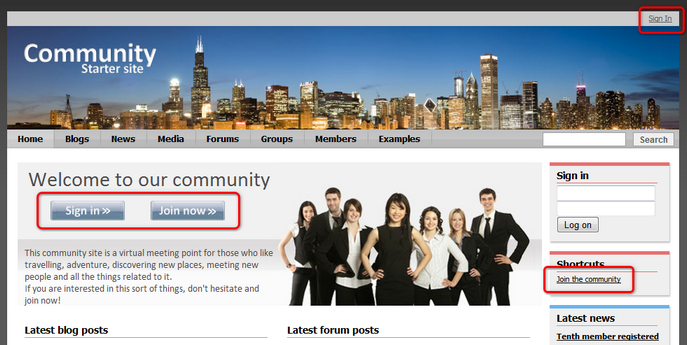
2. On the logon page, site visitors can register by filling in the Join the community form. Enter some sample details and click Register.
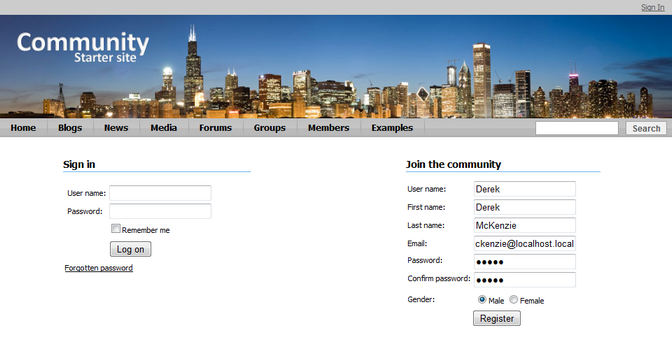
3. You will be redirected to your public profile. This profile is visible to all site visitors and users and gives them an overview about yourself. Let's modify your details a bit now. Click the Edit my profile link in the Shortcuts menu. You will be redirected to the profile editing page.
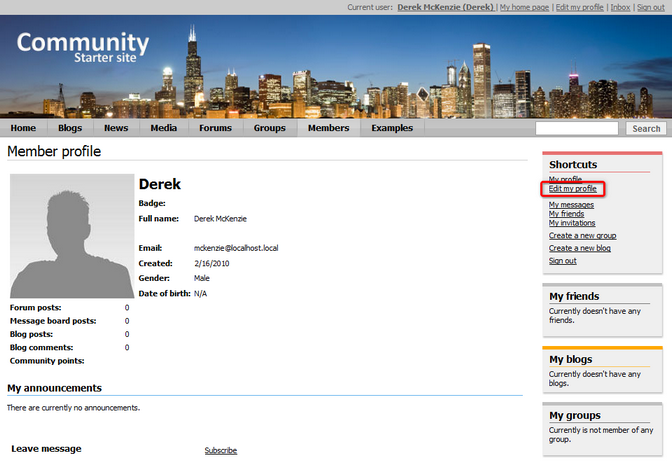
4. Let's choose some avatar so that your profile looks more personal. Click the Select pre-defined avatar link as highlighted in the screenshot below.
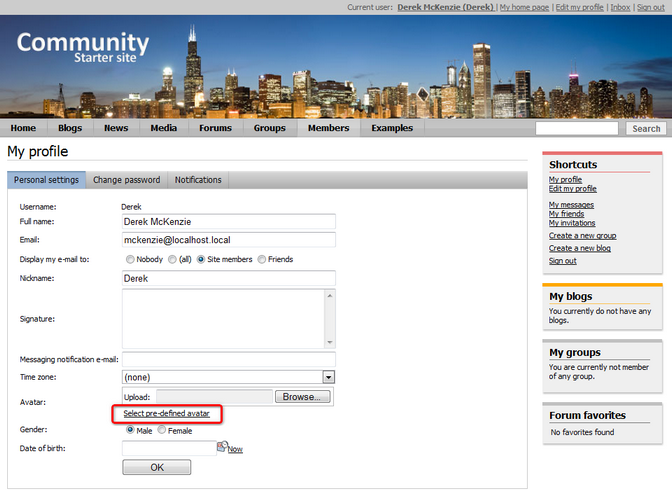
5. The gallery of pre-defined avatars will be displayed. Choose one and click OK.
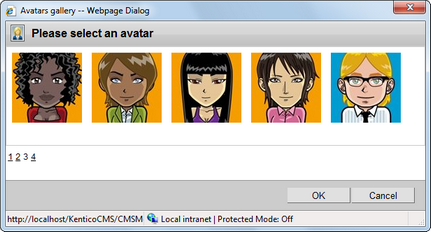
6. Let's also add your date of birth. Click the calendar icon next to the Date of birth field, pick a date and click OK.
7. Finally, click OK on the profile editing page to save the changes. If you click the My profile link in the Shortcuts menu again, you will see your profile with the avatar and date of birth added.
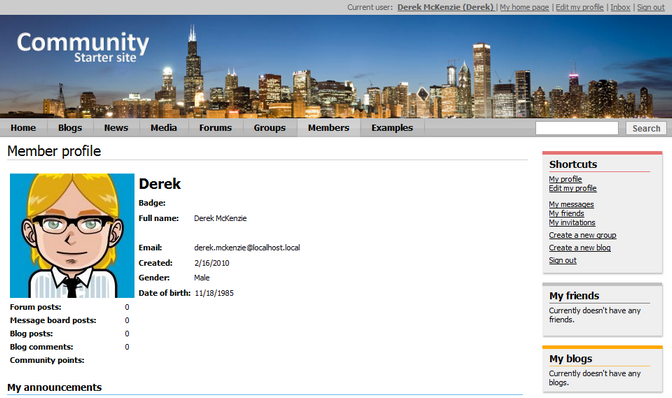
Further steps: This was only a brief example of what can be done. Try playing around with the settings and explore the various possibilities. You can for example use an image from your local disk instead of the pre-defined avatars. You can also go to the Members section, where profiles of all sample site users can be accessed from. Notice that the Shortcuts menu displays various actions depending on what content is currently displayed. Performing the actions is very intuitive, so don't be afraid and try them out.