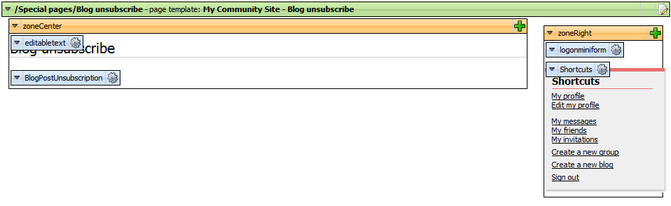|
Creating the Blog unsubscribe page |

|

|

|

|
The Blog unsubscribe page will be used to handle blog post unsubscription requests. Users are able to subscribe to receiving notifications about new blog comments on a particular blog post. Notification e-mails contain an unsubscription link leading to this page with the subscription GUID in the query string parameter. By clicking this link, users can unsubscribe from receiving the notifications. The unsubscription request is handled by the Blog post unsubscription web part on this page.
In order to for the page to be functional, you need to set its URL in Site Manager -> Settings -> Blogs -> Blog unsubscription URL, as described in this chapter.
1. Select the Special pages folder in the content tree and click New. Choose the Page (menu item) document type.
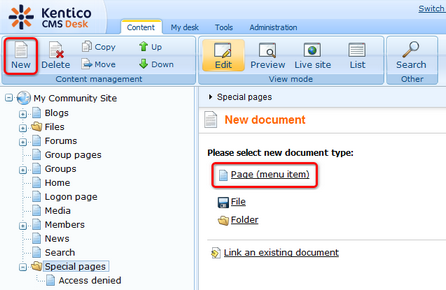
2. Select the My Community Site templates -> _StarterTemplate created in this chapter. Into the Page name field, enter Blog unsubscribe and click Save.
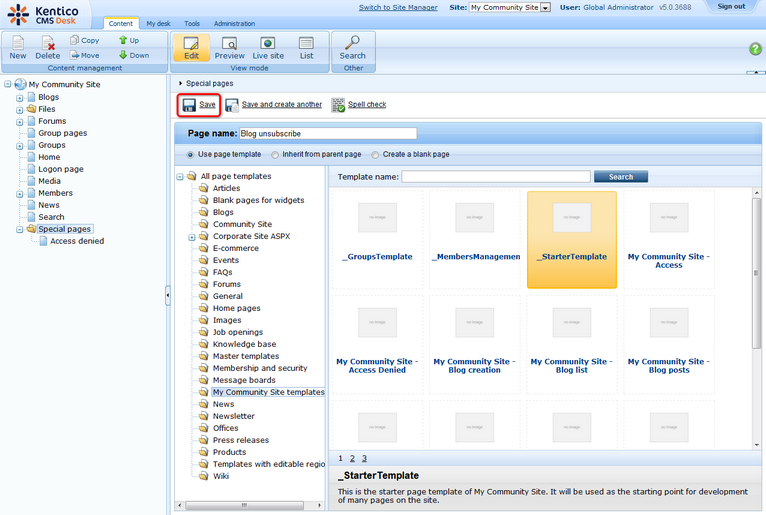
3. Switch to the Properties -> Template tab and click the Save as new template link. Enter the following details in the pop-up dialog:
| • | Template display name: My Community Site - Blog unsubscribe |
| • | Template code name: MyCommunitySite.BlogUnsubscribe |
| • | Template category: My Community Site templates |
| • | Template description: some text describing the page template |
Click OK. Click Save.
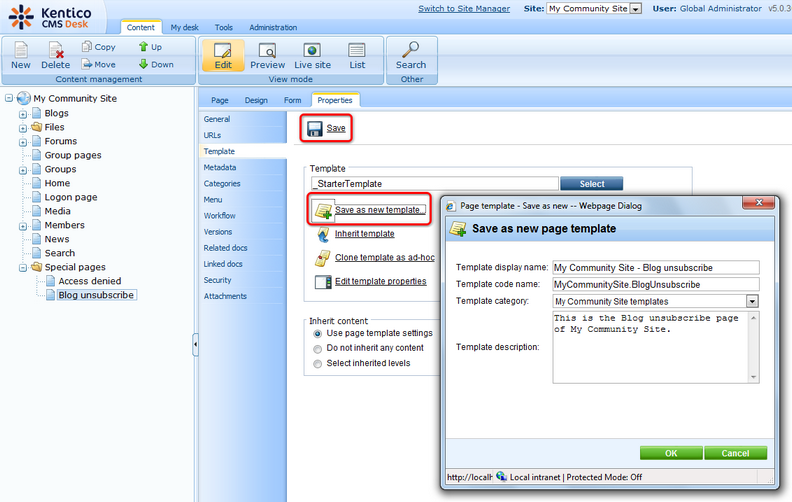
4. Switch to the Page tab and enter Blog unsubscribe into the Editable text web part's text box. Click Save.
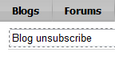
5. Switch to the Design tab. Click the Add web part (![]() ) icon of the zoneCenter web part zone and choose the Blogs -> Blog post unsubscription web part. Set the following properties of the web part, leave the default values for the rest of them:
) icon of the zoneCenter web part zone and choose the Blogs -> Blog post unsubscription web part. Set the following properties of the web part, leave the default values for the rest of them:
| • | Confirmation text: You have been successfully unsubscribed. |
| • | Content before: <h3> |
| • | Content after: </h3><br /><br /> |
Click OK. The page is now finished and ready to handle the unsubscription requests.