|
Dialogs configuration |

|

|

|

|
When defining a new HTML area (Formatted Text) field, you can display advanced dialog settings by clicking the Field advanced settings: Configure link.
The following properties can be set, while they are organized in categories related to the particular tabs in the dialogs:
Content tab
| • | Display tab: indicates if the Content tab is displayed in the Insert image or media and Insert link dialogs |
| • | Available sites: defines which sites' content trees will be available in the dialogs |
| • | Starting path: alias path from where the content tree should be displayed; if not relevant for the selected site, its whole content tree will be displayed |
Media tab
| • | Display tab: indicates if the Media libraries tab should be displayed in the Insert image or media and Insert link dialogs |
| • | Available sites: defines which sites can the media libraries be selected from |
| • | Available site libraries: defines which media libraries from the above selected site can be used |
| • | Available site groups: defines which groups can be the media libraries selected from |
| • | Available group libraries: defines which group libraries can be selected |
| • | Starting path: path within the library from where the content should be offered; if not relevant for the selected library, the whole library will be offered |
Other tabs
| • | Display Attachments tab: indicates if the Attachments tab should be displayed in the Insert image or media and Insert link dialogs |
| • | Display E-mail tab: indicates if the E-mail tab should be displayed in the Insert link dialog |
| • | Display Anchor tab: indicates if the Anchor tab should be displayed in the Insert link dialog |
| • | Display Web tab: indicates if the Web tab should be displayed in the Insert image or media and Insert link dialogs |
Automatic image resize on upload
| • | (do not resize): if selected, images will not be resized and will be pasted in full size |
| • | (use site settings): if selected, images will be resized according to settings made in Site Manager -> Settings -> Files |
| • | (use custom settings): if selected, the settings specified in the three properties below will be used; the settings have the same effects as described here |
Some of the properties have the (current) values (e.g. current site, current library, ...). This means that the current value from the page's context will be taken - e.g. if you are on a page belonging to some group and have the Available group libraries set to (current group), the group to which the page belongs will be used.
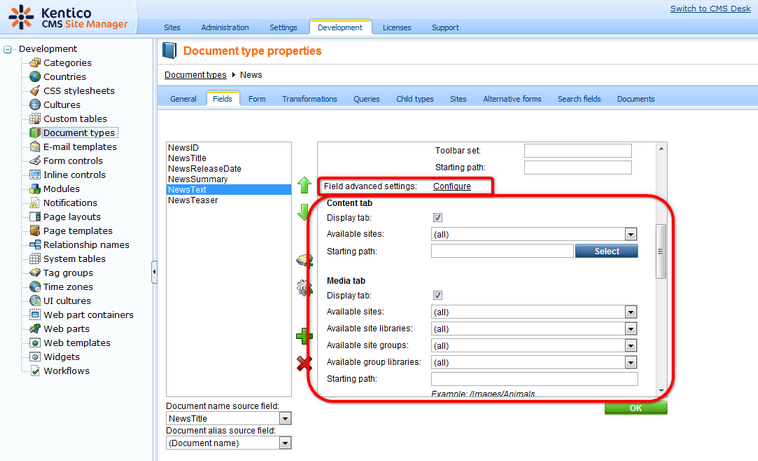
Setup on last insertion
The dialog remembers the selection setup on last insertion for each user. This means that when a user opens the Insert image or media or Insert link dialog, all of the following are in the same state as on last insertion:
| • | selected tab |
| • | selected view mode |
Content tab only:
| • | selected site |
| • | selected path in the content tree |
Media libraries tab only
| • | selected site |
| • | selected group |
| • | selected media library |
| • | selected path within the library |
Dialogs-related settings
The following settings in the categories under Site Manager -> Settings are related to WYSIWYG editor dialogs:
| • | URLs -> Use permanent URLs - if enabled, URLs of documents and document attachments will be generated in permanent format; if disabled, friendly URLs will be used |
| • | Media libraries -> Use permanent URLs - indicates if links in permanent format should be used for files stored in media libraries |
| • | Files -> Automatic image resize on upload - read here for more information on image resizing |
Page url: http://devnet.kentico.com/docs/devguide/index.html?dialogs_configuration.htm