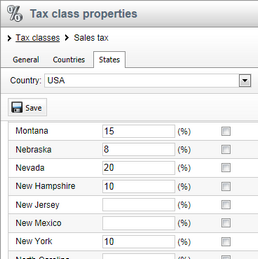Tax classes |

|

|

|

|
|
Tax classes |

|

|

|

|
|
|
||
When editing a product (on the Tax classes tab), you can choose tax classes which will apply to this product when purchased in your on-line store. This can be done by clicking the Add tax classes button and checking the boxes next to the appropriate tax classes in the displayed selection dialog. Please note that you can, in like manner, assign tax classes also to shipping options.
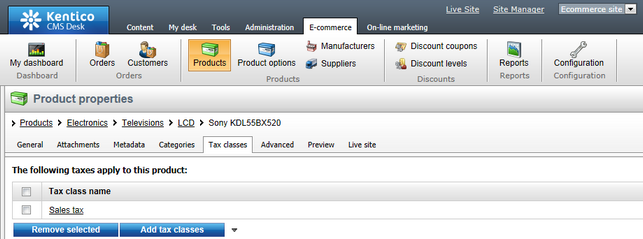
Tax classes can be managed in CMS Desk -> E-commerce -> Configuration -> Tax classes (or in Site Manager -> Tools -> E-commerce configuration -> Tax classes; global tax classes only). In this section of the administration interface, you can see a list of all defined tax classes. You can add new tax classes by clicking the ![]() New tax class button above the list. Properties of already defined tax classes can be edited by clicking the Edit (
New tax class button above the list. Properties of already defined tax classes can be edited by clicking the Edit (![]() ) icon in the Actions column. You can also delete a tax class by clicking the Delete (
) icon in the Actions column. You can also delete a tax class by clicking the Delete (![]() ) icon.
) icon.
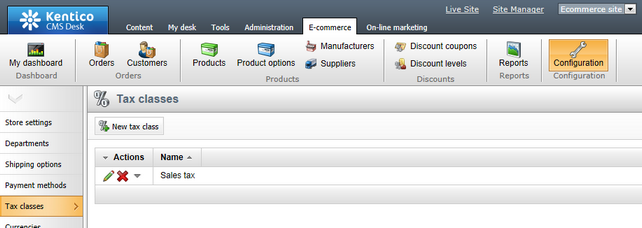
When editing a tax class, the following tabs are available to specify its properties:
•General tab
On this tab you can edit general properties of the selected tax class.
•Display name - the name of the tax class displayed to users on the live site and in the administration interface.
•Code name - the name of the tax class used by developers in the code.
•Zero tax if Tax ID is supplied - indicates if the tax should be calculated as zero (0) if the customer enters a Tax ID.
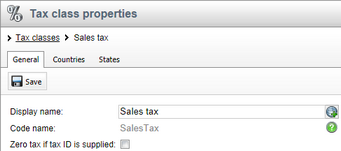
On this tab you can set the value of the currently edited tax for a particular country; please note that the country recognition is based on the Apply taxes based on setting. The value can be either a percentage of the product price (by default) or a flat amount. If the tax is specified for both a country and a state, only the tax specified for a state is applied.
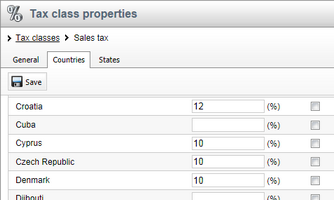
On this tab you can set the value of the currently edited tax for a particular state; please note that the country recognition is also based on the Apply taxes based on setting. The value can be either a percentage of the product price (by default) or a flat amount. If the tax is specified for both a country and a state, only the tax specified for a state is applied.