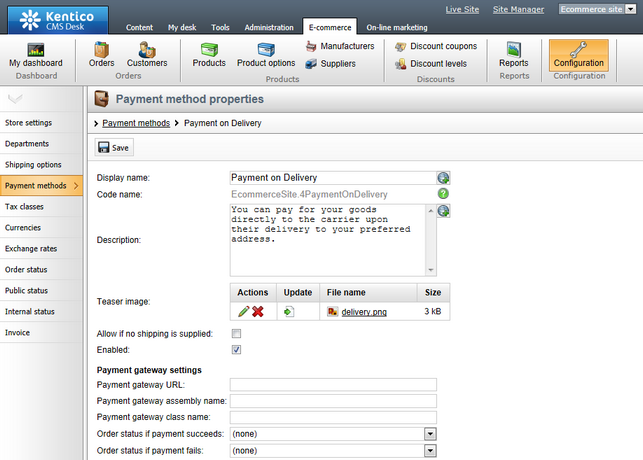Payment methods |

|

|

|

|
|
Payment methods |

|

|

|

|
|
|
||
For each shipping option, it is possible to specify multiple payment methods. You can thus let your on-line store customers pay cash on delivery or choose one of the available payment systems to pay for the purchased products. These systems may include traditional mail orders and card payments, currently widespread online payments using payment gateways or more alternative approaches such as secure order forms, etc.
When creating a new order or editing an existing one on the Billing tab, you can choose a payment method based on the shipping option (selected on the Shipping tab), as highlighted in the screenshot below.
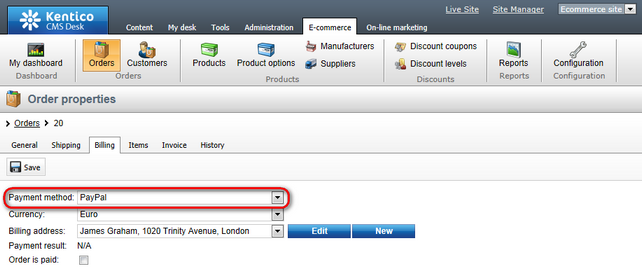
Payment methods can be managed in CMS Desk -> E-commerce -> Configuration on the Payment methods tab. In this section of the administration interface, you can see a list of all defined payment methods. New ones can be added to the list by clicking the ![]() New payment method button above the list. Properties of already defined payment methods can be edited by clicking the Edit (
New payment method button above the list. Properties of already defined payment methods can be edited by clicking the Edit (![]() ) icon in the Actions column. You can also delete a payment method by clicking the Delete (
) icon in the Actions column. You can also delete a payment method by clicking the Delete (![]() ) icon.
) icon.
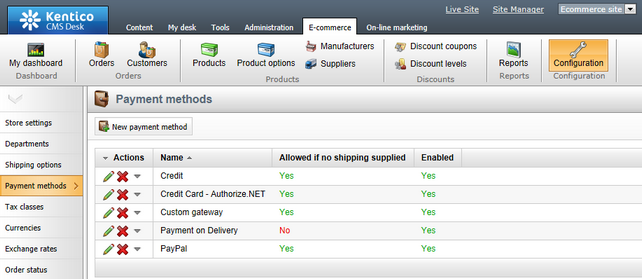
When creating a new payment method or editing an existing one, you can specify the following properties:
•Display name - the name of the payment method displayed to users on the live site and in the administration interface.
•Code name - the name of the payment method used by developers in the code.
•Description - can be used to enter a text description for the payment method in order to give further information.
•Teaser image - allows to add a teaser image, which will be displayed to users on the live site. However, other types of files such as documents and audio and video files can also be uploaded.
•Allow if no shipping is supplied - indicates whether the payment method should be allowed if no shipping is supplied. If checked, the payment method is offered while no shipping is available during the purchase process (e.g. if no product with the Needs shipping flag is found in the shopping cart).
•Enabled - indicates if the payment method object can be used in your on-line store. For example, if checked, the respective payment method can be selected from the Payment method drop-down list when editing an order on its Billing tab.
The following properties need to be entered only if the given payment method represents a payment gateway.
•Payment gateway URL - the URL of the payment gateway. It can be parametrized by macros, e.g.: http://mycustompaymentgateway.com?currency={%Currency.CurrencyCode%}&total={%RoundedTotalPrice%}.
•Payment gateway assembly name - the name of the assembly (dll) where the payment provider is stored.
•Payment gateway class name - the name of the corresponding class that represents the payment provider.
•Order status if payment succeeds - can be used to assign order status after a successful payment has been made. Please use the drop-down list to select an appropriate order status.
•Order status if payment fails - can be used to assign order status after the payment has failed. Please use the drop-down list to select an appropriate order status.