Order statuses |

|

|

|

|
|
Order statuses |

|

|

|

|
|
|
||
An order status gives you the stage of your customer's order; i.e. it represents what has been happening with the order since the customer placed it. For example, the In progress status would mean that some steps of the purchase process have not yet been completed.
When editing an existing order (on the General tab), you can change its status using the Status drop-down list as highlighted in the screenshot below.
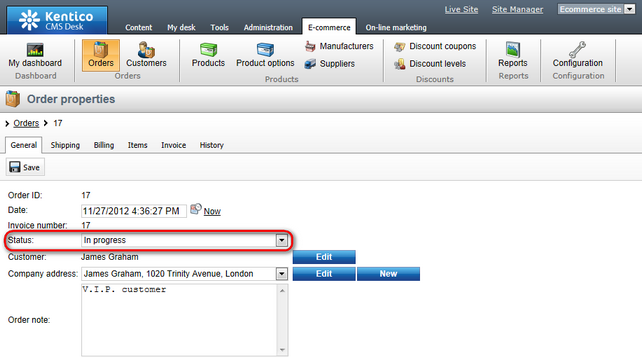
Order statuses can be defined in CMS Desk -> E- commerce -> Configuration -> Order status (or in Site Manager -> Tools -> E-commerce configuration -> Order status; global order statuses only). In this section of the administration interface, you can see a list of all defined order statuses. You can add new order statuses by clicking the ![]() New order status button above the list. Properties of already defined order statuses can be edited by clicking the Edit (
New order status button above the list. Properties of already defined order statuses can be edited by clicking the Edit (![]() ) icon in the Actions column. You can also delete an order status by clicking the Delete (
) icon in the Actions column. You can also delete an order status by clicking the Delete (![]() ) icon.
) icon.
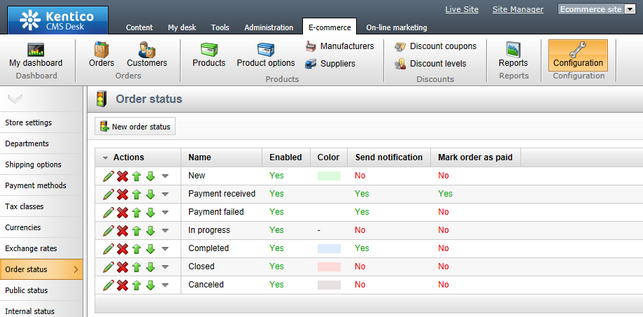
When creating a new order status or editing an existing one, you can specify the following properties:
•Display name - the name of the order status displayed to users on the live site and in the administration interface.
•Code name - the name of the order status used by developers in the code.
•Order status color - here you can set the color which will be used to highlight orders having the given status, e.g. when viewing orders in CMS Desk -> E-commerce -> Orders. Alternatively, you can set the color using the color picker by clicking the ![]() icon.
icon.
•Send notification - indicates if an e-mail notification should be sent to the customer and to an e-mail address specified in the Send e-commerce emails to setting in CMS Desk -> E-commerce -> Store settings on the E-mails tab (or in Site Manager in the respective sections) if an order receives the current status. Typically, this e-mail address is the merchant's. Please note that the E-commerce order status notification to customer e-mail template is used when sending notifications to customers and the E-commerce order status notification to administrator e-mail template is used when sending notifications to merchants (administrators).
•Enabled - indicates if the order status object can be used in your on-line store. For example, if checked, the respective order status can be selected from the Status drop-down list when editing an order on the General tab.
•Mark order as paid - indicates if the system should automatically mark the order as paid when it receives the given status.
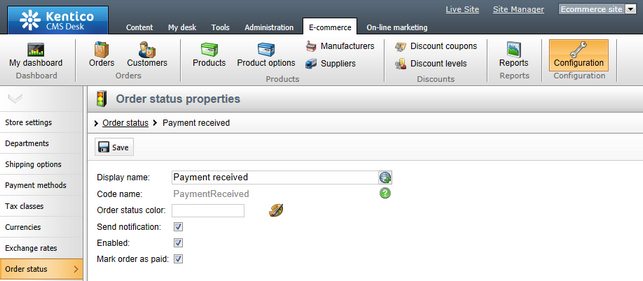
|
Please note
Editing orders marked as paid is limited. Specifically, you cannot change any value which could influence order price calculation. However, orders not marked as paid can be edited without limitation.
|