Translating localization strings |

|

|

|

|
|
Translating localization strings |

|

|

|

|
|
|
||
You can use machine services to assist in the translation of localization strings. Multilingual resource strings allow you to dynamically display text in the language selected by the current user, both on the live website and inside the Kentico CMS administration interface.
Requirements:
•The system needs to be configured for multiple UI cultures, including all languages that you wish to use in your translations.
•At least one machine translation service must be enabled and configured for the website.
The following example demonstrates how to insert and translate a string into the display name of a category:
1. Open CMS Desk and navigate to Administration -> Categories.
2. Select a category in the tree menu and switch to the General tab.
3. Click the Localize icon (![]() ) next to the Display name field.
) next to the Display name field.
The Localize field dialog opens.
4. Leave the default Create new resource string option and type in a name for the resource string. Click OK.
The Localize string dialog shows the content of the string in the default language, and you can fill in a translation for all other available UI cultures.
5. Click on the icon representing the preferred machine translation service under the editing area of a particular language.
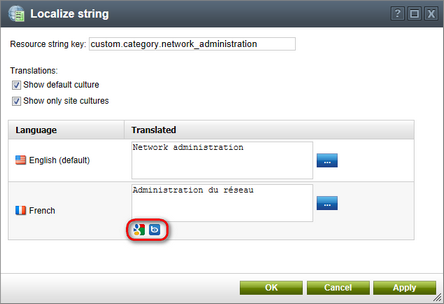
The Google Translate and Microsoft Translator icons in the localization dialog
The service automatically translates the string's text from the default language.
6. Click OK to save the new content of the string.
7. Click ![]() Save on the category's General tab to insert the localization string into the Display name field.
Save on the category's General tab to insert the localization string into the Display name field.
Users now see the name of the category translated according to their currently selected language (or UI culture in the administration interface).
You can use the same approach when translating any type of localization string. Machine translation services are also available when editing resource strings directly in the Site Manager -> Development -> UI cultures interface.