Opening the project |

|

|

|

|
|
Opening the project |

|

|

|

|
|
|
||
After you create a new Kentico CMS web project, you can open it in Visual Studio by double-clicking the WebProject.sln file in Windows Explorer:
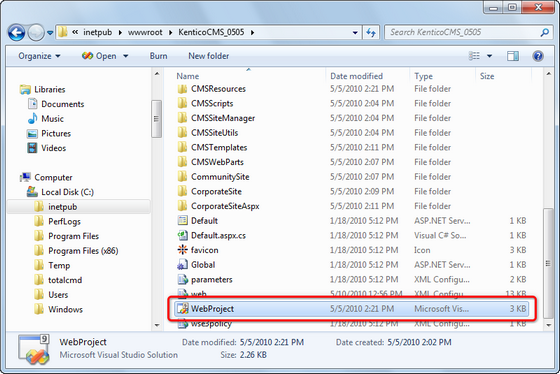
If this option doesn't work, you can start Visual Studio and choose File -> Open -> website in the main menu and navigate to the folder which contains the WebProject.sln file.
The project looks like this:
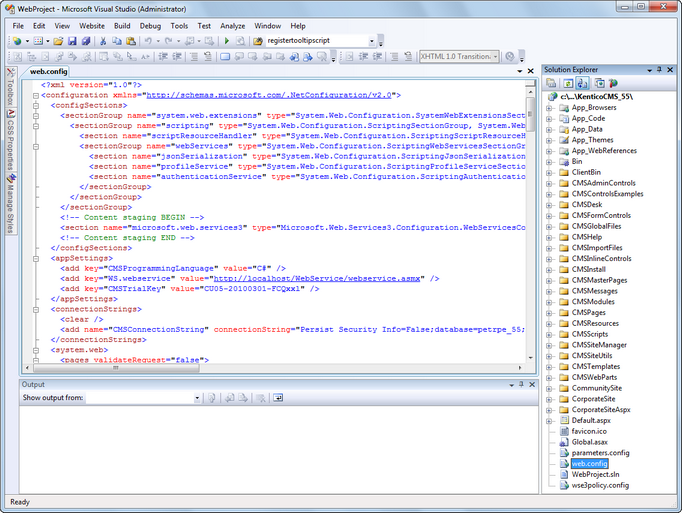
Although Kentico CMS is delivered with source code of the administration interface (CMS Desk, CMS Site Manager), it's recommended that you do NOT modify the default files to avoid problems when upgrading to a higher version (your changes may be overwritten by new code).
If you need to modify some dialog, note down its name and merge your modifications with the new version during the upgrade to a higher version of Kentico CMS.
If you need to modify some web part, create its copy and then modify it.
|
Source Code Options
There are two levels of source code:
•the source code of the website, administration interface and web parts - this source code is delivered with every license (even in the trial version) •the full source code of all libraries, including data layer, business layer and Kentico CMS Controls - this source code is only available as a part of the 1 website Ultimate or 1 Server Ultimate licence with Source Code.
You're allowed to modify the source code you receive (in both options) and deploy the modified version into production environment, provided you meet all other licensing conditions. |