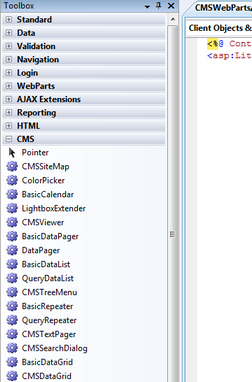Adding Kentico CMS Controls to the Toolbox |

|

|

|

|
|
Adding Kentico CMS Controls to the Toolbox |

|

|

|

|
|
|
||
Before you start using Kentico CMS Controls in your ASP.NET project, it is recommended to add the controls to the Toolbox:
1. Open the web project in Visual Studio and edit any ASPX web form or ASCX user control file, for example Default.aspx under the project root. This is necessary, because the controls will only be offered in the toolbox when working with ASPX markup.
2. Right-click the Toolbox and choose Add tab from the context menu.
3. Type the name of the new tab (e.g. CMS) and press Enter:
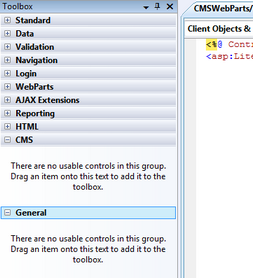
4. Right-click the new tab and choose Choose items... from the context menu.
5. In the Choose Toolbox Items dialog, click Browse and locate the CMS.Controls.DLL library in the bin folder under your website. Click Open and then click OK.
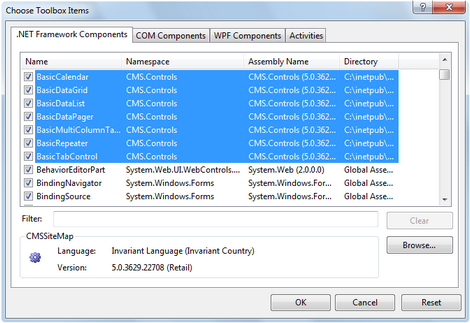
6. The controls are now added to the Toolbox, as you can see in the following screenshot. Now you can easily drag and drop the controls into the content of your web forms or user controls.