CSV delimiters |

|

|

|

|
|
CSV delimiters |

|

|

|

|
|
|
||
CSV is an abbreviation for Comma-separated values. It is a file format that stores tabular data in text form — each line represents one row of data, while particular values (columns) in each row are separated by a comma (,) or a semicolon (;). The comma is used as a column delimiter by default if you select the ![]() Export to CSV action, while you can choose between the comma and the semicolon in the
Export to CSV action, while you can choose between the comma and the semicolon in the ![]() Advanced export dialog. The choice of the correct delimiter depends on your operating system's regional settings, as described below.
Advanced export dialog. The choice of the correct delimiter depends on your operating system's regional settings, as described below.
If you use the inappropriate delimiter, data from each row will be displayed in a single cell as the displaying software (e.g. Microsoft Excel) will not be able to identify the boundaries between individual values.
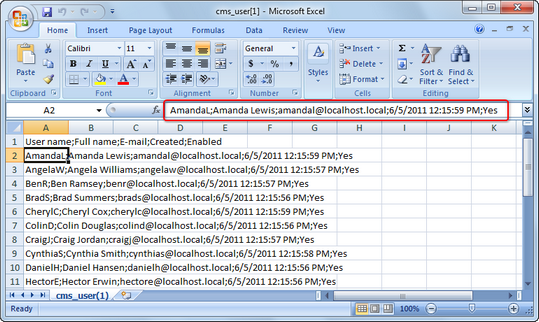
If the appropriate delimiter is used, data from each column will be displayed in individual cells as expected.
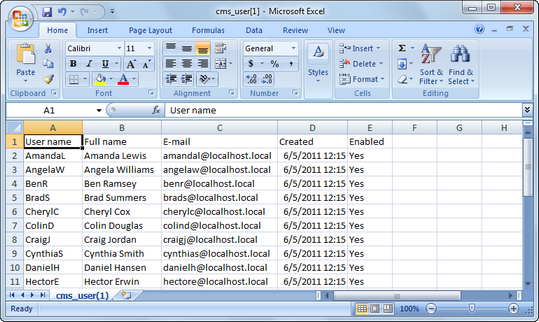
To find out which delimiter you should use in your environment or to configure your system to use the other one than the one currently used, you need to:
1. Go to Start menu -> Control Panel and open the Region and Language settings category.
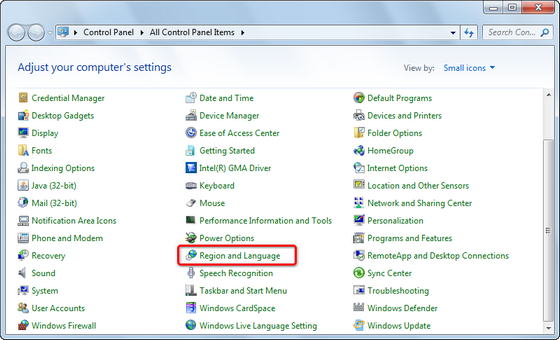
2. In the Region and Language dialog, click Additional settings... on the Formats tab.
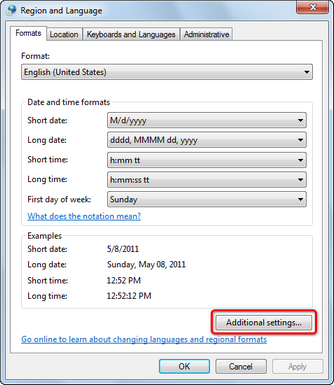
3. The Customize Format dialog will pop up. On its Numbers tab, you can choose the delimiter in the List separator field. The separator chosen here is the one that you should use when exporting listings data in order to get it displayed correctly.
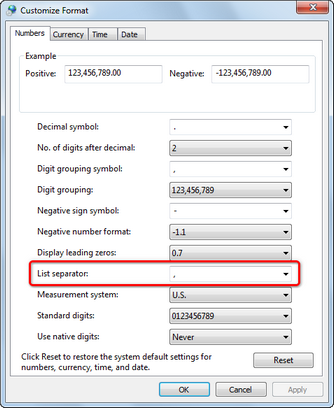
|
Important!
If you change the value in the List separator field, make sure to confirm both the Customize Format and the Region and Language dialogs by clicking OK or Apply. Otherwise, the changes will not take effect and the original settings will be preserved.
|