Creating web templates |

|

|

|

|
|
Creating web templates |

|

|

|

|
|
|
||
In case that you want to use your current site created with Kentico CMS as a web template, so that you can use it a a starting point for developing new sites, you have to take the following steps:
1. Export your site. For a step-by-step tutorial on how to export a site, please refer to the Exporting a site chapter of this guide.
2. Go to <web project>\App_Data\Templates. As you can see, this is the folder where all the default templates, such as Community or Corporate site, are stored. Create a new folder with the name of your new page template. Then create one sub-folder under the newly created folder and give it the name Data.
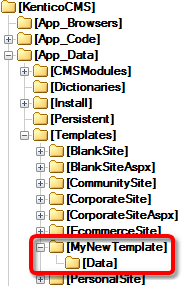
3. Extract the content of your export package into the Data folder.
4. Go to Site Manager -> Development -> Web templates and click New web template.
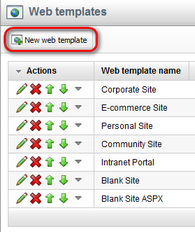
5. Enter the following details:
•Web template display name - name of the web template displayed in the administration interface
•Web template code name - name of the web template used in code
•Web template folder name - path to the folder where you have extracted the content of the export package; ~\App_Data\Templates\<your folder>
•Web template description - text describing your new web template
•License editions - editions of Kentico CMS in that this web template will be available; check all for full availability
and click OK. Your new web template should now be present in the list.