Configuring multilingual content |

|

|

|

|
|
Configuring multilingual content |

|

|

|

|
|
|
||
This topic explains how to configure a website to display content in multiple languages.
When you create a new website, its default culture is the one specified in Step 2 of the New site wizard. If you create a website based on a web template, it uses the culture of the given web template. All default Kentico CMS web templates use English - United States as their default culture.
Default culture settings can be modified in the following sections of the user interface:
•Site Manager -> Settings -> Content -> Default content culture
•Site Manager -> Sites -> edit (![]() ) -> Default content culture
) -> Default content culture
The two settings are interlinked, i.e. values configured in one section are reflected in the other one.
The following example demonstrates how to add extra language versions to documents on the sample Corporate Site:
1. Go to Site Manager -> Sites and click the Edit site (![]() ) icon next to the Corporate Site. Then open the Cultures tab and click the Add cultures button. In the selection dialog, choose the French - France and German - Germany cultures and click OK.
) icon next to the Corporate Site. Then open the Cultures tab and click the Add cultures button. In the selection dialog, choose the French - France and German - Germany cultures and click OK.
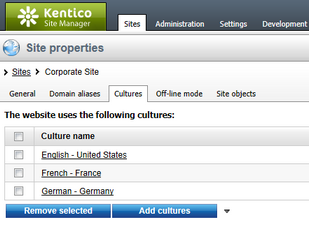
2. Open CMS Desk. You can see there is a new section with language selection options in the main toolbar. Using this toolbar, you can switch between particular language versions of the currently selected document. You can also click the Compare (![]() ) button to switch to Language version comparison mode and edit language versions side-by-side.
) button to switch to Language version comparison mode and edit language versions side-by-side.
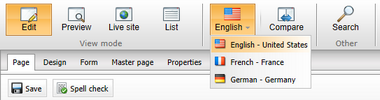
3. Select the root document in the content tree and switch to the French culture. Since the French version of the document does not exist yet, you need to create it through one of the following ways:
•Create empty document - creates a new document of the same type, but without any content.
•Copy content from another language - creates a copy of the document with content loaded from the selected language version. If Save the new document before editing is checked, the system adds the new document version and immediately saves the copied content.
•Translate using translation service - with this option, the content of the document's new language version will be provided by an external translation service. See the Translation services sub-chapter to learn more.
Choose to copy content from the English version and click Create document.
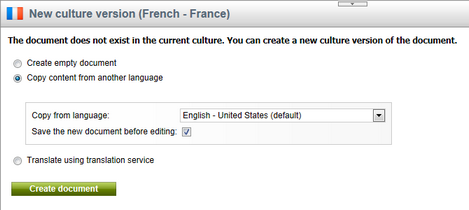
The French version of the root document has now been created.
4. Repeat the same for the Home page, but this time disable the Save the new document before editing option before creating the document. The editing form of the new document version opens. Here, change the Document name to French Home and click ![]() Save.
Save.
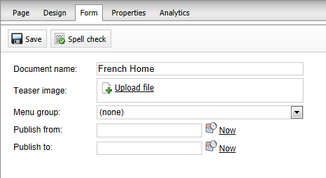
5. Switch to the Page tab and change the text of the heading in the second editable region to Welcome to the French version of the sample Corporate Site. Click ![]() Save.
Save.
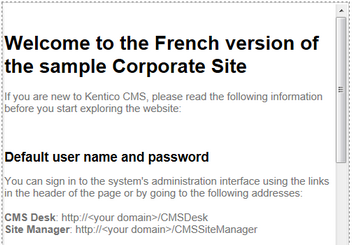
This step shows that you can modify the content of a page's editable regions to be different for each specific language version. It is also possible to translate the content entered on a document's Form tab, and even assign culture specific values for many of its Properties.
6. Sign out of CMS Desk and you will be able to see the French version of the live site.
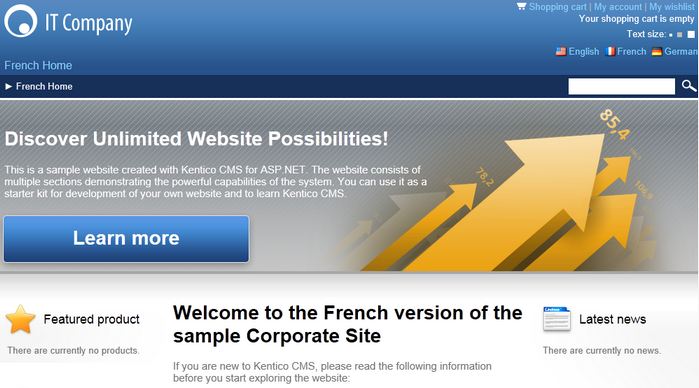
You can switch between languages using the language selection links at the top right of the website header. They are displayed automatically using the Language selection with flags web part.
7. Sign in as an administrator to Site Manager and go to Settings -> Content. Choose the Corporate Site in the drop-down list and enable the Combine with default culture checkbox. Click ![]() Save. Sign out and view the French version of the live website again. The documents that are not available in French are now displayed in the default culture (English).
Save. Sign out and view the French version of the live website again. The documents that are not available in French are now displayed in the default culture (English).
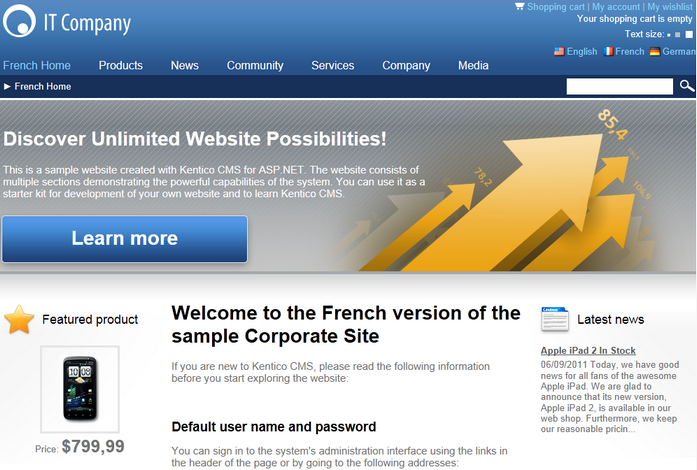
|
Creating content for another language
When adding a new language to the website, please be sure to always create a language version for at least the root document and the default home page. Otherwise, the website will not be displayed correctly.
The system adds a cross ( |