How do I edit content? |

|

|

|

|
|
How do I edit content? |

|

|

|

|
|
|
||
Until now, we were talking about the architecture and how the system works. But how do I edit the content? After all, it's the most important feature of a content management system.
Kentico CMS comes with browser-based administration interface. It's divided into two parts:
•CMS Desk (typically http://www.example.com/cmsdesk) - the user interface for content editors.
•CMS Site Manager (typically http://www.example.com/cmssitemanager) - the user interface for administrators and web developers.
The following figure shows the CMS Desk user interface.
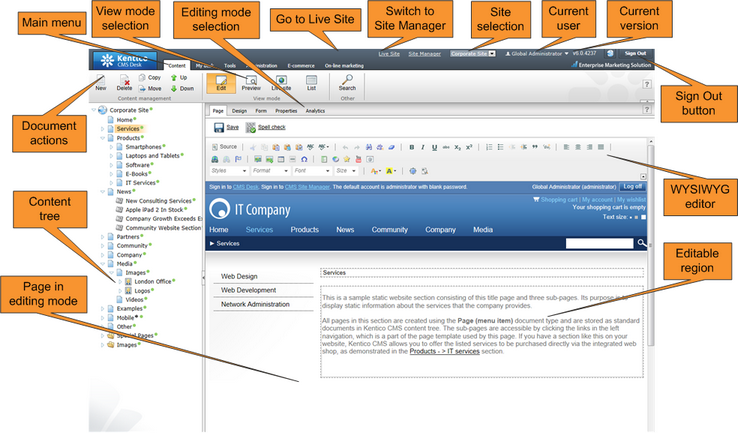
The left content tree allows you to browse the content and choose the document you want to edit. The content tree also represents a site map of the site and it's used for rendering navigation. In the following figure, you can see how the content tree, navigation and site map fit together:
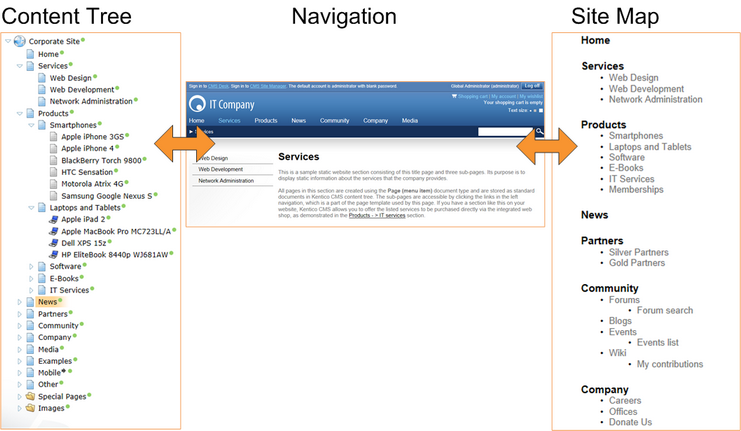
The action menu allows you to create, delete, copy, move and order documents.
The view mode allows you to switch between the following views:
•Edit - editing mode
•Preview - preview mode. It displays the current version of the page before it's published (if you're using workflow). It also displays the content without using caching, which allows you to preview the content even if the live website displays the cached version.
•Live site - live site view
•List - displays a list of child documents under the currently selected document. It can be used for delete of multiple documents at the same time and it's useful if there are too many documents in the given section and cannot be browsed comfortably in the content tree.
The editing area allows you to edit the content and metadata of the document you selected in the content tree. You can choose from the following tabs/editing modes:
•Page - here you can edit the content of editable regions that are used for unstructured content. Besides, any document can have also structured content that can be edited in the editing form on the Form tab.
•Design - here you can modify the page layout and web parts (this applies to portal engine development that will be described later in this guide). This tab is only available for global administrators (developers).
•Form - here you can modify the structured data, such as news title, news summary, release date, etc.
•Product - here you can modify the product specification if the given document represents a product that can be added to the shopping cart (if you're using the e-commerce module).
•Properties - here you can modify various settings, permissions, metadata and design settings of the document.