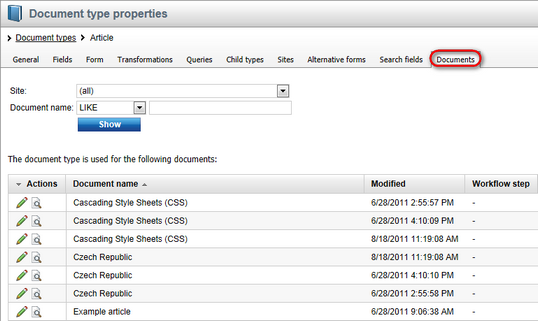Document type properties |

|

|

|

|
|
Document type properties |

|

|

|

|
|
|
||
Document type properties can be accessed in Site Manager -> Development -> Document types -> Edit (![]() ) Document type.
) Document type.
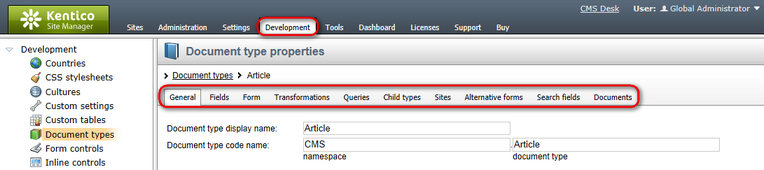
The Document types properties user interface consists of the following tabs: General, Fields, Form, Transformations, Queries, Child types, Sites, Alternative forms, Search fields and Documents.
General properties of a document type define its basic characteristics as shown below:
Document type display name |
The name of the document type displayed to the users. |
Document type code name |
The name of the document type used in the code. |
Table name |
The name of the table in the database. |
Inherits fields from document type |
Indicates if fields from the selected document type should be inherited. |
Document type icons |
Enables uploading your own icons and associating them with the document type. |
New page |
URL of the page that will be used for creating new documents of this type. |
Editing page |
URL of the editing page that will be used when the document is displayed in the editing mode, using the Page tab. |
Editing form |
URL of the editing page that will be used when the document is displayed in the editing mode, using the Form tab. |
Preview page |
URL of the editing page that will be used when the document is displayed in the preview mode. |
List page |
URL of the editing page that will be used when the document is displayed in the list mode. |
Use publish from/publish to |
Indicates if publish from/to fields should be displayed for this document type. |
Show template selection |
Indicates if users must select some page template first when they create a new document of this type. |
Default page template |
The page template used by default when the document is created. If no page template is specified, the document inherits the parent page template. |
Behaves as Page (menu item) type |
Indicates if the document type has similar behavior as Page (menu item) document type. The default view mode for such a document type is the Page tab. Viewer web parts are automatically set to display the child documents if the path is not configured and the document does not inherit its parent template by default. |
Document is product type |
Indicates if documents of this type are products of the E-commerce module. |
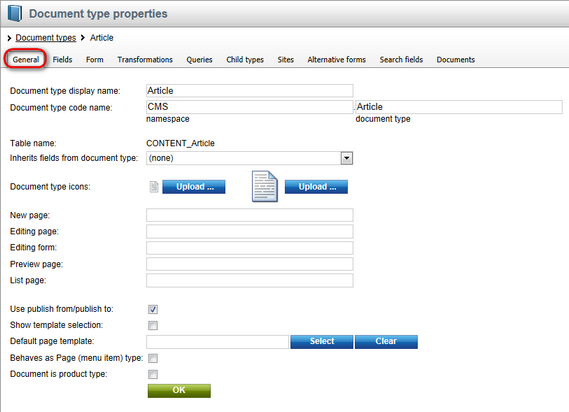
On the Fields tab, you can find the field editor that can be used to manage fields (columns) of the table. Using the tab, you can add a New attribute (![]() ), New system attribute (
), New system attribute (![]() ) or New category (
) or New category (![]() ) and you can Save (
) and you can Save (![]() ), Delete (
), Delete (![]() ), Move Up (
), Move Up (![]() ) and Move Down (
) and Move Down (![]() ) the fields. You can also define the document name source field and document alias source field using the respective drop-down lists.
) the fields. You can also define the document name source field and document alias source field using the respective drop-down lists.
For a practical example of the use of the Fields tab, please refer to the File Management -> Document attachments -> Example: Grouped attachment topic in the Content management section of this guide.
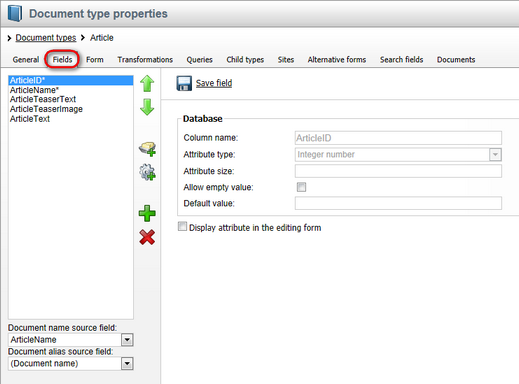
|
Please note
If a document type is inherited from another document type, the inherited fields are grayed and must be edited in the parent type. Any changes made to the fields in the parent type are automatically reflected in the child type.
|
The Form tab allows you to create a custom form layout that will be used for adding and editing data items. You can use the WYSIWYG editor and you can also insert a field label, input, validation label and submit button. This functionality can be enabled by checking the Use custom form layout checkbox. Please note that if no custom layout is available, the default layout will be used.
More details about the use of the Form tab can be found in Forms -> Defining custom form layout in the Modules section or in Custom fields visibility -> Use in custom form layout in the Development -> Membership, permissions and security section of this guide.
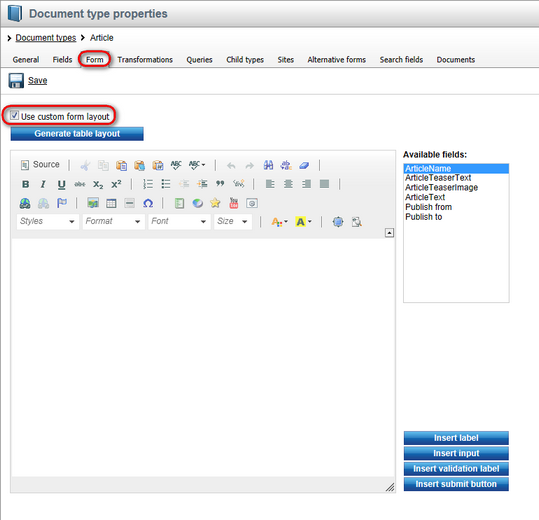
On the Transformations tab, you can see the list of all available transformations added to the given document type. New transformations can be added using the ![]() New transformation or
New transformation or ![]() New hierarchical transformation links. The transformations can also be Edited (
New hierarchical transformation links. The transformations can also be Edited (![]() ) or Deleted (
) or Deleted (![]() ) here.
) here.
More information about transformations can be found in this chapter in the Transformations, Adding custom functions to transformations, Writing transformations and Hierarchical transformations topics.
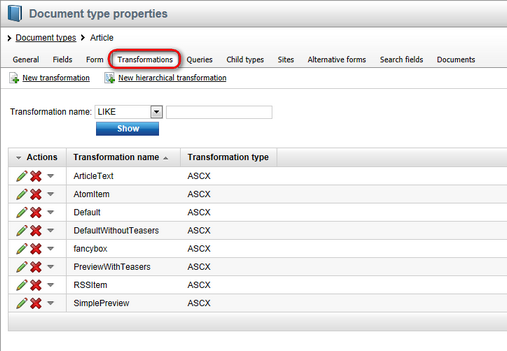
The Queries tab displays a list of all available SQL queries added to the particular document type. You can Edit (![]() ) or Delete (
) or Delete (![]() ) items from the list. New queries can be added using the
) items from the list. New queries can be added using the ![]() New query link.
New query link.
More information about the use of SQL queries can be found in the Data layer chapter in the API programming and Kentico CMS internals section of this guide.
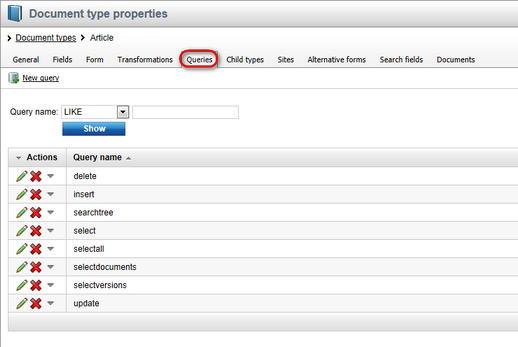
The Child types tab allows you to select document types (child document types) that can be placed under documents of the given type. And vice versa, you can define under which document types (parent document types) documents of the given document type can be placed.
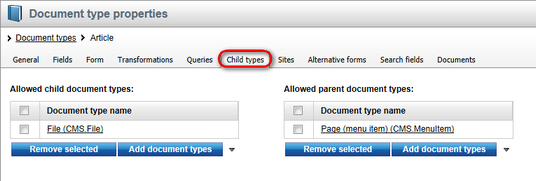
The Sites tab enables you to select sites where the given document type can be used. If you need to add a site, click the Add sites button and select it from the list of available sites. To remove a site, check the checkbox next to the site you would like to remove and click the Remove selected button.
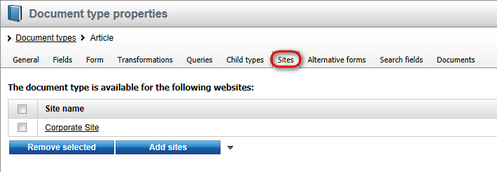
The Alternative forms tab allows management of alternative forms for the selected document type. New forms can be created using the ![]() Create new form link. You can also Edit (
Create new form link. You can also Edit (![]() ) or Delete (
) or Delete (![]() ) the existing alternative forms listed in the table.
) the existing alternative forms listed in the table.
More information about alternative forms can be found in the Alternative forms chapter in the Modules section of this guide.
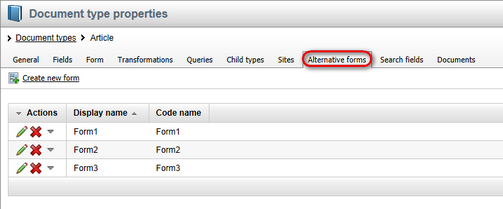
On the Search fields tab, you can define how data stored in the document type will be indexed by the Smart search module. In the top part, you can specify how documents of the given type will be displayed in search results. Lines of the table in the bottom part of the tab represent document fields defined on the Fields tab, while columns correspond to Smart search properties. Please note that you can use the Set automatically link to have the table configured automatically.
For more details on how the content of documents of this document type and of the whole website is searched, please refer to the Smart search chapter.
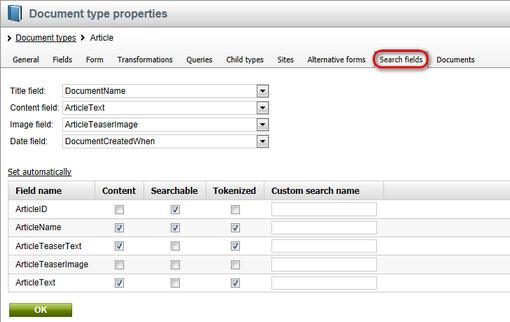
By switching to the Documents tab, you can view a list of all documents of the currently edited document type. Using the Site drop-down list, you can choose whether to display all documents of the type in the system or only on a particular site. The Document name fields allow you to search for documents that match the entered parameters.