Creating a new page template |

|

|

|

|
|
Creating a new page template |

|

|

|

|
|
|
||
There are two ways to create a new page template:
1. Creating a blank page using an ad-hoc template.
2. Cloning an existing page template.
We will start with the first option.
|
What is an ad-hoc template? An ad-hoc template is a page template that is used by only one page. An ad-hoc template doesn't have any name. If you want to re-use the template for multiple pages, you need to save it as a named template first. |
Please note: It's recommended that you use the sample Corporate Site for this example.
1. Go to CMS Desk -> Content, select the root of the content tree, click New and choose the Page (menu item) document type.
2. Enter My test into the Page name field, choose the Create a blank page option and click Save.

3. The page is now displayed in the tree view and selected. Click the Design tab. You will see a page as in the screenshot below.
The green box with /My test title displays the current page. As you can see, we are now using an ad-hoc template that is specific for this page. The yellow box with the zoneLeft title displays the web part zone, where web parts can be placed.
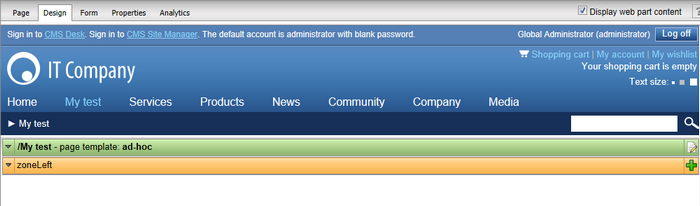
4. Click Add web part (![]() ). The Select web part dialog opens. Select the Text/Editable text web part and click OK. This web part allows you to create editable regions where content editors can insert content.
). The Select web part dialog opens. Select the Text/Editable text web part and click OK. This web part allows you to create editable regions where content editors can insert content.
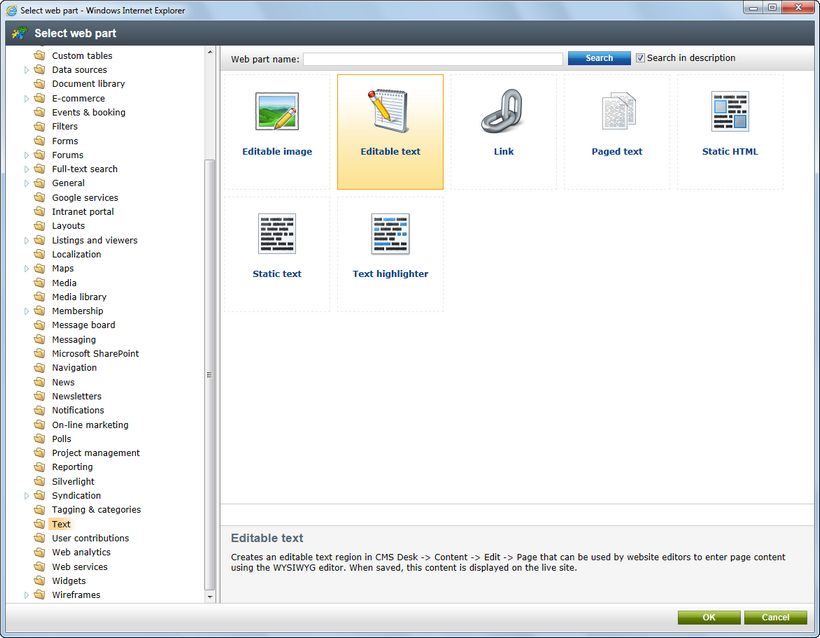
5. The Web part properties dialog opens. Enter Main text into the Editable region title property and click OK. The web part is now added to the web part zone:

6. Now click the Page tab. You will see the page in editing mode. The page now contains your web part which displays the editable region. Enter some text into the region and click Save.
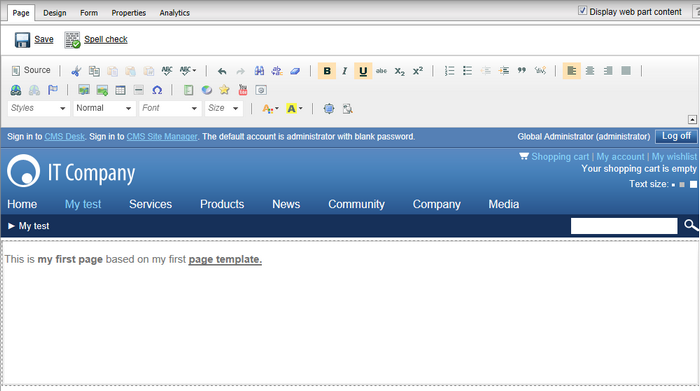
7. Click Live site in the main toolbar. You will see the live version of the page that is displayed to the visitors:
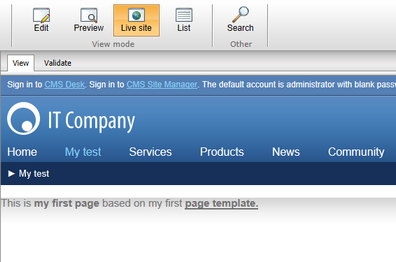
You have created a new page based on an ad-hoc page template. The page template defines the page structure and contains the editable text web part which enables content editors to enter text into the page.
|
Important!
Please, keep in mind that when you create a page based on an ad-hoc page template and later delete the page, the corresponding ad-hoc page template is deleted as well.
|