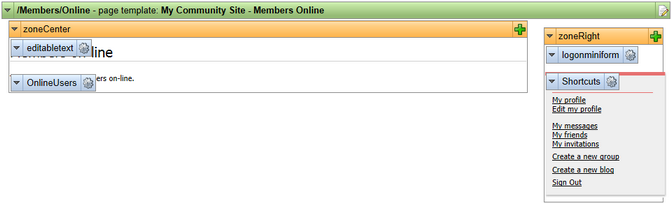Creating the On-line page |

|

|

|

|
|
Creating the On-line page |

|

|

|

|
|
|
||
In the previous example, we have put the On-line users web part to the right column. There is a link added by the Content after property of the web part, leading to this page. On this page, there will be another On-line users web part, which will display all users that are currently on-line.
1. Select the Members page in the content tree and click New. Choose the Page (menu item) document type.
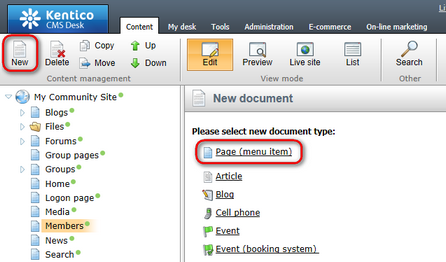
2. Select the My Community Site templates -> _StarterTemplate created in this chapter. Into the Page name field, enter On-line and click Save.
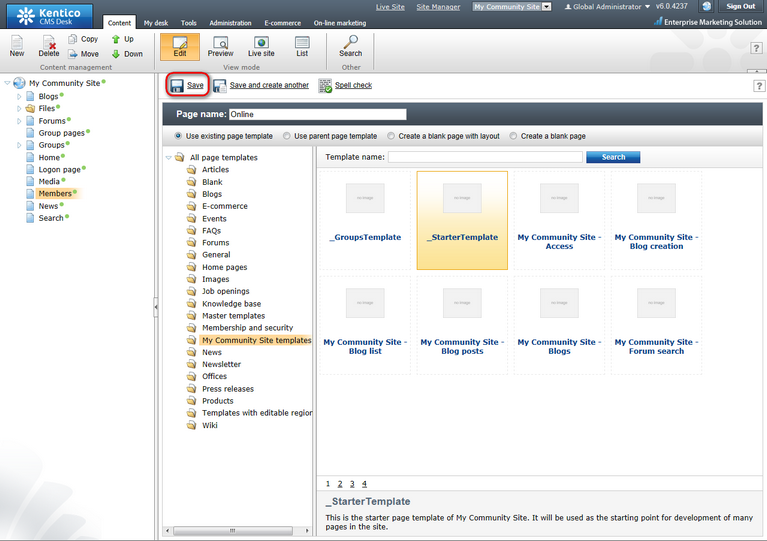
3. Switch to the Properties -> Template tab and click the Save as new template link. Enter the following details in the pop-up dialog:
•Template display name: My Community Site - Members On-line
•Template code name: MyCommunitySite.MembersOn-line
•Template category: My Community Site templates
•Template description: some text describing the page template
Click OK. Click Save.
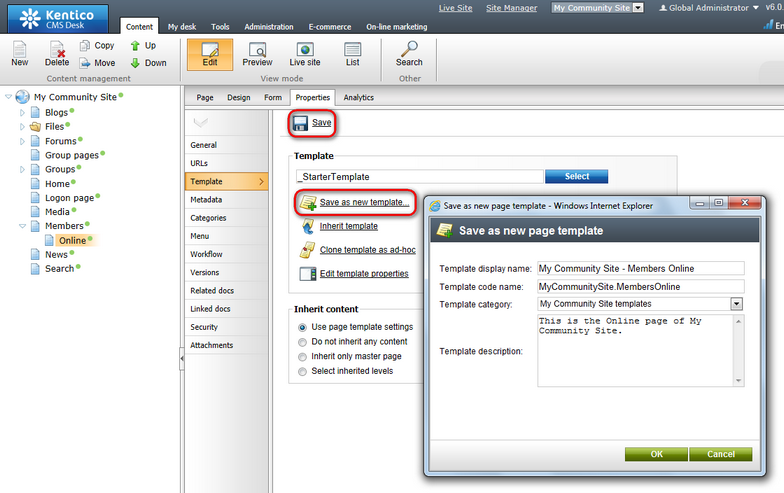
4. Switch to the Page tab and enter Members on-line to the heading Editable text web part's text field. Click Save.
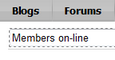
5. Switch to the Design tab. Click the Add web part (![]() ) icon of the zoneCenter web part zone and choose the Membership -> On-line users web part. Leave all properties of the web part at their default values and click OK.
) icon of the zoneCenter web part zone and choose the Membership -> On-line users web part. Leave all properties of the web part at their default values and click OK.
6. The page is now ready. In Design tab, it should look as in the following screenshot.