Creating a Smart search index |

|

|

|

|
|
Creating a Smart search index |

|

|

|

|
|
|
||
Kentico CMS Smart search module enables index-based search through the content of your site. For this to work, you need to have at least one index created for your site. This index will contain information about the content of your site and is much faster to be searched than using the standard SQL queries search approach.
Further information on Kentico CMS Search Engine can be found in Kentico CMS Developer's Guide -> Modules -> Smart search -> Overview.
In this example, we will create a new smart search index and configure it so that it can be used on our site.
1. Make sure that your site is running (in Site Manager -> Sites) and go to Site Manager -> Administration -> Smart search. Click the New index (![]() ) link.
) link.
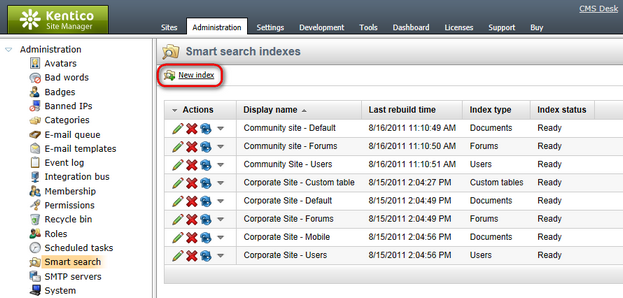
2. Enter the following details into the New index form:
•Display name: My Community Site
•Code name: MyCommunitySite
•Analyzer type: Standard
•Index type: Documents
•Assign index to website <your site name>: enabled
Click OK.
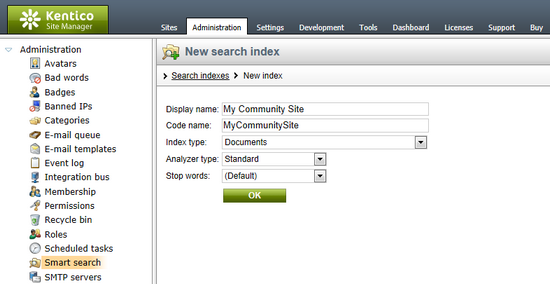
3. Now switch to the Index tab and click the Add allowed content (![]() ) link. Add the following values into the form:
) link. Add the following values into the form:
•Path: /%
•Document types: leave the field empty
•Including ad-hoc forums: enabled
•Including blog comments: enabled
•Including message boards: enabled
Click OK. This ensured that the whole content of the site will be indexed.
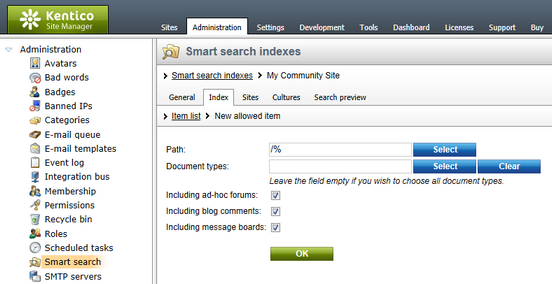
4. Now switch to the Cultures tab and click the Add cultures button. Select the only available culture - English - United States and click OK.
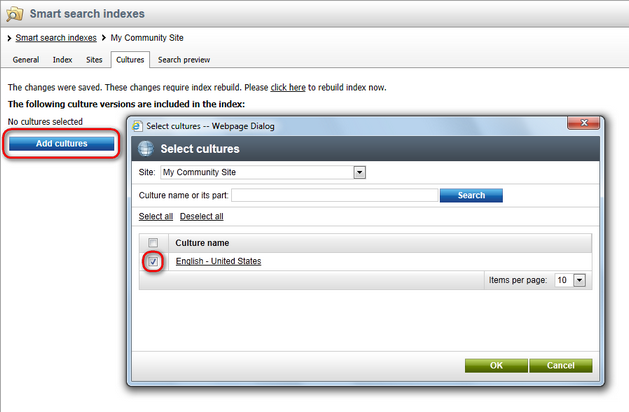
5. Finally, go back to the General tab and click the Rebuild (![]() ) link at the top. This needs to be done only for the first time. Any further changes made to the site will be indexed automatically.
) link at the top. This needs to be done only for the first time. Any further changes made to the site will be indexed automatically.